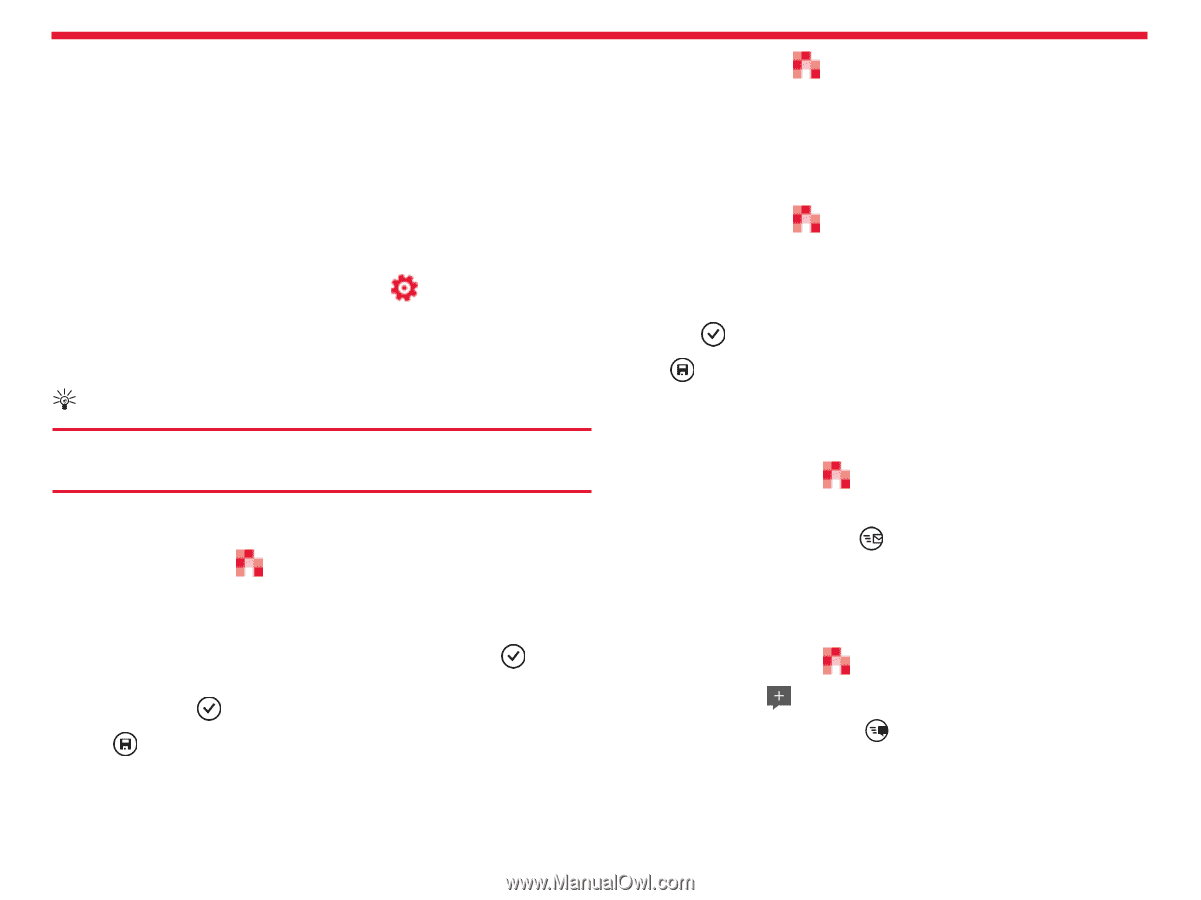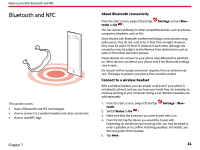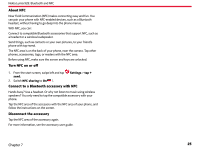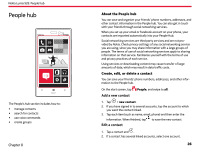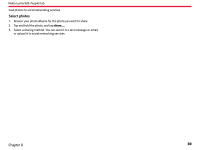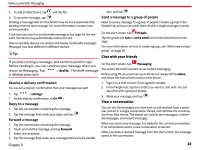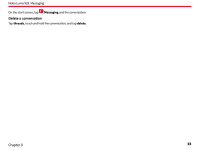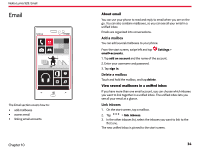Nokia Lumia 928 User Guide - Page 30
le picture - update 3
 |
View all Nokia Lumia 928 manuals
Add to My Manuals
Save this manual to your list of manuals |
Page 30 highlights
Nokia Lumia 928: People hub 4. To switch between a group chat, calendar, note, or photo album, swipe left or right. Set up your social networking service accounts The social networking services are third-party services and not provided by Nokia. Check the privacy settings of the social networking service you are using, as you may share information with a large group of people. The terms of use of the social networking service apply to sharing information on that service. Familiarize yourself with the terms of use and the privacy practices of that service. 1. From the start screen, swipe left and tap Settings > email+accounts. 2. Tap add an account and the name of the service, and follow the displayed instructions. Tip: On the start screen, tap People, and swipe to what's new. Post your status If you feel like reaching out to your friends, let them know what's on your mind. Post your status to the social networking services that you use. On the start screen, tap People, and swipe to all. 1. Tap your own contact card and post an update. 2. Write your message. 3. In the Post to field, check the box next to each account to post to, and tap . 4. Tap . Write on your friend's wall When you sign in to an account, contacts in the account are automatically imported. Change your profile picture On the start screen, tap People, and swipe to all. 1. Tap your own contact card and your picture. 2. Tap your picture again, and in the Photos hub, select a new picture. You can contact your friends by writing on their Facebook wall. 1. On the start screen, tap People, and swipe to all. 2. Tap a Facebook friend's profile and write on wall. 3. Write your message, and tap . Comment on a friend's status update In Facebook, you can contact your friends by commenting on their status updates. 3. Drag the picture around to adjust the cropping, and tap . To set where to update your picture, tap Post to, select or clear the check boxes, and tap . 4. Tap . See your friends' status updates After you set up social networking services on your phone, you can follow your friends' status updates in the People hub. Chapter 8 1. On the start screen, tap People, and swipe to what's new. 2. On the post, tap . 3. Write your comment, and tap . Upload a photo to a service After you take a photo, upload it to the web so all your friends can see what you're up to. You can also set up your phone to automatically up- 29