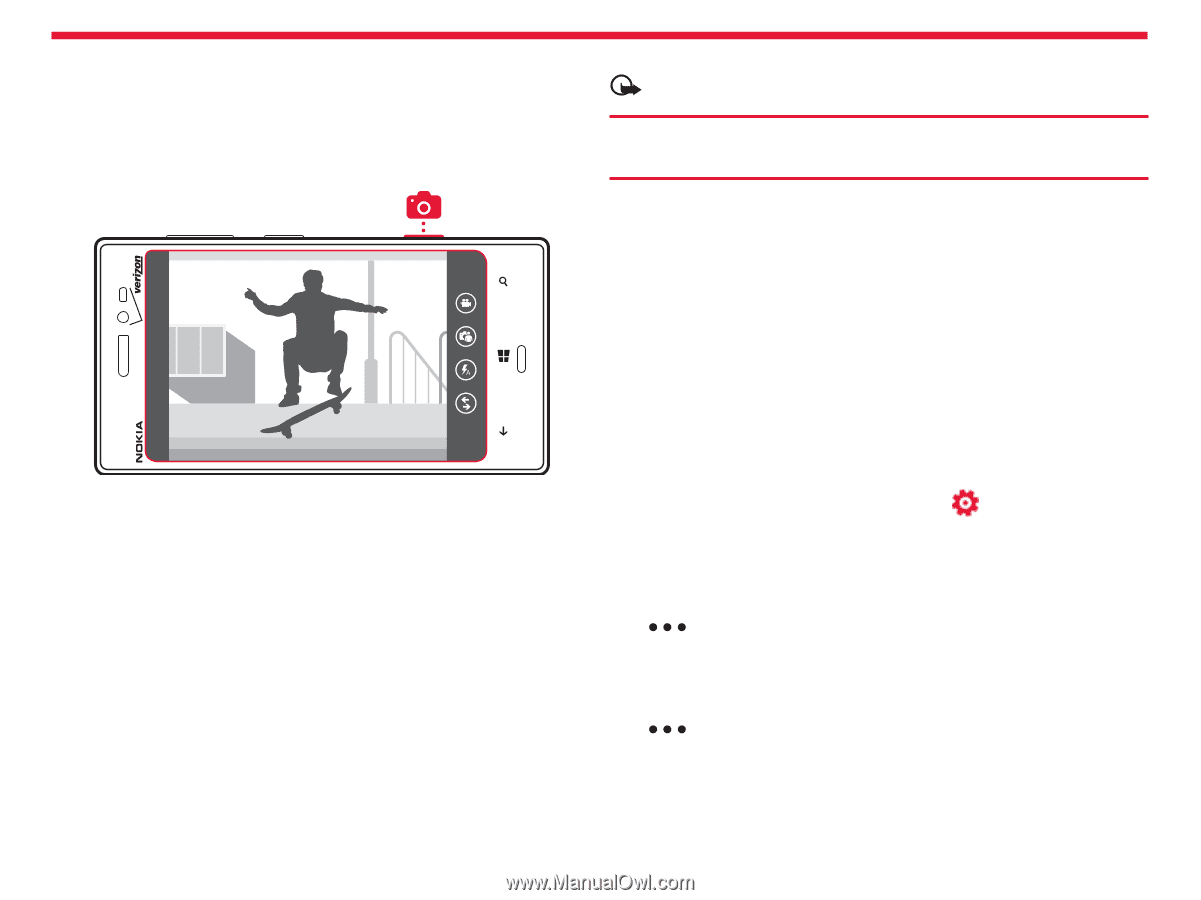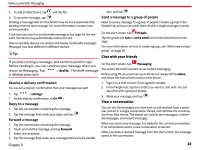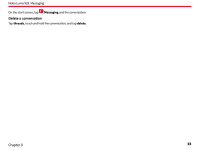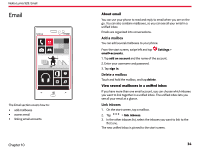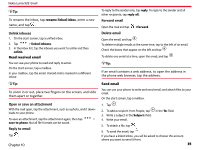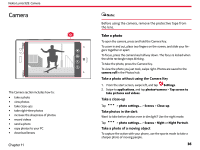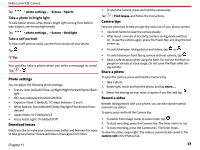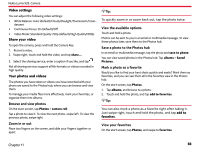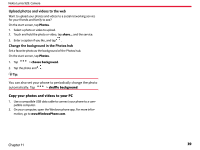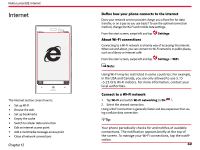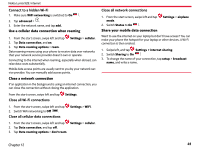Nokia Lumia 928 User Guide - Page 37
Camera
 |
View all Nokia Lumia 928 manuals
Add to My Manuals
Save this manual to your list of manuals |
Page 37 highlights
Nokia Lumia 928: Camera Camera The Camera section includes how to: • take a photo • view photos • take close-ups • take night-time photos • increase the sharpness of photos • record videos • send a photo • copy photos to your PC • download lenses Chapter 11 Note: Before using the camera, remove the protective tape from the lens. Take a photo To open the camera, press and hold the Camera Key. To zoom in and out, place two fingers on the screen, and slide your fingers together or apart. To focus, press the camera key halfway down. The focus is locked when the white rectangle stops blinking. To take the photo, press the Camera Key. To view the photo you just took, swipe right. Photos are saved to the camera roll in the Photos hub. Take a photo without using the Camera Key 1. From the start screen, swipe left, and tap Settings. 2. Swipe to applications, and tap photos+camera > Tap screen to take pictures and videos. Take a close-up Tap > photo settings... > Scenes > Close-up. Take photos in the dark Want to take better photos even in dim light? Use the night mode. Tap > photo settings... > Scenes > Night or Night Portrait. Take a photo of a moving object To capture the action with your phone, use the sports mode to take a sharper photo of moving people. 36