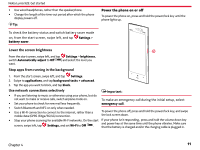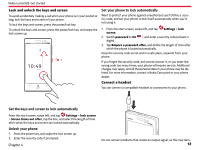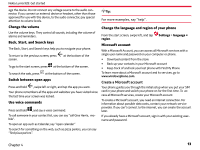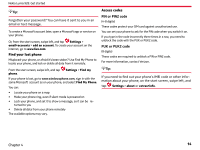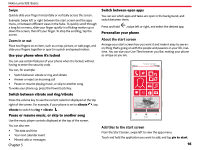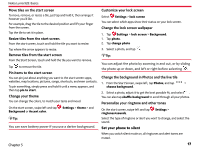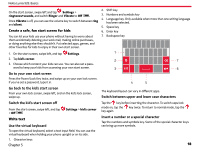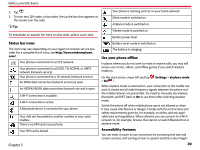Nokia Lumia 928 User Guide - Page 16
Basics - release
 |
View all Nokia Lumia 928 manuals
Add to My Manuals
Save this manual to your list of manuals |
Page 16 highlights
Nokia Lumia 928: Basics Basics The Basics includes how to: • use the touch screen • open an app • use your phone when it's locked • personalize your phone • write text Chapter 5 Use the touch screen Explore your phone with a tap, swipe, or drag. To use your phone, simply tap, or touch and hold the touch screen. To open further options, place your finger on an item until the menu opens. Tip: To quickly open the apps menu, swipe left on the start screen. You can use your phone even with gloves on, or with the touch of a fingernail. On the start screen, swipe left, and tap Settings > display+touch, and switch touch sensitivity to High . Important: Avoid scratching the touch screen. Never use an actual pen, pencil, or other sharp object on the touch screen. Open an app or other screen element Tap the app or element. Touch and hold to open a menu with further options. Place your finger on an item, until the menu opens. Example: To edit or delete a calendar appointment, touch and hold the appointment, and select the appropriate option. Drag Touch and hold your finger to the screen before you start to drag. While dragging, do not release your finger until you have reached the target position. 15