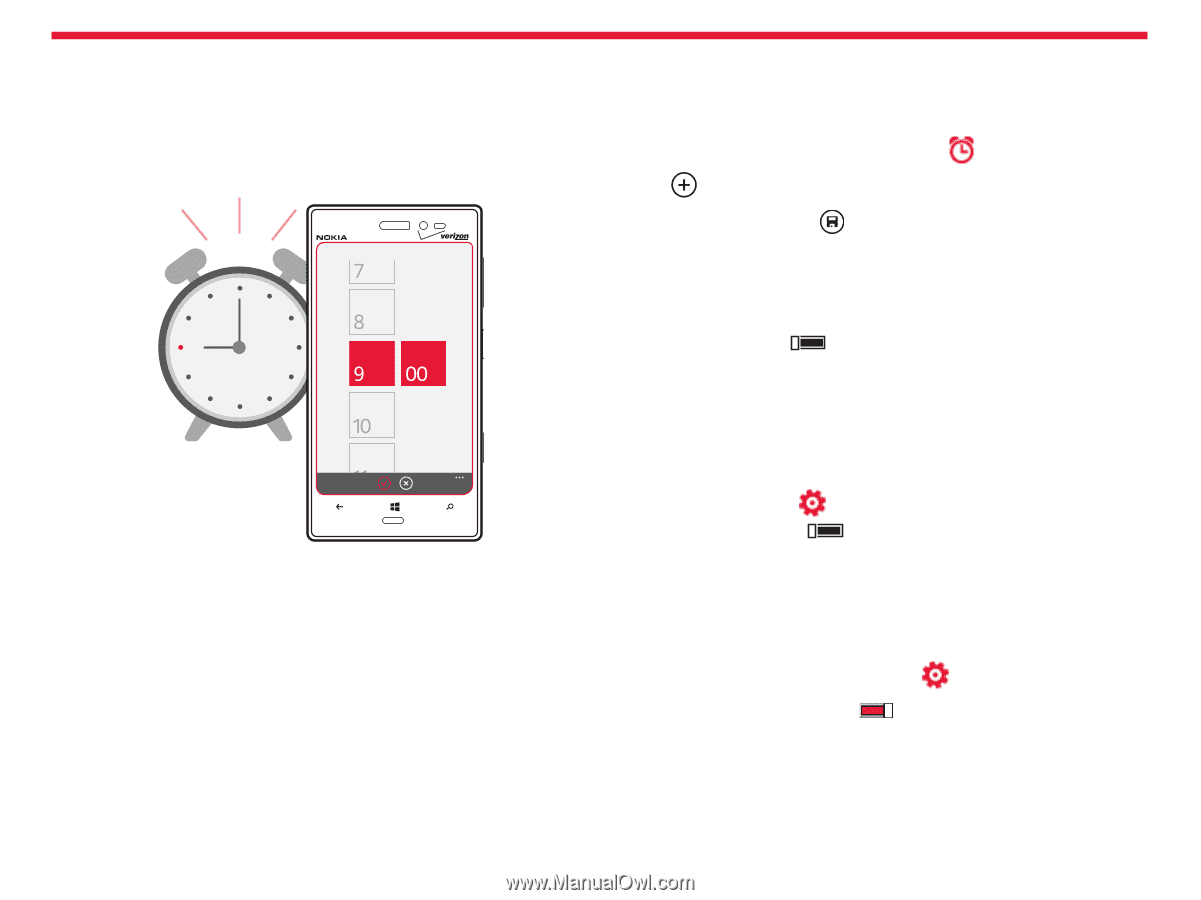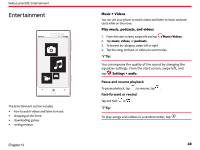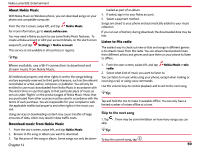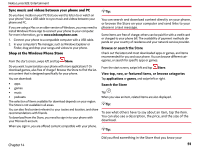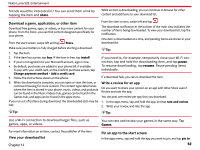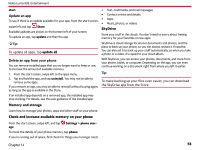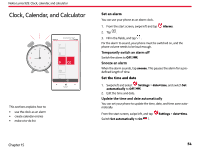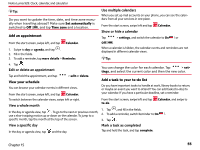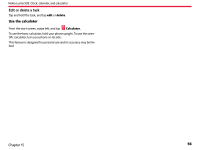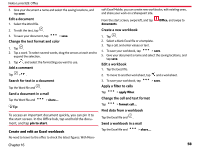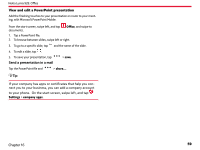Nokia Lumia 928 User Guide - Page 55
Clock, Calendar, and Calculator - no sound
 |
View all Nokia Lumia 928 manuals
Add to My Manuals
Save this manual to your list of manuals |
Page 55 highlights
Nokia Lumia 928: Clock, calendar, and calculator Clock, Calendar, and Calculator This sections explains how to: • use the clock as an alarm • create calendar entries • make a to-do list Set an alarm You can use your phone as an alarm clock. 1. From the start screen, swipe left and tap Alarms. 2. Tap . 3. Fill in the fields, and tap . For the alarm to sound, your phone must be switched on, and the phone volume needs to be loud enough. Temporarily switch an alarm off Switch the alarm to Off . Snooze an alarm When the alarm sounds, tap snooze. This pauses the alarm for a predefined length of time. Set the time and date 1. Swipe left and select Settings > date+time, and switch Set automatically to Off . 2. Edit the time and date. Update the time and date automatically You can set your phone to update the time, date, and time zone automatically. From the start screen, swipe left, and tap Switch Set automatically to On . Settings > date+time. Chapter 15 54