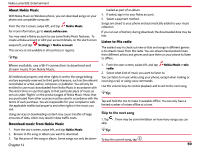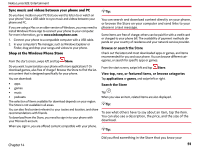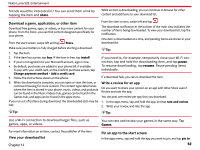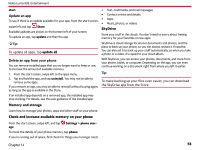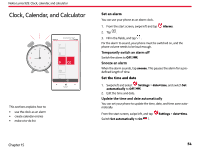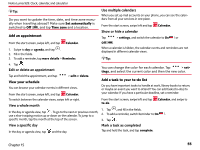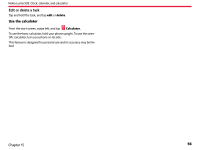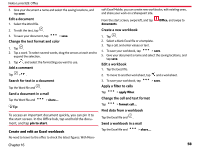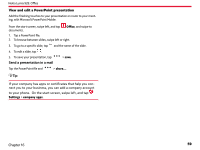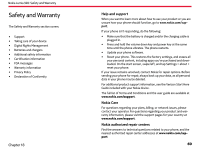Nokia Lumia 928 User Guide - Page 56
Edit or delete an appointment, View a whole month, View a speci, c day, Use multiple calendars, Show
 |
View all Nokia Lumia 928 manuals
Add to My Manuals
Save this manual to your list of manuals |
Page 56 highlights
Nokia Lumia 928: Clock, calendar, and calculator Tip: Do you want to update the time, date, and time zone manually when travelling abroad? Make sure Set automatically is switched to Off , and tap Time zone and a location. Add an appointment From the start screen, swipe left, and tap Calendar. 1. Swipe to day or agenda, and tap . 2. Fill in the fields. 3. To add a reminder, tap more details > Reminder. Use multiple calendars When you set up mail accounts on your phone, you can see the calendars from all your services in one place. From the start screen, swipe left and tap Calendar. Show or hide a calendar Tap > settings, and switch the calendar to On or Off . When a calendar is hidden, the calendar events and reminders are not displayed in different calendar views. Tip: 4. Tap . Edit or delete an appointment You can change the color for each calendar. Tap > set- tings, and select the current color and then the new color. Tap and hold the appointment, and tap > edit or delete. View your schedule You can browse your calendar events in different views. From the start screen, swipe left, and tap Calendar. Add a task to your to-do list Do you have important tasks to handle at work, library books to return, or maybe an event you want to attend? You can add tasks (to-dos) to your calendar. If you have a particular deadline, set a reminder. To switch between the calendar views, swipe left or right. View a whole month In the day or agenda view, tap . To go to the next or previous month, use a short swiping motion up or down on the calendar. To jump to a specific month, tap the month at the top of the screen. From the start screen, swipe left and tap Calendar, and swipe to to-do. 1. Tap , and fill in the fields. 2. To add a reminder, switch Reminder to On . 3. Tap . View a specific day Mark a task as completed In the day or agenda view, tap and the day. Tap and hold the task, and tap complete. Chapter 15 55