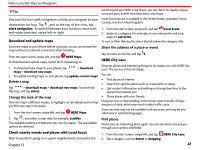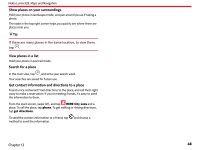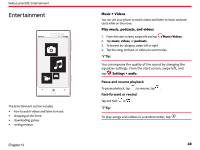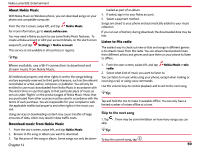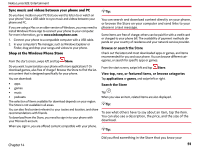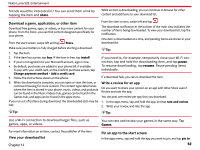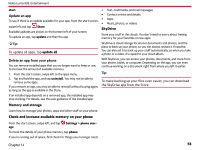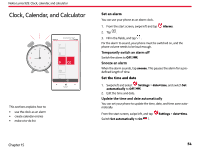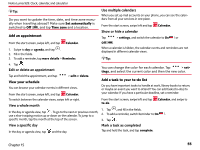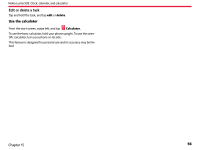Nokia Lumia 928 User Guide - Page 53
Download a game, application, or other item, View your download list, Write a review for an app, Pin
 |
View all Nokia Lumia 928 manuals
Add to My Manuals
Save this manual to your list of manuals |
Page 53 highlights
Nokia Lumia 928: Entertainment friends would be interested in? You can send them a link by tapping the item and share. While an item is downloading, you can continue to browse for other content and add items to your download list. Download a game, application, or other item Download free games, apps, or videos, or buy more content for your phone. From the Store, you can find content designed specifically for your phone. From the start screen, swipe left and tap Store. From the start screen, swipe left and tap . The download notification at the bottom of the main view indicates the number of items being downloaded. To view your download list, tap the notification. One item is downloaded at a time, and pending items are shown in your download list. Make sure your battery is fully charged before starting a download. 1. Tap the item. 2. If the item has a price, tap buy. If the item is free, tap install. 3. If you're not signed in to your Microsoft account, sign in now. 4. By default, purchases are added to your phone bill, if available. To pay with your credit card, on the Confirm purchase screen, tap Change payment method > Add a credit card. 5. Follow the instructions shown on the phone. 6. When the download is complete, you can open or view the item, or continue browsing for more content. The content type determines where the item is stored in your phone: music, videos, and podcasts can be found in the Music+Videos hub, games can be found in the Games hub, and apps can be found in the apps menu. If you run out of battery during download, the downloaded data may be lost. Tip: If you need to, for example, temporarily close your Wi-Fi connection, tap and hold the downloading item, and tap pause. To resume downloading, tap resume. Pause pending items individually. If a download fails, you can re-download the item. Write a review for an app Do you want to share your opinion on an app with other Store users? Review and rate the app. You can post one review per app that you download. 1. In the apps menu, tap and hold the app, and tap rate and review. 2. Write your review, and rate the app. Tip: Tip: Use a Wi-Fi connection to download larger files, such as games, apps, or videos. For more information on an item, contact the publisher of the item. View your download list Chapter 14 You can rate and review your games in the same way. Tap Games. Pin an app to the start screen In the apps menu, tap and hold the app you want to pin, and tap pin to 52