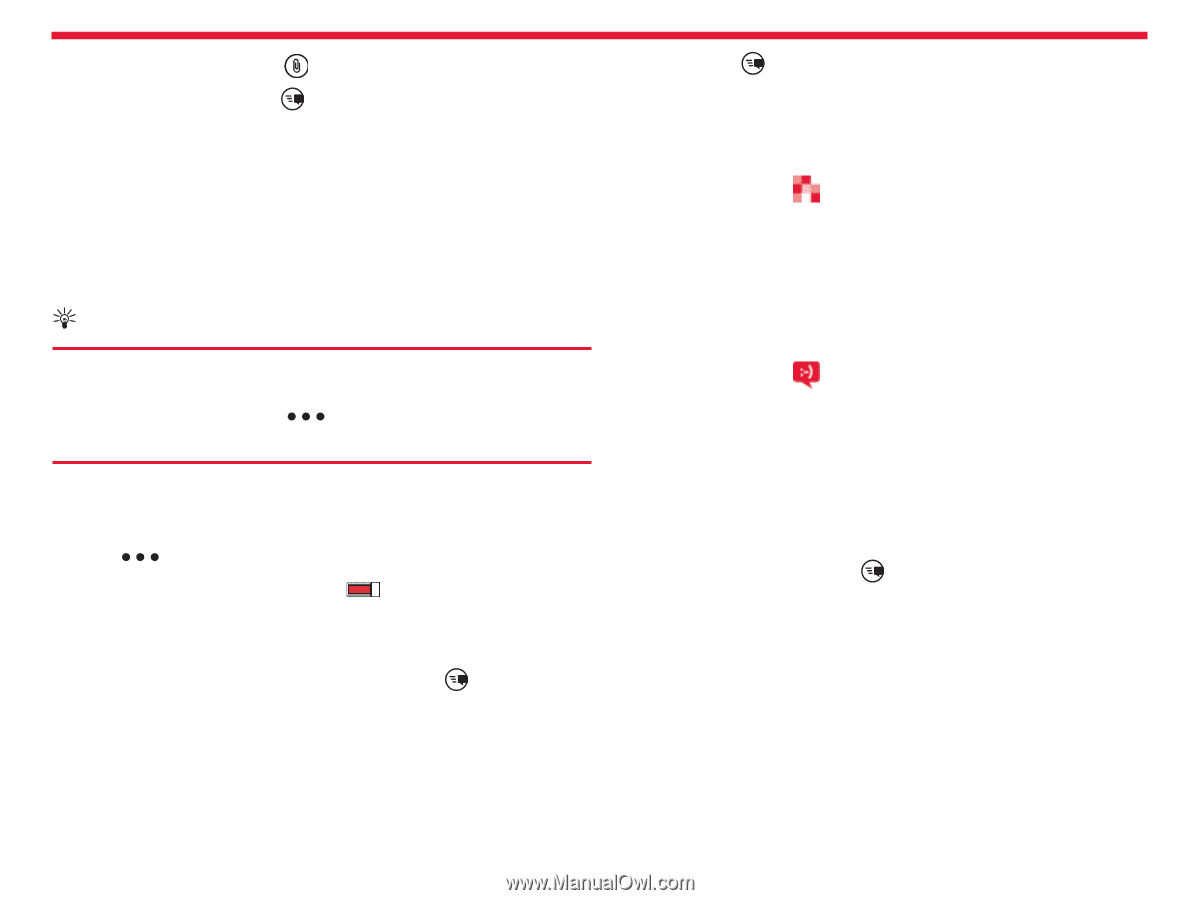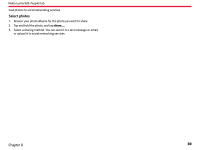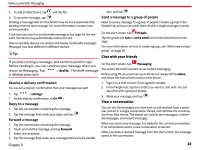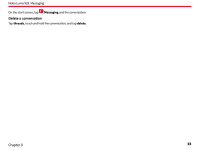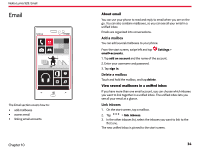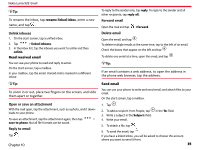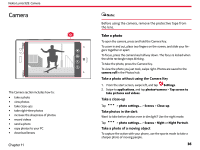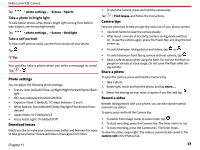Nokia Lumia 928 User Guide - Page 33
Chat with your friends, View a conversation - display
 |
View all Nokia Lumia 928 manuals
Add to My Manuals
Save this manual to your list of manuals |
Page 33 highlights
Nokia Lumia 928: Messaging 5. To add an attachment, tap and the file. text, and tap . 6. To send the message, tap .. Send a message to a group of people Sending a message with an attachment may be more expensive than sending a normal text message. For more information, contact your service provider If the item you insert in a multimedia message is too large for the network, the device may automatically reduce the size. Only compatible devices can receive and display multimedia messages. Messages may look different in different devices. Tip: Need to send a message to a group of people? Create a group in the People hub, and you can reach them all with a single message or email. On the start screen, tap People. Tap the group and text or send email, and write and send your message. For more information on how to create a group, see "Add a new contact group" on page 28. Chat with your friends If you start writing a message, and switch to another app before sending it, you can continue your message when you return to Messaging. Tap is deleted when sent. > drafts. The draft message On the start screen, tap Messaging. You need a Microsoft account to use instant messaging. Before using IM, you must set up an IM service. Swipe left to online, and follow the instructions shown on the phone. Receive a delivery confirmation You can set a delivery confirmation that your message was sent. 1. Tap > settings. 1. Switch delivery confirmation to On . Reply to a message 1. Tap the conversation containing the message. 2. Tap the message field, enter your reply, and tap . Forward a message 1. Tap the conversation containing the message. 2. Touch and hold the message, and tap forward. 3. Select the recipients. 4. Tap the message field, enter your message before the forwarded 1. Sign in to a chat service, if not signed in already. 2. In the People hub, tap the contact you want to chat with. You can also chat with a group of people. 3. Write your message, and tap . View a conversation You can see the messages you have sent to and received from a particular contact in a single conversation thread, and continue the conversation from that thread. The thread can contain text messages, multimedia messages, and instant messages. When you send a new message, it is added to the current conversation. If no conversation exists, a new conversation is started. When you open a received message from the start screen, the message opens in the conversation. Chapter 9 32