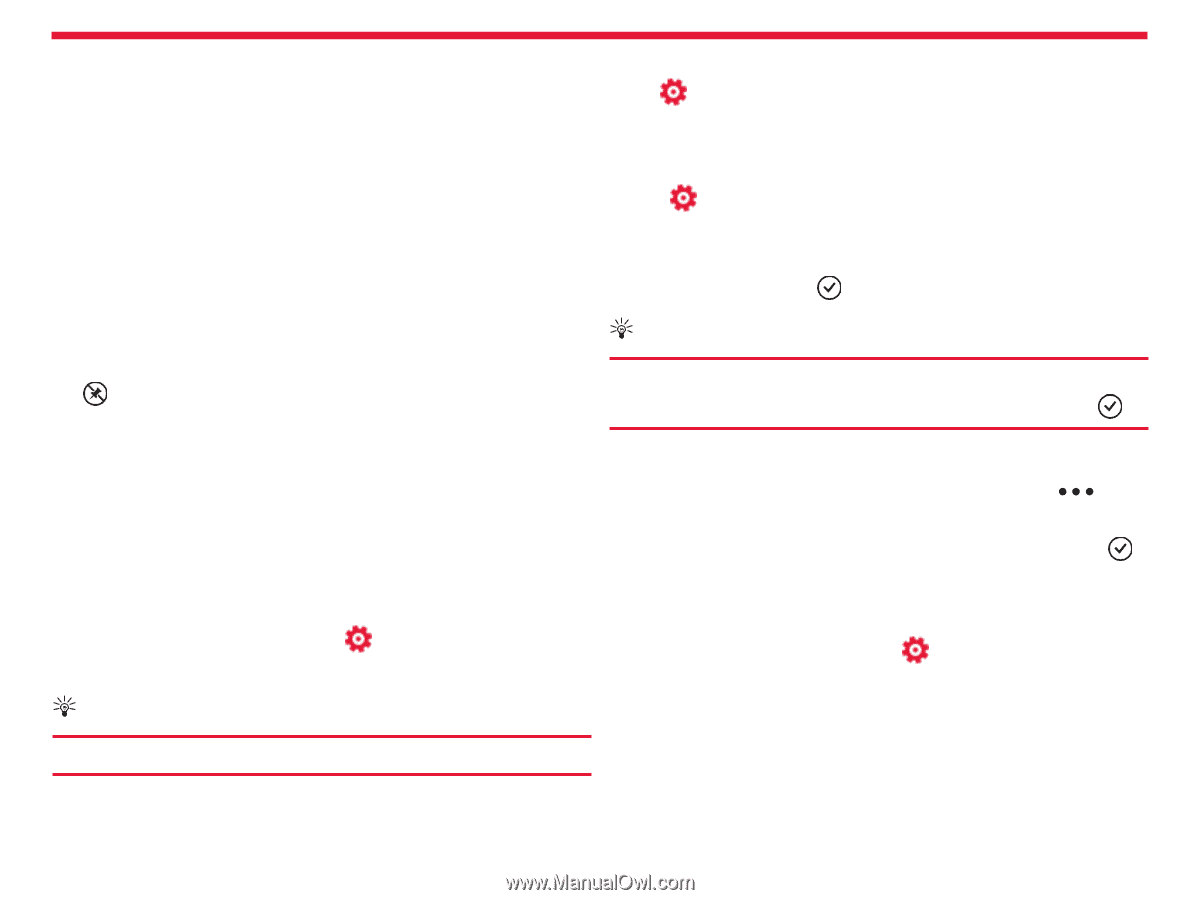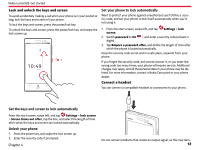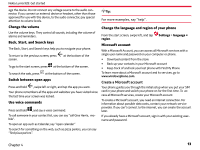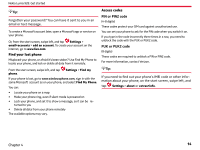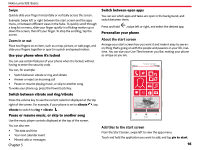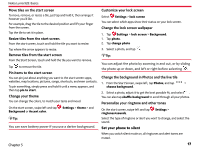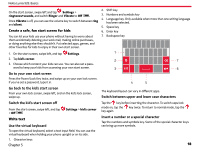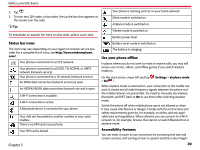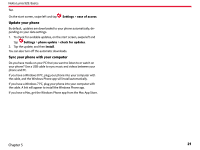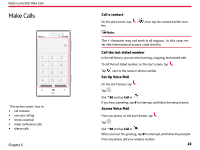Nokia Lumia 928 User Guide - Page 18
Set your phone to silent - colors
 |
View all Nokia Lumia 928 manuals
Add to My Manuals
Save this manual to your list of manuals |
Page 18 highlights
Nokia Lumia 928: Basics Move tiles on the start screen To move, remove, or resize a tile, just tap and hold it, then arrange it however you'd like. For example, drag the tile to the desired position and lift your finger from the screen. Tap the tile to set it in place. Resize tiles from the start screen. From the start screen, touch and hold the tile you want to resize. Customize your lock screen Select Settings > lock screen You can select which apps show their status on your lock screen. Change the lock screen wallpaper 1. Tap Settings > lock screen > Background. 1. Tap photo. 2. Tap change photo Tap where the arrow appears to resize. 3. Select a photo, and tap . Remove tiles from the start screen From the Start Screen, touch and hold the tile you want to remove. Tap to remove the tile. Pin items to the start screen You can pin just about anything you want to the start screen: apps, websites, map locations, pictures, songs, shortcuts, and even contacts. To pin something, simply press and hold it until a menu appears, and then tap pin to start. Change your theme You can change the colors, to match your taste and mood. On the start screen, swipe left and tap Settings > theme > and Background or Accent color. Tip: You can save battery power if you use a darker background. Tip: You can adjust the photo by zooming in and out, or by sliding the photo up or down, and left or right before selecting . Change the background in Photos and the live tile 1. From the Start Screen, swipe left, tap Photos, and tap > choose background. 2. Select a photo, adjust it to get the best possible fit, and select . You can also tap shuffle background to scroll through all your photos. Personalize your ringtone and other tones On the start screen, swipe left and tap Settings > ringtones+sounds. Select the type of ringtone or alert you want to change, and select the sound. Set your phone to silent When you switch silent mode on, all ringtones and alert tones are muted. Chapter 5 17