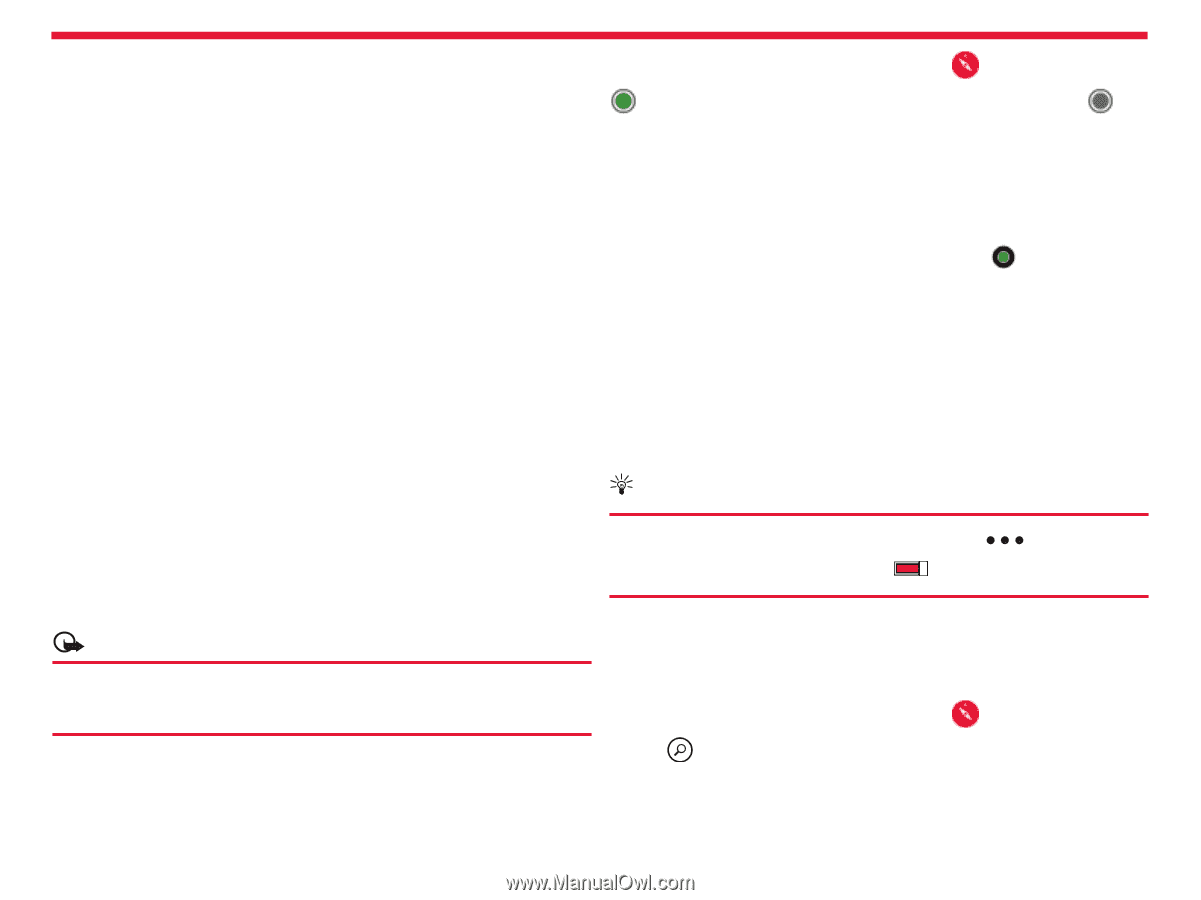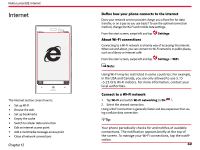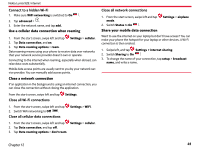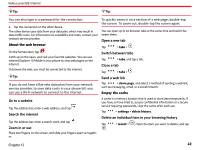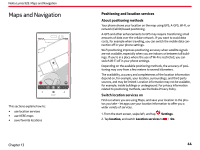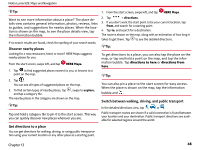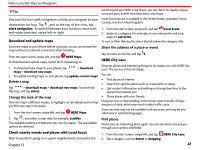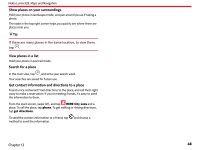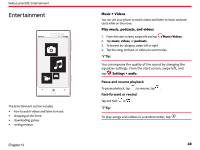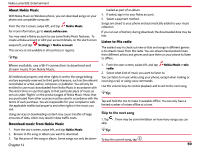Nokia Lumia 928 User Guide - Page 46
HERE Maps - review
 |
View all Nokia Lumia 928 manuals
Add to My Manuals
Save this manual to your list of manuals |
Page 46 highlights
Nokia Lumia 928: Maps and Navigation HERE Maps 1. From the start screen, swipe left, and tap HERE Maps. HERE Maps shows you what is nearby, and directs you where you want to go. You can: • Find cities, streets, and services • Find your way with turn-by-turn directions • Share your location shows where you are. If HERE Maps can't find your location, shows your last known location. If accurate positioning is not possible, a green halo around the location icon shows the general area you might be in. In densely populated areas, the accuracy of the estimate is better, and the green halo is not as wide. • Save your favorite places to your phone as favorites, and pin places to the start screen for quick access • Sync your favorites with maps.nokia.com • Write a review for a place, or take a photo and upload it for every- one to see, either on their phone or at the HERE Maps website Some services may not be available in all countries, and may be provided only in selected languages. The services may be network dependent. For more information, contact your network service provider. Using services or downloading content may cause transfer of large amounts of data, which may result in data traffic costs. Contents of digital maps may sometimes be inaccurate and incomplete. Never rely solely on the content or the service for essential communications, such as in emergencies. Some content is generated by third parties and not Nokia. The content may be inaccurate and is subject to availability. Important: 2. To see your current or last known location, tap . Map coverage varies by country and region. Browse the map Drag the map with your finger. By default, the map is oriented north. Zoom in or out Place two fingers on the map, and slide your fingers apart to zoom in or together to zoom out. Tip: To add zoom controls to the map view, tap and switch Zoom controls to On . > settings, Find a location HERE Maps helps you find specific locations and businesses. You must be online to search for places and locations. If you do a factory reset, HERE Maps is removed and must be downloaded again. 1. From the start screen, swipe left, and tap HERE Maps. See where you are on a map If you need to get your bearings, check where you are on a map. You can also explore different cities and countries. Chapter 13 2. Tap , and write search words, such as a street address or place name, in the search box. 3. Select an item from the list of proposed matches. The location is shown on the map. 45