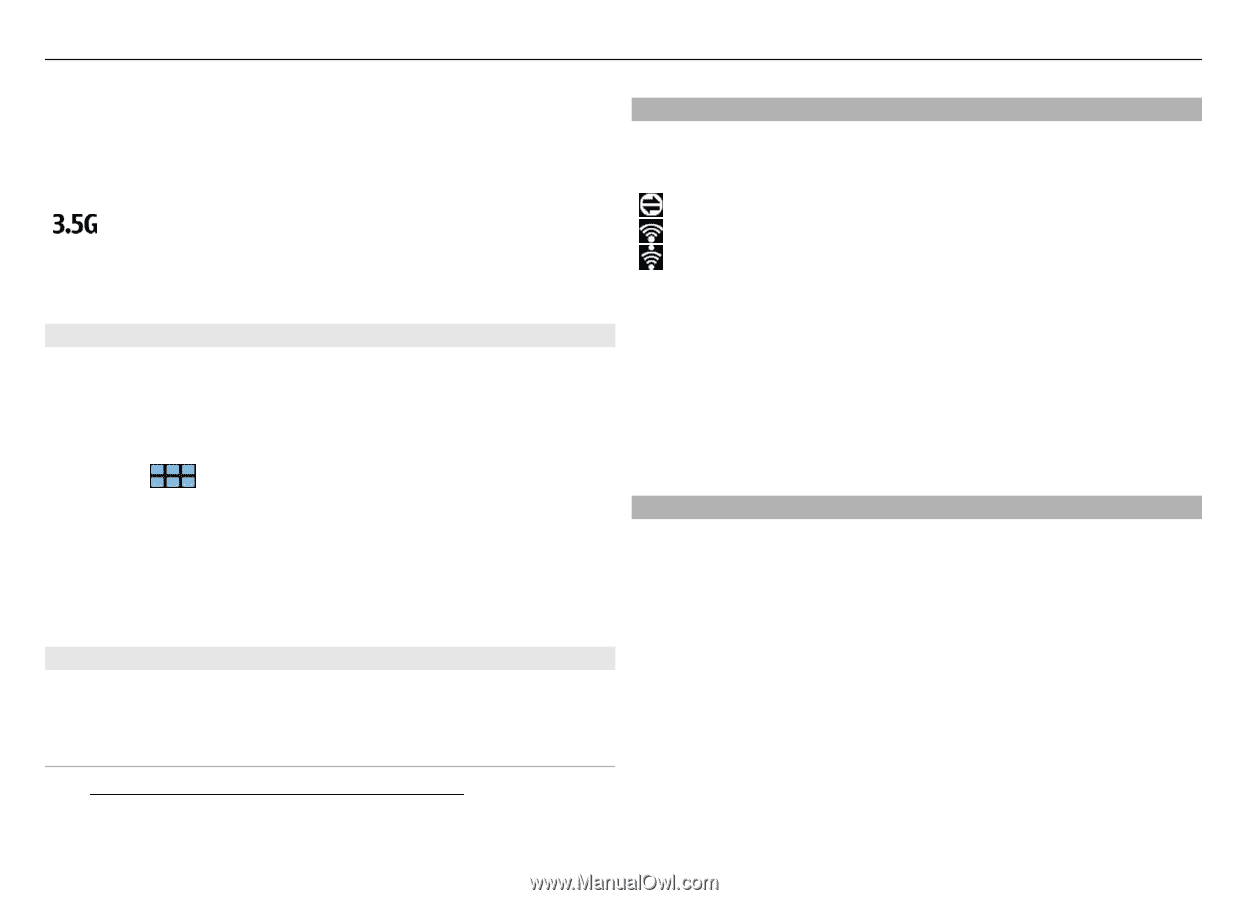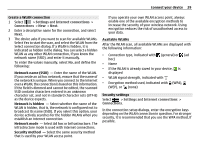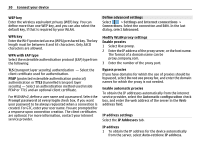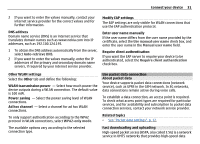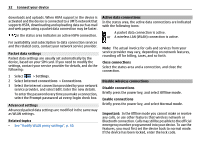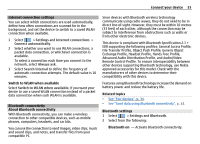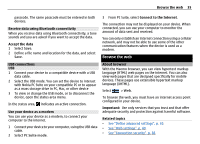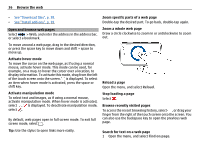Nokia N900 User Guide - Page 32
The actual invoice for calls and services from your - sim card
 |
UPC - 758478018729
View all Nokia N900 manuals
Add to My Manuals
Save this manual to your list of manuals |
Page 32 highlights
32 Connect your device downloads and uploads. When HSPA support in the device is activated and the device is connected to a UMTS network that supports HSPA, downloading and uploading data such as mail and web pages using a packet data connection may be faster. in the status area indicates an active HSPA connection. For availability and subscription to data connection services and the related costs, contact your network service provider. Packet data settings Packet data settings are usually set automatically by the device, based on your SIM card. If you need to modify the settings, contact your service provider for details, and do the following: 1 Select > Settings. 2 Select Internet connections > Connections. 3 Select the internet connection provided by your network service provider, and select Edit. Enter the new details. To enter the password every time you make a connection, select the Prompt password at every login check box. Advanced settings Advanced packed data settings are modified in the same way as WLAN settings. Related topics • See "Modify WLAN proxy settings", p. 30. Active data connections In the status area, the active data connections are indicated with the following icons: A packet data connection is active. or A wireless LAN (WLAN) connection is active. Note: The actual invoice for calls and services from your service provider may vary, depending on network features, rounding off for billing, taxes, and so forth. Close connections Select the status area and a connection, and close the connection. Disable wireless connections Disable connections Briefly press the power key, and select Offline mode. Enable connections Briefly press the power key, and select Normal mode. Important: In the Offline mode you cannot make or receive any calls, or use other features that wireless network or Bluetooth connection. Calls may still be possible to the official emergency number programmed into your device. To use the features, you must first set the device back to normal mode. If the device has been locked, enter the lock code.