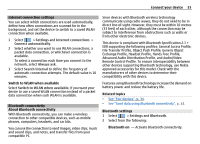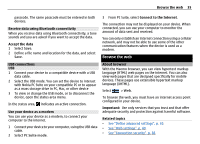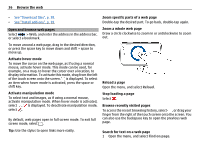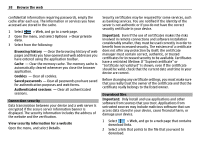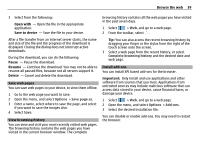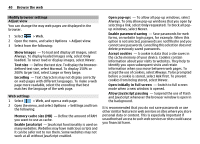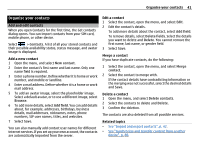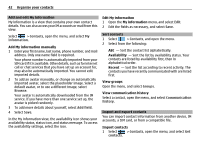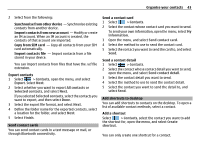Nokia N900 User Guide - Page 38
Options, Clear private, Details - applications download
 |
UPC - 758478018729
View all Nokia N900 manuals
Add to My Manuals
Save this manual to your list of manuals |
Page 38 highlights
38 Browse the web confidential information requiring passwords, empty the cache after each use. The information or services you have accessed are stored in the cache. 1 Select > Web, and go to a web page. 2 Open the menu, and select Options > Clear private data. 3 Select from the following: Browsing history - Clear the browsing history of web pages and links you have opened and web addresses you have entered using the application toolbar. Cache - Clear the memory cache. The memory cache is automatically cleared whenever you close the browser application. Cookies - Clear all cookies. Saved passwords - Clear all passwords you have saved for authentication purposes and web forms. Authenticated sessions - Clear all authenticated sessions. Connection security Data transmission between your device and a web server is encrypted if the secure server information banner is displayed. The security information includes the address of the website and the verification. View security information for a website Open the menu, and select Details. Security certificates may be required for some services, such as banking services. You are notified if the identity of the server is not authentic or if you do not have the correct security certificate in your device. Important: Even if the use of certificates makes the risks involved in remote connections and software installation considerably smaller, they must be used correctly in order to benefit from increased security. The existence of a certificate does not offer any protection by itself; the certificate manager must contain correct, authentic, or trusted certificates for increased security to be available. Certificates have a restricted lifetime. If "Expired certificate" or "Certificate not valid yet" is shown, even if the certificate should be valid, check that the current date and time in your device are correct. Before changing any certificate settings, you must make sure that you really trust the owner of the certificate and that the certificate really belongs to the listed owner. Download files Important: Only install and use applications and other software from sources that you trust. Applications from untrusted sources may include malicious software that can access data stored in your device, cause financial harm, or damage your device. 1 Select > Web, and go to a web page that contains download links. 2 Select a link that points to the file that you want to download.