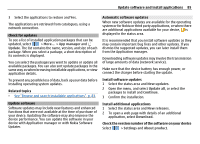Nokia N900 User Guide - Page 90
Use utilities and manage data - linux
 |
UPC - 758478018729
View all Nokia N900 manuals
Add to My Manuals
Save this manual to your list of manuals |
Page 90 highlights
90 Use utilities and manage data Edit calendars - Add and edit calendars. Alarm tone - Change the alarm tone. To add your own alarm tone, select Add. Hide done tasks - Hide your completed tasks. Delete items - Define the period after which your calendar events and tasks are removed. First day of week - Change the first day of the week. Use utilities and manage data Manage files About File manager Select > More... > File manager. With File manager, you can move, copy, rename, delete, and open files and folders. View files and folders Select > More... > File manager. To view detailed information about a file or folder, select the item, open the File manager menu, and select Details. Stored files are compressed to save memory. You cannot modify read-only files or folders. If you view File manager files with your PC using a USB data cable, and Mac or Linux operating system, the File manager folders are hidden by default. To view the folders, set the operating system to display hidden folders. In the Windows operating system, the folders are indicated with extensions such as .documents, .images, or .videos. Edit files and folders 1 Select > More... > File manager. 2 Select a file or folder. 3 Open the File manager menu, and select from the following: New folder - Create a new folder. Move - Move a file or folder. Copy - Copy a file or folder. Delete - Delete a file or folder. Share - Share a file or folder. Sort - Sort files and folders. Memory usage - View memory usage. To view memory details, select Details. Memory About memory Your device has an inbuilt mass memory with a capacity of 32 GB, some of which is reserved for the device software, and not available for use when connected to a PC. In addition to the device mass memory, your device has an external microSD memory card slot, and it supports memory cards with a capacity of up to 16 GB. You can insert and remove a memory card when the device is switched on, if the memory card is not being used by an application.