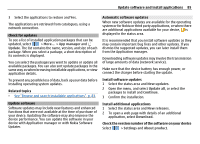Nokia N900 User Guide - Page 86
Manage time - release date
 |
UPC - 758478018729
View all Nokia N900 manuals
Add to My Manuals
Save this manual to your list of manuals |
Page 86 highlights
86 Manage time Most software updates can be installed with the Application manager. However, an update using Nokia Software Updater may sometimes be necessary. In this case, you receive a notification that a software update is available via Nokia Software Updater. Related topics • See "Software updates using your PC", p. 86. Software updates using your PC Nokia Software Updater is a PC application that enables you to update your device software. To update your device software, you need a compatible PC, broadband internet access, and a compatible USB data cable to connect your device to the PC. To get more information, to check the release notes for the latest software versions, and to download the Nokia Software Updater application, see www.nokia.com/softwareupdate or your local Nokia website. Update the device software with the Nokia Software Updater 1 Download and install the Nokia Software Updater application to your PC. 2 Connect your device to the PC using a USB data cable, and open the Nokia Software Updater application. The Nokia Software Updater application guides you to back up your files, update the software, and restore your files. Manage time View time and set alarms Select > Clock. You can view your local time and time zone information, set and edit alarms, or modify date, time and regional settings. Add and edit alarms Add alarms 1 Select > Clock and . 2 Enter the time for the alarm. You can create an alarm that repeats on set days. You can also add a title. 3 Select Save. Edit alarms 1 Select > Clock and . 2 Select the alarm you want to edit. 3 Edit the title and time of the alarm, select the days on which the alarm is to be repeated, and activate or deactivate the alarm. 4 Select Save. Turn off a sounding alarm Select Stop. Turn off the alarm for a certain period Select Snooze.