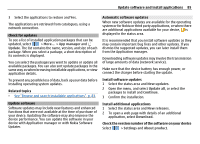Nokia N900 User Guide - Page 85
App manager, Update, New updates, Update all, Continue, New releases, Download, Settings, About - software update download
 |
UPC - 758478018729
View all Nokia N900 manuals
Add to My Manuals
Save this manual to your list of manuals |
Page 85 highlights
Update software and install applications 85 3 Select the applications to restore and Yes. The applications are retrieved from catalogues, using a network connection. Check for updates To see a list of installed application packages that can be updated, select > More... > App manager and Update. The list contains the name, version, and size of each package. When you select a package, a short description of its contents is displayed. You can select the packages you want to update or update all available packages. You can also sort update packages in the same way as when browsing installable applications, or view application details. To prevent any possible loss of data, back up your data before installing operating system updates. Related topics • See "Browse and search installable applications", p. 83. Update software Software updates may include new features and enhanced functions that were not available at the time of purchase of your device. Updating the software may also improve the device performance. You can update the software in your device with Application manager or with Nokia Software Updater. Automatic software updates When new software updates are available for the operating system or for Nokia or third party applications, or when there are additional applications available for your device, is displayed in the status area. It is recommended that you install software updates as they may contain important bug fixes and other updates. If you dismiss the suggested updates, you can later install them from the Application manager. Downloading software updates may involve the transmission of large amounts of data (network service). Make sure that the device battery has enough power, or connect the charger before starting the update. Install software updates 1 Select the status area and New updates. 2 Open the menu, and select Update all, or select the packages to install and Continue. 3 Confirm the installation. Install additional applications 1 Select the status area and New releases. 2 To open a web page with details of an additional application, select Download. Check the version number of the software on your device Select > Settings and About product.