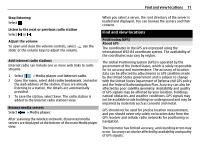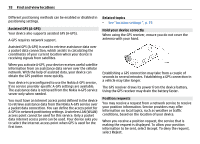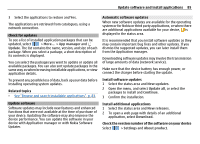Nokia N900 User Guide - Page 82
Back up and restore data, Update software and install applications - apps
 |
UPC - 758478018729
View all Nokia N900 manuals
Add to My Manuals
Save this manual to your list of manuals |
Page 82 highlights
82 Back up and restore data Back up and restore data About backups You can back up data to the device mass memory or a compatible memory card, and if necessary, restore the data to the device. The backup appears as a folder on the device mass memory or memory card. You can also secure the backup with a password. You can back up the following: Communication and Calendar - Mail and chat messages and accounts, text messages, contacts in the Contacts application, calendar events, clock alarms, and alarm settings Bookmarks - Bookmarks from web browsers Settings - All application configurations Application list - A list of the applications installed in your device Create a new backup 1 Select > More... > Backup and New backup. 2 Enter a descriptive name, define the desired location of the backup, and select Proceed. 3 Select the data types you want to back up. 4 If you want to protect the backup with a password, select the Protect with password check box, enter the password twice, and select Done. Restore a backup 1 Select > More... > Backup. 2 Select the desired backup and Restore. 3 Select the data types to restore. 4 Confirm that you want to restore the data. If the backup is password-protected, enter the password, and select OK. 5 If your device contains a newer version of the files than the backup you are restoring, the device asks you to confirm if you want to save the backed up version, or cancel data restore. Select from the following: Yes - The device overwrites the current version with the backed up file. Yes to all - The device overwrites all conflicting files without further confirmation. No - The version on the device is not replaced. Update software and install applications About Application manager Select > More... > App manager. Application manager allows you to install new applications and other extensions from application catalogues (repositories). You can also list, update, and uninstall packages. Important: Only install and use applications and other software from sources that you trust. Applications from untrusted sources may include malicious software that can access data stored in your device, cause financial harm, or damage your device.