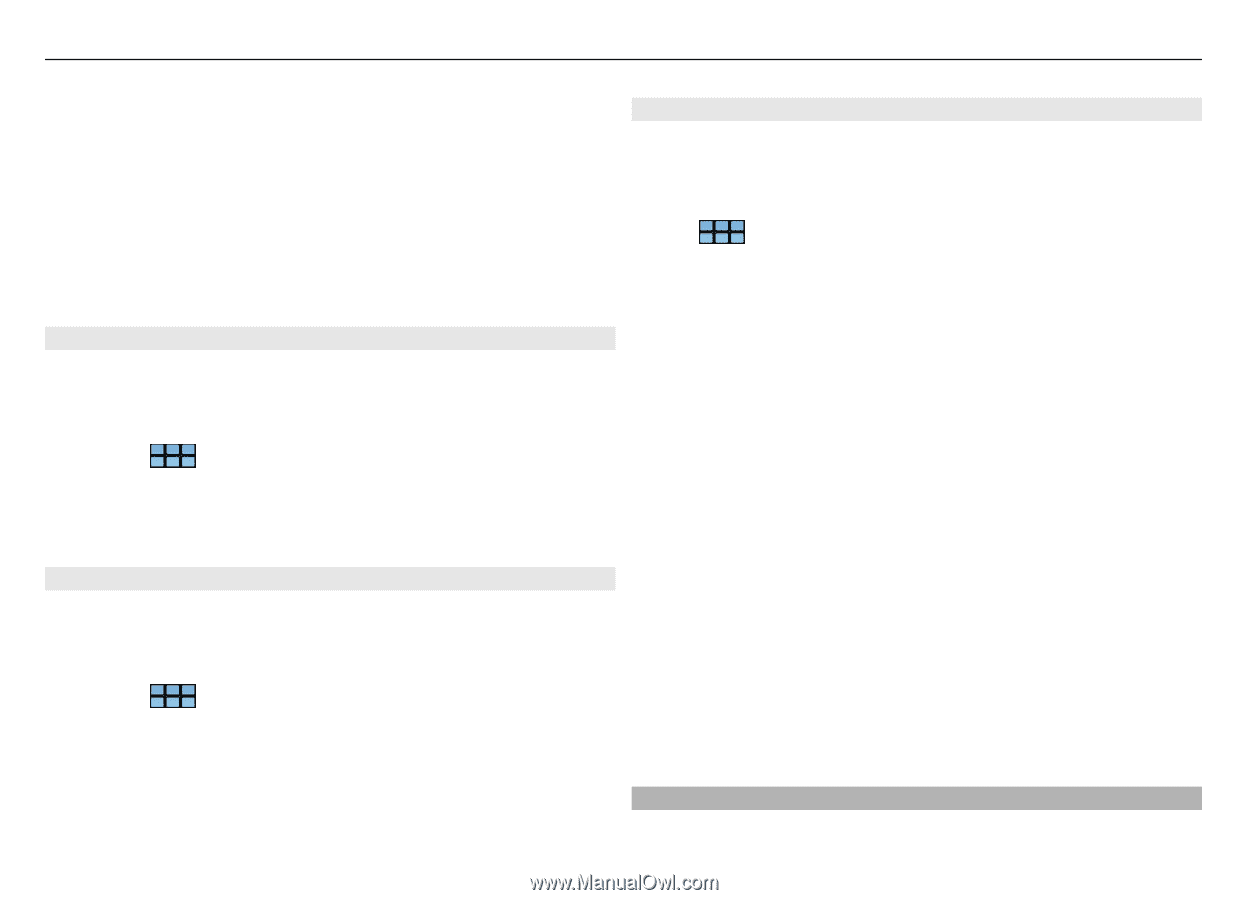Nokia N900 User Guide - Page 91
Messages in Conversations
 |
UPC - 758478018729
View all Nokia N900 manuals
Add to My Manuals
Save this manual to your list of manuals |
Page 91 highlights
Use utilities and manage data 91 Use only compatible MicroSD cards approved by Nokia for use with this device. Nokia uses approved industry standards for memory cards, but some brands may not be fully compatible with this device. Incompatible cards may damage the card and the device and corrupt data stored on the card. In case the device memory is corrupted, formatting the device storage and re-installing the operating system may be needed. Manage memory cards You can create new folders, view memory usage, or move, copy, sort, share, or delete information from the memory card using File manager. 1 Select > More... > File manager and the desired memory card from the list. 2 Open the File manager menu, and select the desired action. Memory You can view the amount of available memory in the device memory, or on the memory card, and the amount of memory available for installing applications. 1 Select > Settings and Memory. 2 To view the memory consumption in more detail, select Details. To increase the amount of available memory, delete data using the file manager or other applications. Increase available memory Many features of the device use memory to store data. The device notifies you if the amount of available memory is low. View how much memory is available Select > Settings and Memory. Increase the available memory Move data to a compatible memory card (if available) or to a compatible computer. To remove data you no longer need, use File manager, or open the respective application. You can remove the following: • Images and video clips. Back up the files to a compatible computer. • Saved web pages • Messages in Conversations • Retrieved mail messages in the mailboxes • Contact information • Calendar notes • Applications shown in Application manager that you do not need • Installation files (.deb or .install) of applications you have installed. Transfer the installation files to a compatible computer. Restore the original settings You can restore all device settings to their default values. This does not affect content or shortcuts you have created,