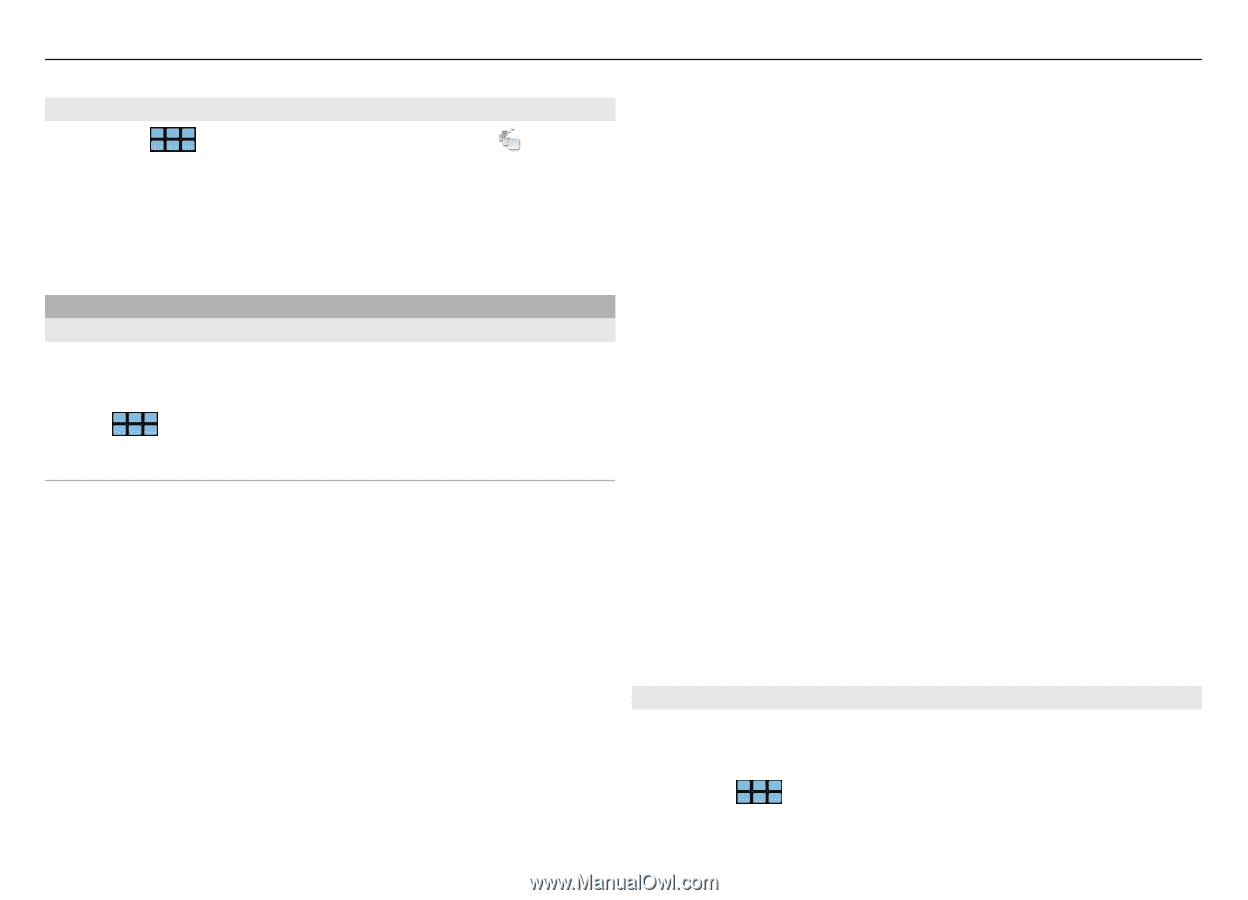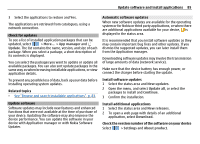Nokia N900 User Guide - Page 84
App manager, Uninstall, Application catalogues, Disabled, Restore applications
 |
UPC - 758478018729
View all Nokia N900 manuals
Add to My Manuals
Save this manual to your list of manuals |
Page 84 highlights
84 Update software and install applications Uninstall applications 1 Select > More... > App manager and Uninstall. 2 Select an application and Uninstall. Once confirmed and started, the uninstallation process cannot be cancelled. Add catalogues View, install, and edit catalogues You can view, install, edit, and delete catalogues. It may not be possible to edit or delete preinstalled catalogues. Select > More... > App manager. View available catalogues Open the Application manager menu, and select Application catalogues. The list of catalogues is displayed. If refreshing a catalogue fails, select the catalogue name to view the details. Install catalogues You can only install a catalogue's packages if the catalogue is installed on your device. If you select an .install file, for example, from a website, and the catalogue needed to fulfil all dependencies is not installed on your device, you are prompted to install the catalogue. If you cancel the installation, you will not be able to install any of the packages. 1 Open the Application manager menu, and select Application catalogues > New. 2 Define the catalogue name. 3 Define the web address, distribution, and components details, provided by the catalogue owner. 4 Select the Disabled check box to enable or disable a catalogue. If you disable a catalogue, the device does not search for updates or software packages from it. 5 Select Save. Edit a catalogue You can edit the information of each catalogue. You can also disable a catalogue to hide its packages in the Application manager. Certain essential catalogues only allow you to enable or disable the catalogue, you cannot edit any other information. 1 Open the Application manager menu, and select Application catalogues and the catalogue. 2 Edit the details. 3 Select the Disabled check box to enable or disable a catalogue. Restore application packages If needed, you can replace the existing application packages with backup files you have previously created. 1 Select > More... > App manager. 2 Open the Application manager menu, and select Restore applications.