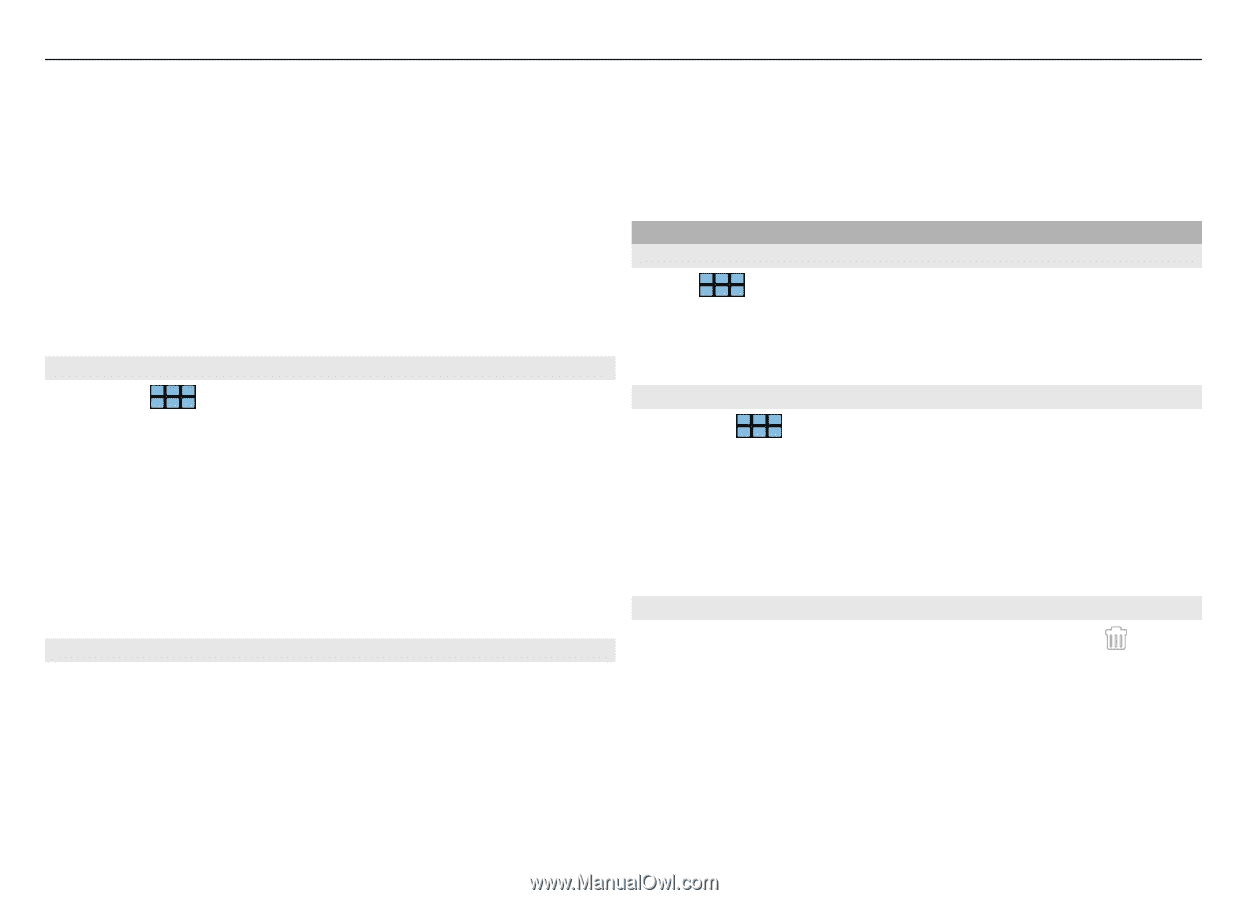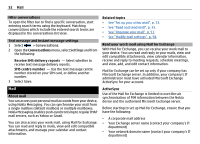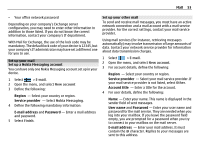Nokia N900 User Guide - Page 57
Organise your mail
 |
UPC - 758478018729
View all Nokia N900 manuals
Add to My Manuals
Save this manual to your list of manuals |
Page 57 highlights
Mail 57 Add an attachment to a mail message Open the menu, and select Add attachment. Save an attachment Select the attachment and Save attachments. Enter a name for the attachment, and select Save. Delete an attachment Open the menu, and select Remove attachments. Create a mail signature 1 Select > E-mail. 2 Select Edit account and the desired account. 3 Select Signature. 4 Select the Use signature check box. 5 Enter your signature, and select Save. The signature is added to the end of the body text of all messages you send using this account. You can edit and delete the signature before you send the mail message. Tips for creating mail messages Insert an image to the body of a mail message Select Insert image. Copy text from a mail message 1 Tap the message at the point where you want to start copying. 2 Press and hold the shift key, and tap the point where you want to stop copying. 3 Press ctrl + C to copy the text, and ctrl + V to paste it to another location. Organise your mail Organise mail messages and attachments Select > E-mail. To sort messages in mail folders, select the folder, then Sort and the desired sorting method and order. Search within a mail message 1 Select > E-mail. 2 Open a mail message. 3 Open the menu, and select Find in message. The search bar is displayed. 4 Enter the search terms to the search bar, and select enter. Matching terms are highlighted. Delete mail messages To delete a mail message, select the message and . For POP3 accounts, if you have activated the Leave messages on server option in the incoming mail settings, the message is only deleted from your device. If you deactivate the option and want to delete the message from the server, select the message and Delete. For IMAP4 accounts, the messages you delete are always deleted from the server.