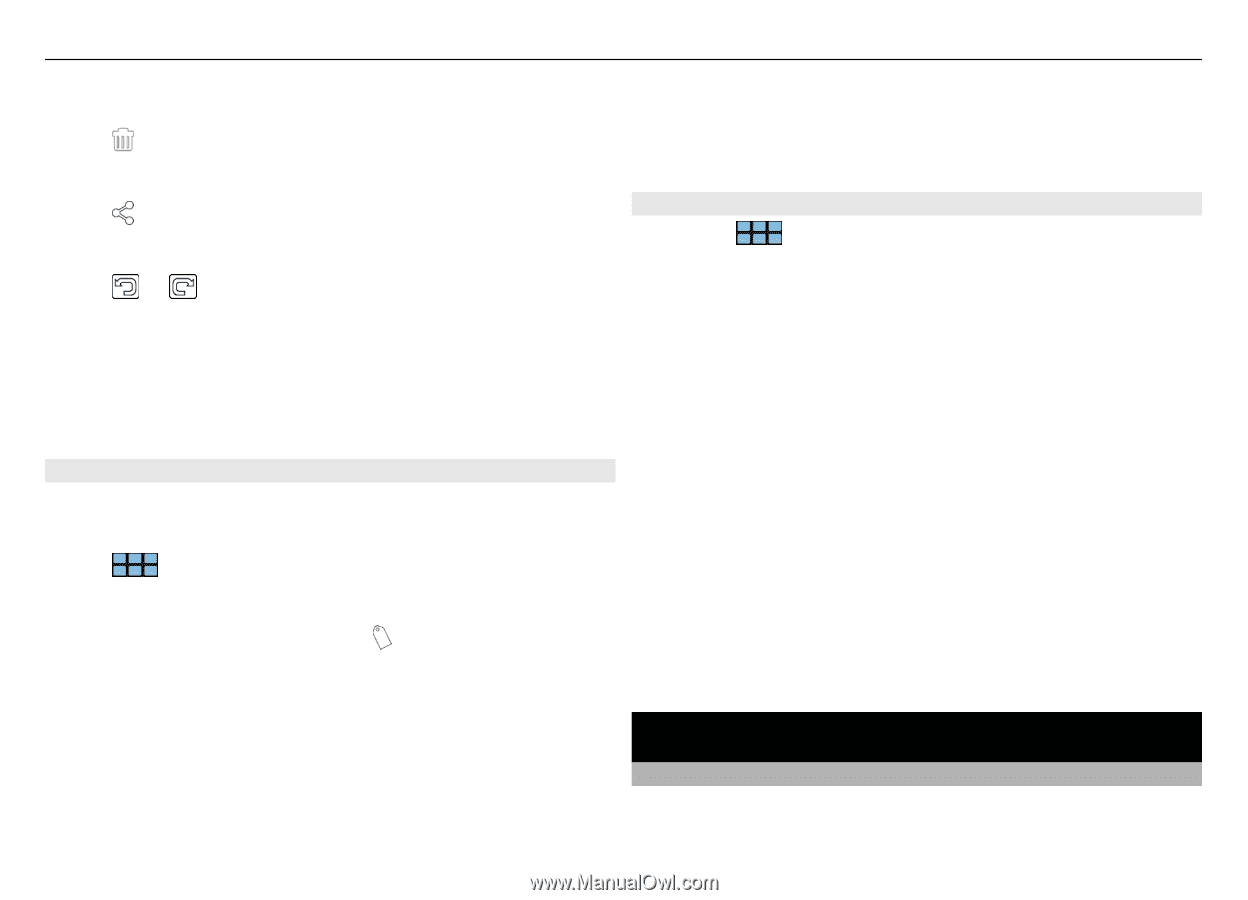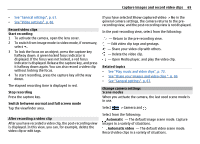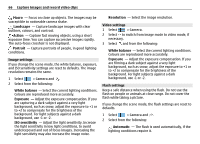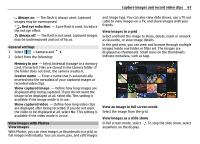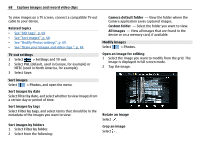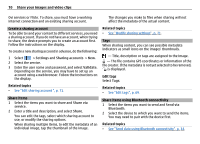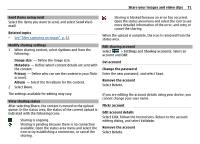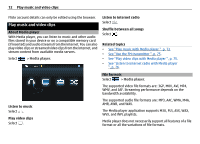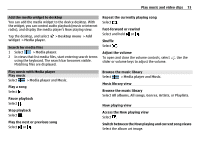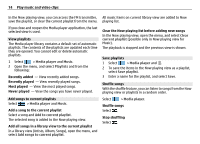Nokia N900 User Guide - Page 69
Share your images and video clips
 |
UPC - 758478018729
View all Nokia N900 manuals
Add to My Manuals
Save this manual to your list of manuals |
Page 69 highlights
Share your images and video clips 69 Delete an image Select . Share an image Select . Undo or redo an action Select or . Use other editing options Open the menu, and select Edit image. You can, for example, resize and image, flip an image horizontally or vertically, or adjust the brightness and contrast settings. Edit tags You can create new tags, edit previously created tags, add or edit location information, or remove tags from images. Select > Photos. 1 Select the image that you want to edit. 2 In normal screen mode, select . You can also edit multiple images' tags in grid view mode. Open the menu, and select Edit images' tags and the images that you want to edit. 3 Select the desired tags from the cloud and Done. Edit location information Select Geotags. Geotag items must be selected individually. Create a new tag Select New, enter a tag name, and select Done. Modify Photos settings 1 Select > Photos. 2 Open the menu, and select Settings. 3 Define the following: Sort - By default, the thumbnails are in chronological order, starting with the oldest image. You can also sort images by name. Slideshow - Define the pace of slide shows. Group images by month To view images separated with month titles in the grid view, select Group by month. Display metadata indicators To see small metadata icons on the images that have metadata attached to them, select Display metadata indicators. The options available for editing may vary. Share your images and video clips About sharing content You can share your content, for example, images or video clips, by uploading them to internet services, such as Nokia