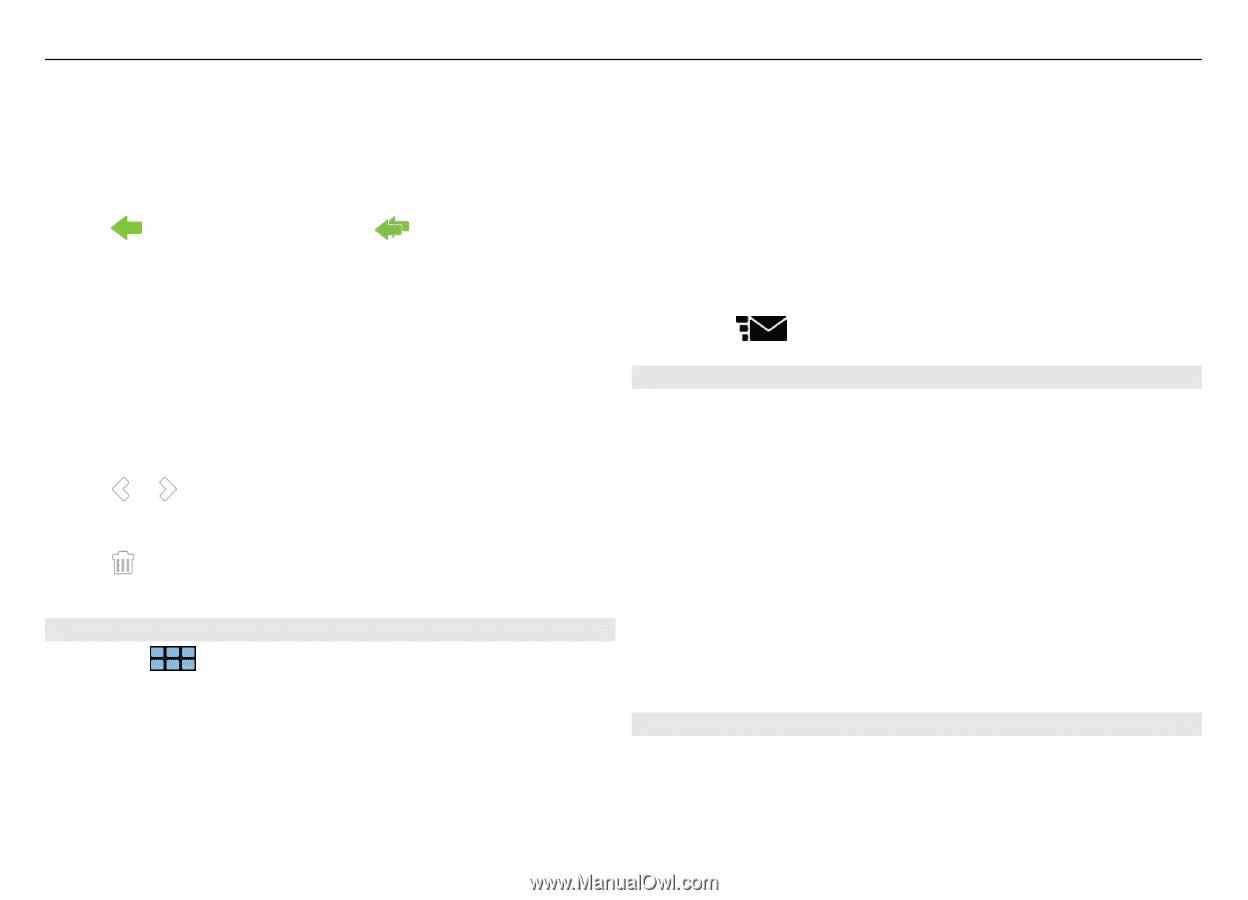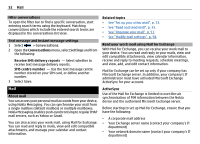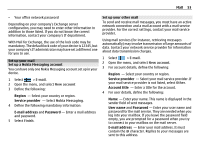Nokia N900 User Guide - Page 56
Forward, Mark as read, Mark as, unread, E-mail, New message, Show Cc, Show Bcc, Check names, Message
 |
UPC - 758478018729
View all Nokia N900 manuals
Add to My Manuals
Save this manual to your list of manuals |
Page 56 highlights
56 Mail If new mail messages are received while the mail application is closed, a notification is displayed. To open a new message, select the notification. Reply to a received mail message Select to reply to the sender, or to reply to the sender and the other recipients of the mail message. Forward a received mail message Open the menu, and select Forward. Mark a mail message as read or unread Open the menu, and select Mark as read or Mark as unread. Move to previous or following mail message Select or . Delete a mail message Select . Create and send mail messages 1 Select > E-mail. 2 Select New message. 3 Enter a mail address, or select recipients from the contacts list. To separate multiple recipients, add a semicolon (;) or a comma (,). Use the Cc field to send a copy, or the Bcc field to send a blind copy to other recipients. If the Cc or Bcc field is not visible, open the menu, and select Show Cc or Show Bcc. Tip: You can also view the mail addresses of recipients. To do this, enter the recipients' names, open the menu, and select Check names. 4 Enter the subject, and write the message. To change the font face, size, and colour of text in the message, select the icons from the toolbar. 5 Select . Message settings You can define a priority level for your mail message, and define whether the message is sent as formatted text (HTML) or plain text. When writing a message, open the menu, and select Message settings. Define the priority level Select Low, Normal (default), or High. Define the text format Select Formatted text (default) or Plain text. Add, save, and delete attachments To open an attachment in a mail message, select the message and then the attachment.