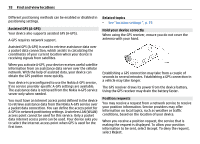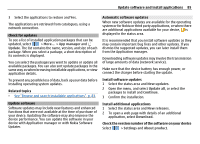Nokia N900 User Guide - Page 83
Save as, App manager, Download, Search, Details, Uninstall - theme
 |
UPC - 758478018729
View all Nokia N900 manuals
Add to My Manuals
Save this manual to your list of manuals |
Page 83 highlights
Update software and install applications 83 About application packages and catalogues Application manager works with packages that are generally contained in application catalogues, that you can access over a network connection. An application package is a set of files. It can contain an application that you open from the Applications folder, a plug-in for the desktop, a new theme, or other kinds of addons. A catalogue is a set of packages. It can include different kinds of software combined as application packages. Certain packages can be shared by many applications. For the software to install successfully, the whole catalogue is needed. A list of available packages is saved in the device. On some websites, you can install an application directly by selecting a link to a file with the .install file extension. The Application manager opens, and installs the application. If a new catalogue is needed for the application, the Application manager also offers to add it automatically. View log You can use the log to view event details and to diagnose unusual behaviour in the Application manager. The content of the log is deleted when you close the application. Open the Application manager menu, and select Log. Save the log Select Save as, enter a name for the log, and define where you want to save it. The log is saved as a text file. Install additional applications Browse and search installable applications Select > More... > App manager and Download. Browse applications Select a category to browse a list of installable application packages. If there are only a few packages available, the category list is not displayed. The package list contains the name, version, and size of each package. When you select a package, a short description of its contents is displayed, and you can install, search, or view details of the package. Search for applications Open the menu, select Search, enter search words, and select the search area and Search. View application details Select the application and Details. Show installed applications Select > More... > App manager and Uninstall. The applications can be searched and sorted, and their details viewed, in the same way as when browsing installable applications. Related topics • See "Browse and search installable applications", p. 83.