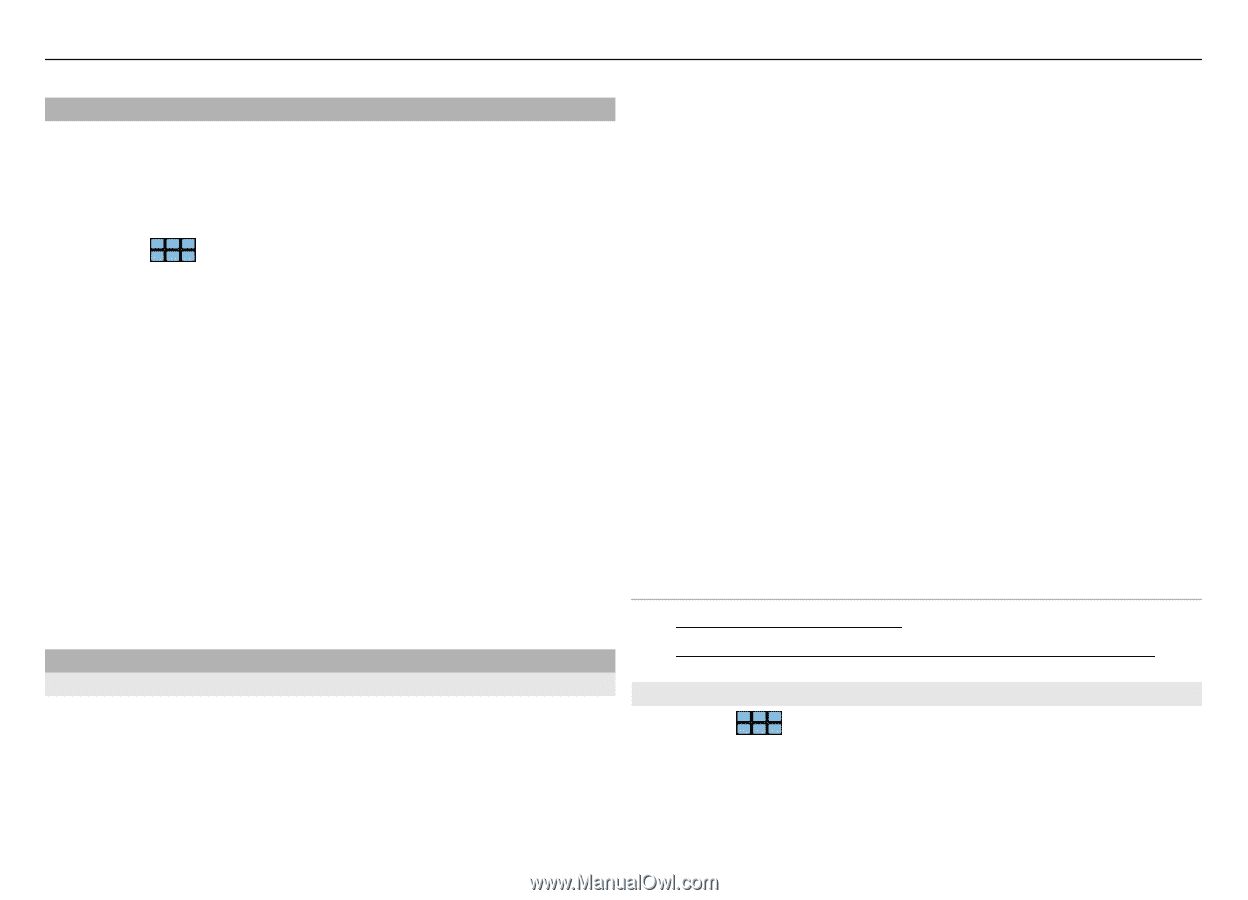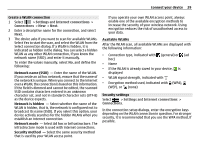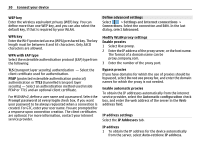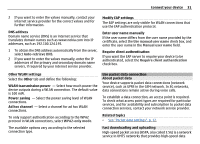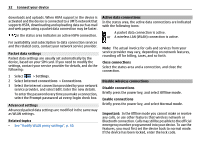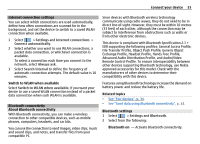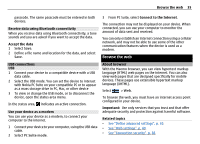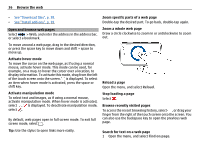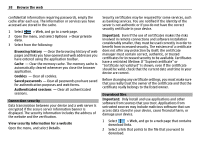Nokia N900 User Guide - Page 33
Settings, Internet connections, Connect automatically, Always ask, Search interval, Switch to WLAN - manufacturer part
 |
UPC - 758478018729
View all Nokia N900 manuals
Add to My Manuals
Save this manual to your list of manuals |
Page 33 highlights
Connect your device 33 Internet connection settings You can select which connections are used automatically, define how often connections are scanned for in the background, and set the device to switch to a saved WLAN connection when available. 1 Select > Settings and Internet connections > Connect automatically. 2 Select whether you want to use WLAN connections, a packet data connection, or whichever connection is available. To select a connection each time you connect to the network, select Always ask. 3 Select Search interval to define the frequency of automatic connection attempts. The default value is 10 minutes. Switch to WLAN when available Select Switch to WLAN when available, if you want your device to use a saved WLAN connection instead of a packet data connection when such WLAN is available. Bluetooth connectivity About Bluetooth connectivity With Bluetooth connectivity, you can make a wireless connection to other compatible devices, such as mobile phones, computers, headsets, and car kits. You can use the connection to send images, video clips, music and sound clips, and notes, and transfer files from your compatible PC. Since devices with Bluetooth wireless technology communicate using radio waves, they do not need to be in direct line-of-sight. However, they must be within 10 metres (33 feet) of each other, although the connection may be subject to interference from obstructions such as walls or from other electronic devices. This device is compliant with Bluetooth Specification 2.1 + EDR supporting the following profiles: General Access Profile, File Transfer Profile, Object Push Profile, Generic Object Exchange Profile, Headset Profile, Hands Free Profile, Advanced Audio Distribution Profile, and Audio/Video Remote Control Profile. To ensure interoperability between other devices supporting Bluetooth technology, use Nokia approved accessories for this model. Check with the manufacturers of other devices to determine their compatibility with this device. Features using Bluetooth technology increase the demand on battery power and reduce the battery life. Related topics • See "Pair devices", p. 34. • See "Send data using Bluetooth connectivity", p. 34. Bluetooth settings 1 Select > Settings and Bluetooth. 2 Select from the following: Bluetooth on - Activate Bluetooth connectivity.