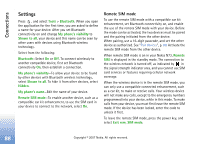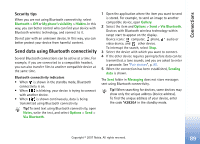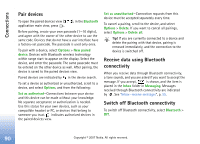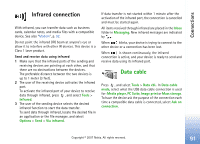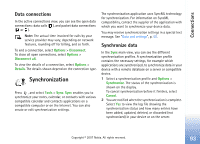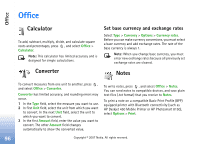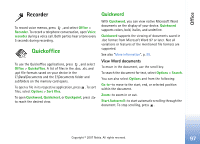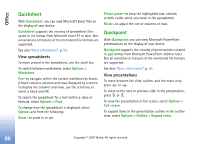Nokia hf-3 User Guide - Page 102
Data connections, Synchronization, Synchronize data
 |
UPC - 758478002407
View all Nokia hf-3 manuals
Add to My Manuals
Save this manual to your list of manuals |
Page 102 highlights
Connections Data connections In the active connections view, you can see the open data connections: data calls ( ), and packet data connections ( or ). Note: The actual time invoiced for calls by your service provider may vary, depending on network features, rounding off for billing, and so forth. To end a connection, select Options > Disconnect. To close all open connections, select Options > Disconnect all. To view the details of a connection, select Options > Details. The details shown depend on the connection type. Synchronization Press , and select Tools > Sync. Sync enables you to synchronize your notes, calendar, or contacts with various compatible calendar and contacts applications on a compatible computer or on the Internet. You can also create or edit synchronization settings. The synchronization application uses SyncML technology for synchronization. For information on SyncML compatibility, contact the supplier of the application with which you want to synchronize your device data. You may receive synchronization settings in a special text message. See "Data and settings", p. 55. Synchronize data In the Sync main view, you can see the different synchronization profiles. A synchronization profile contains the necessary settings, for example which applications are synchronized, to synchronize data in your device with a remote database on a server or compatible device. 1 Select a synchronization profile and Options > Synchronise. The status of the synchronization is shown on the display. To cancel synchronization before it finishes, select Cancel. 2 You are notified when the synchronization is complete. Select Yes to view the log file showing the synchronization status and how many entries have been added, updated, deleted, or discarded (not synchronized) in your device or on the server. Copyright © 2007 Nokia. All rights reserved. 93