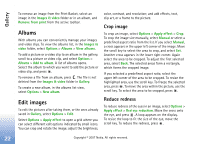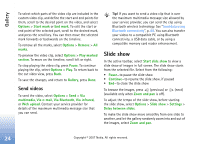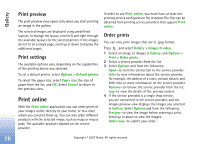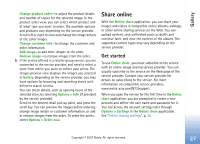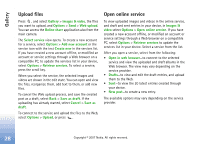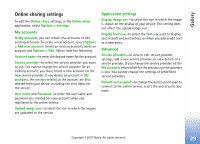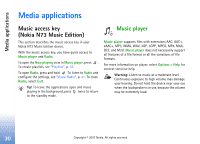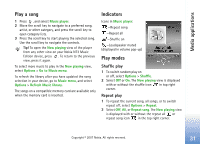Nokia hf-3 User Guide - Page 36
Share online, Get started
 |
UPC - 758478002407
View all Nokia hf-3 manuals
Add to My Manuals
Save this manual to your list of manuals |
Page 36 highlights
Gallery Change product order-to adjust the product details and number of copies for the selected image. In the product order view, you can select which product and of what type you want to order. The available options and products vary depending on the service provider. Scroll left or right to view and change the image details of the other images. Change customer info-to change the customer and order information. Add image-to add more images to the order. Remove image-to remove images from the order. 5 If the service offered is a retailer group service, you are connected to the service provider, and need to select a store from where you want to collect your prints. The images preview view displays the images you selected in Gallery. Depending on the service provider, you may have options for browsing and searching stores with different search criteria. You can check details, such as opening hours of the selected store, by selecting Options > Info (if provided by the service provider). Scroll to the desired retail pick up point, and press the scroll key. You can preview the images before ordering, change image details or customer information, or add or remove images from the order. To order the prints, select Options > Order now. Share online With the Online share application, you can share your images and videos in compatible online albums, weblogs, or other online sharing services on the Web. You can upload content, save unfinished posts as drafts and continue later, and view the content of the albums. The supported content types may vary depending on the service provider. Get started To use Online share, you must subscribe to the service with an online image sharing service provider. You can usually subscribe to the service on the Web page of the service provider. Contact your service provider for details on subscribing to the service. For more information on compatible service providers, www.nokia-asia.com/N73/support. When you open the service for the first time in the Online share application, you are prompted to create a new account and define the user name and password for it. You can access the account settings later through Options > Settings in the Online share application. See "Online sharing settings", p. 29. Copyright © 2007 Nokia. All rights reserved. 27