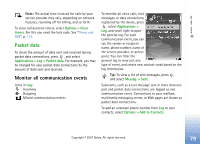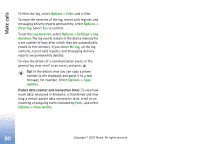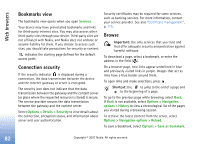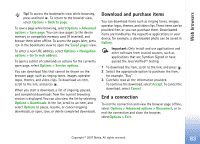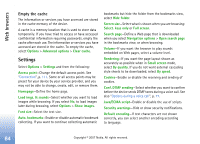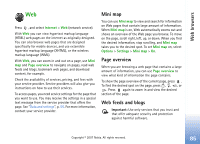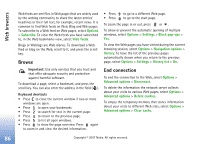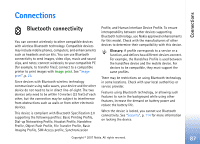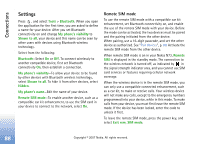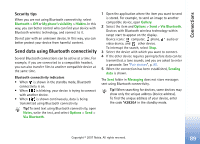Nokia hf-3 User Guide - Page 93
Empty the cache, Settings
 |
UPC - 758478002407
View all Nokia hf-3 manuals
Add to My Manuals
Save this manual to your list of manuals |
Page 93 highlights
Web browsers Empty the cache The information or services you have accessed are stored in the cache memory of the device. A cache is a memory location that is used to store data temporarily. If you have tried to access or have accessed confidential information requiring passwords, empty the cache after each use. The information or services you have accessed are stored in the cache. To empty the cache, select Options > Advanced options > Clear cache. Settings Select Options > Settings and from the following: Access point-Change the default access point. See "Connection", p. 111. Some or all access points may be preset for your device by your service provider, and you may not be able to change, create, edit, or remove them. Homepage-Define the home page. Load imgs. & sounds-Select whether you want to load images while browsing. If you select No, to load images later during browsing, select Options > Show images. Font size-Select the text size. Auto. bookmarks-Enable or disable automatic bookmark collecting. If you want to continue collecting automatic bookmarks but hide the folder from the bookmarks view, select Hide folder. Screen size-Select what is shown when you are browsing: Select. keys only or Full screen. Search page-Define a Web page that is downloaded when you select Navigation options > Open search page in the bookmarks view, or when browsing. Volume-If you want the browser to play sounds embedded on Web pages, select a volume level. Rendering-If you want the page layout shown as accurately as possible when in Small screen mode, select By quality. If you do not want external cascading style sheets to be downloaded, select By speed. Cookies-Enable or disable the receiving and sending of cookies. Conf. DTMF sending-Select whether you want to confirm before the device sends DTMF tones during a voice call. See also "Options during a voice call", p. 77. Java/ECMA script-Enable or disable the use of scripts. Security warnings-Hide or show security notifications. Default encoding-If text characters are not shown correctly, you can select another encoding according to language. 84 Copyright © 2007 Nokia. All rights reserved.