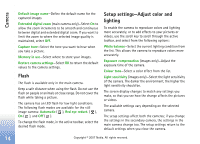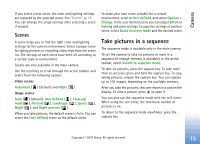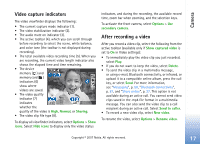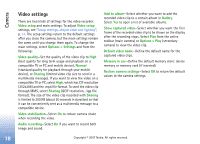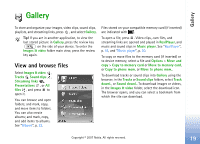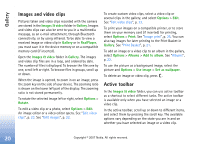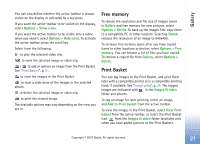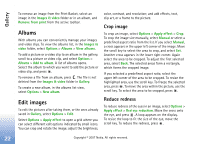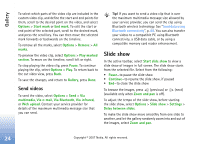Nokia hf-3 User Guide - Page 28
Gallery, View and browse files, Copy to memory card - review
 |
UPC - 758478002407
View all Nokia hf-3 manuals
Add to My Manuals
Save this manual to your list of manuals |
Page 28 highlights
Gallery Gallery To store and organize your images, video clips, sound clips, playlists, and streaming links, press , and select Gallery. Tip! If you are in another application, to view the last stored picture in Gallery, press the review key on the side of your device. To enter the Images & video folder main view, press the review key again. View and browse files Select Images & video , Tracks , Sound clips , Streaming links , Presentations , or All files , and press to open it. You can browse and open folders; and mark, copy, and move items to folders. You can also create albums; and mark, copy, and add items to albums. See "Albums", p. 22. Files stored on your compatible memory card (if inserted) are indicated with . To open a file, press . Video clips, .ram files, and streaming links are opened and played in RealPlayer, and music and sound clips in Music player. See "RealPlayer", p. 43, and "Music player", p. 30. To copy or move files to the memory card (if inserted) or to device memory, select a file and Options > Move and copy > Copy to memory card or Move to memory card, or Copy to phone mem. or Move to phone mem.. To download tracks or sound clips into Gallery using the browser, in the Tracks or Sound clips folders, select Track downl., or Sound downl.. To download images or videos, in the Images & video folder, select the download icon. The browser opens, and you can select a bookmark from which the site can download. Copyright © 2007 Nokia. All rights reserved. 19