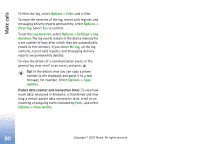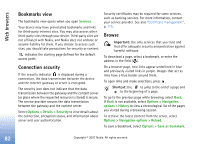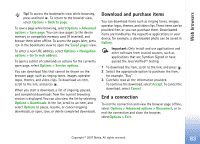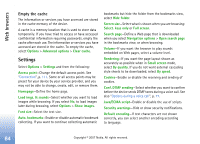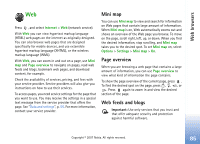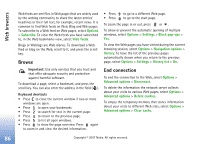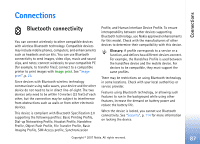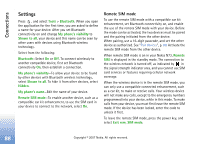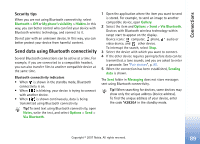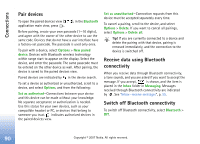Nokia hf-3 User Guide - Page 94
Web, Mini map, overview, Web feeds and blogs
 |
UPC - 758478002407
View all Nokia hf-3 manuals
Add to My Manuals
Save this manual to your list of manuals |
Page 94 highlights
Web browsers Web Press , and select Internet > Web (network service). With Web you can view hypertext markup language (HTML) web pages on the internet as originally designed. You can also browse web pages that are designed specifically for mobile devices, and use extensible hypertext markup language (XHTML), or the wireless markup language (WML). With Web, you can zoom in and out on a page, use Mini map and Page overview to navigate on pages, read web feeds and blogs, bookmark web pages, and download content, for example. Check the availability of services, pricing, and fees with your service provider. Service providers will also give you instructions on how to use their services. To access pages, you need service settings for the page that you want to use. You may receive the settings in a special text message from the service provider that offers the page. See "Data and settings", p. 55. For more information, contact your service provider. Mini map You can use Mini map to view and search for information on Web pages that contain large amount of information. When Mini map is on, Web automatically zooms out and shows an overview of the Web page you browse. To move on the page, scroll right, left, up, or down. When you find the desired information, stop scrolling, and Mini map takes you to the desired spot. To set Mini map on, select Options > Settings > Mini map > On. Page overview When you are browsing a web page that contains a large amount of information, you can use Page overview to view what kind of information the page contains. To show the page overview of the current page, press . To find the desired spot on the page, press , , , or . Press again to zoom in and view the desired section of the page. Web feeds and blogs Important: Use only services that you trust and that offer adequate security and protection against harmful software. Copyright © 2007 Nokia. All rights reserved. 85