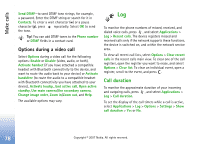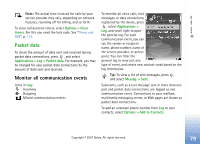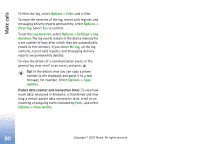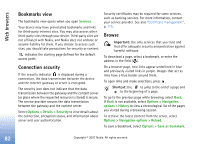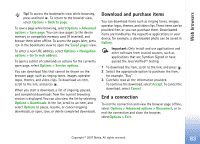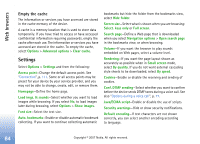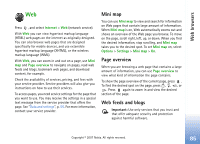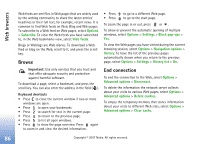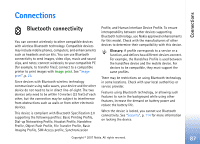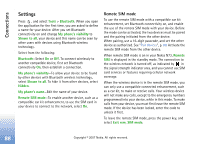Nokia hf-3 User Guide - Page 92
Download and purchase items, End a connection, Service options
 |
UPC - 758478002407
View all Nokia hf-3 manuals
Add to My Manuals
Save this manual to your list of manuals |
Page 92 highlights
Web browsers Tip! To access the bookmarks view while browsing, press and hold . To return to the browser view, select Options > Back to page. To save a page while browsing, select Options > Advanced options > Save page. You can save pages to the device memory or compatible memory card (if inserted), and browse them when offline. To access the pages later, press in the bookmarks view to open the Saved pages view. To enter a new URL address, select Options > Navigation options > Go to web address. To open a sublist of commands or actions for the currently open page, select Options > Service options. You can download files that cannot be shown on the browser page, such as ringing tones, images, operator logos, themes, and video clips. To download an item, scroll to the link, and press . When you start a download, a list of ongoing, paused, and completed downloads from the current browsing session is displayed. You can also view the list by selecting Options > Downloads. In the list, scroll to an item, and select Options to pause, resume, or cancel ongoing downloads, or open, save, or delete completed downloads. Download and purchase items You can download items such as ringing tones, images, operator logos, themes, and video clips. These items can be provided free, or you can purchase them. Downloaded items are handled by the respective applications in your device, for example, a downloaded photo can be saved in Gallery. Important: Only install and use applications and other software from trusted sources, such as applications that are Symbian Signed or have passed the Java VerifiedTM testing. 1 To download the item, scroll to the link, and press . 2 Select the appropriate option to purchase the item, for example, "Buy". 3 Carefully read all the information provided. To continue the download, select Accept. To cancel the download, select Cancel. End a connection To end the connection and view the browser page offline, select Options > Advanced options > Disconnect, or to end the connection and close the browser, selectOptions > Exit. Copyright © 2007 Nokia. All rights reserved. 83