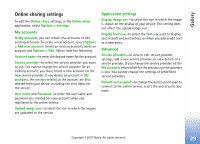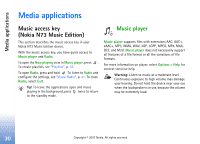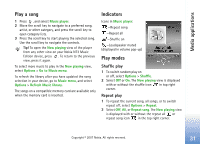Nokia hf-3 User Guide - Page 43
Music transfer, Manual synchronization, To transfer manual selections, Automatic synchronization - user manual
 |
UPC - 758478002407
View all Nokia hf-3 manuals
Add to My Manuals
Save this manual to your list of manuals |
Page 43 highlights
Media applications Music transfer Both Windows Media Player and Nokia Music Manager in Nokia PC Suite have been optimized for transferring music files. For information about transferring music with Nokia Music Manager, see Nokia PC Suite user guide provided on the CD-ROM with your Nokia N73. The functionality of the music synchronization may vary between different versions of the Windows Media Player application. For more information, see the corresponding Windows Media Player guides and helps. Manual synchronization After connecting your device with a compatible PC, Windows Media Player selects manual synchronization if there is not enough storage room in your device. With manual synchronization, you can select the songs and playlists that you want to move, copy, or remove. The first time you connect your device you must enter a name that is used as the name of your device in Windows Media Player. To transfer manual selections: 1 After your device is connected with Windows Media Player, select your device in the navigation pane, if more than one device is connected. 2 Drag the songs or albums to the list pane for synchronization. To remove songs or albums, select an item in the list and click Remove from list. 3 Check that the list pane contains the files you want to synchronize and that there is enough capacity on the device. Click Start Sync. to start the synchronization. Automatic synchronization To change the default file transfer option in Windows Media Player, click the arrow under Sync, select your device, and click Set up Sync. Clear or select the Sync this device automatically check box. If the Sync this device automatically check box is selected and you connect your device, your Nokia N73 music library is automatically updated based on playlists you have selected in Windows Media Player. If no playlists have been selected, the whole PC music library is selected for synchronization. Note that your PC library may contain more files that can fit to the device memory and a compatible memory card of your Nokia N73 (if inserted). See Windows Media Player help for more information. The playlists on your device are not synchronized with the Windows Media Player playlists. 34 Copyright © 2007 Nokia. All rights reserved.