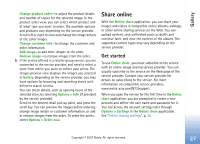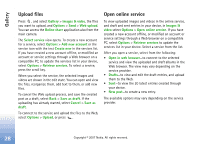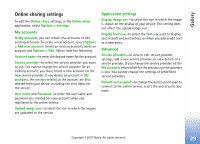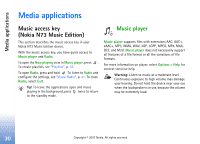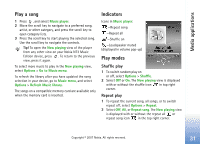Nokia hf-3 User Guide - Page 41
Modify sound, Equalizer, Audio settings, Go to Music shop, Music shop settings
 |
UPC - 758478002407
View all Nokia hf-3 manuals
Add to My Manuals
Save this manual to your list of manuals |
Page 41 highlights
Media applications Modify sound Equalizer To modify the tone of the music playback, select Options > Equaliser. To use one of the preset equalizer settings, select it with the scroll key, and select Activate. Each preset has different settings on a 5-band graphic equalizer. Modify equalizer presets 1 To create a new preset, select Options > New preset. To modify an existing preset select Options > Edit. The default preset cannot be edited. 2 To adjust the frequency settings, move the scroll key to the left or right to select low, mid, or, high frequency and up or down to increase or decrease the volume of the selected frequency band. 3 To reset the settings to their original values, select Options > Reset to defaults. To delete a preset, scroll to it, and press . The default presets cannot be deleted. Audio settings To modify the balance and stereo image or to enhance bass, select Options > Audio settings. Go to Music shop In Music shop you can search, browse, and purchase music for downloading to your device. The variety, availability and appearance of Music shop services may vary. 1 In Music menu, select Options > Go to Music shop. (This option is not available if music service Web address has not been defined. See "Music shop settings", p. 32). 2 Choose from the options on the screen to search, browse, or select ringing tones. Music shop settings The settings may also be predefined and not editable. You must have valid Internet connections in order to use this service. For more details, see "Access points", p. 112. The availability and appearance of Music shop settings may vary. You also must have the Web address of the Music shop defined in Music shop settings. To change or define the Web address for the Music shop, go to Music menu, and select Options > Go to Music shop. (Music shop may also be available as a separate shortcut in Operator folder.) 32 Copyright © 2007 Nokia. All rights reserved.