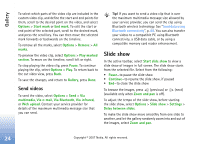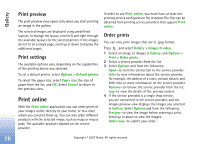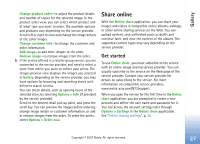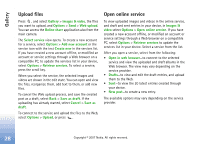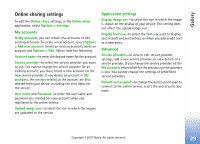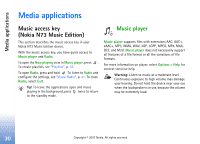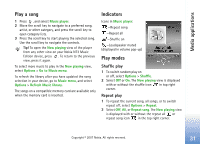Nokia hf-3 User Guide - Page 37
Upload files, Open online service, Create new
 |
UPC - 758478002407
View all Nokia hf-3 manuals
Add to My Manuals
Save this manual to your list of manuals |
Page 37 highlights
Gallery Upload files Press , and select Gallery > Images & video, the files you want to upload, and Options > Send > Web upload. You can access the Online share application also from the main camera. The Select service view opens. To create a new account for a service, select Options > Add new account or the service icon with the text Create new in the services list. If you have created a new account offline, or modified an account or service settings through a Web browser on a compatible PC, to update the services list in your device, select Options > Retrieve services. To select a service, press the scroll key. When you select the service, the selected images and videos are shown in the edit state. You can open and view the files, reorganize them, add text to them, or add new files. To cancel the Web upload process, and save the created post as a draft, select Back > Save as draft. If the uploading has already started, select Cancel > Save as draft. To connect to the service and upload the files to the Web, select Options > Upload, or press . Open online service To view uploaded images and videos in the online service, and draft and sent entries in your device, in Images & video select Options > Open online service. If you have created a new account offline, or modified an account or service settings through a Web browser on a compatible PC, select Options > Retrieve services to update the services list in your device. Select a service from the list. After you open a service, select from the following: • Open in web browser-to connect to the selected service and view the uploaded and draft albums in the Web browser. The view may vary depending on the service provider. • Drafts-to view and edit the draft entries, and upload them to the Web. • Sent-to view the 20 latest entries created through your device. • New post-to create a new entry. The available options may vary depending on the service provider. 28 Copyright © 2007 Nokia. All rights reserved.