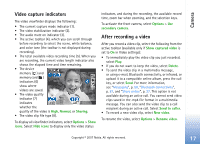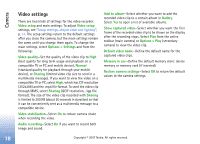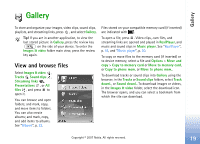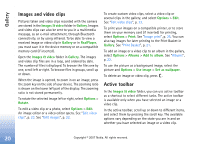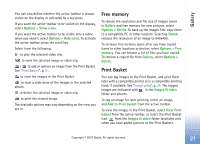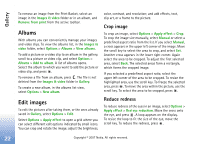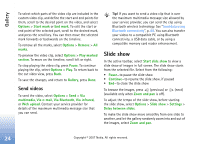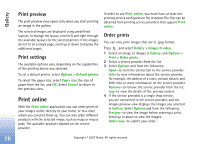Nokia hf-3 User Guide - Page 30
Free memory, Print Basket
 |
UPC - 758478002407
View all Nokia hf-3 manuals
Add to My Manuals
Save this manual to your list of manuals |
Page 30 highlights
Gallery You can also define whether the active toolbar is always visible on the display or activated by a key press. If you want the active toolbar to be visible on the display, select Options > Show icons. If you want the active toolbar to be visible only a while when you need it, select Options > Hide icons. To activate the active toolbar, press the scroll key. Select from the following: to play the selected video clip. to send the selected image or video clip. / to add or remove an image from the Print Basket. See "Print Basket", p. 21. to view the images in the Print Basket. to start a slide show of the images in the selected album. to delete the selected image or video clip. to print the viewed image. The available options may vary depending on the view you are in. Free memory To reduce the resolution and file size of images saved in Gallery and free memory for new pictures, select Options > Shrink. To back up the images first, copy them to a compatible PC or other location. Selecting Shrink reduces the resolution of an image to 640x480. To increase free memory space after you have copied items to other locations or devices, select Options > Free memory. You can browse a list of files you have copied. To remove a copied file from Gallery, select Options > Delete. Print Basket You can tag images to the Print Basket, and print them later with a compatible printer or in a compatible printing kiosk, if available. See "Image print", p. 25. The tagged images are indicated with in the Images & video folder and albums. To tag an image for later printing, select an image, and Add to Print basket from the active toolbar. To view the images in the Print Basket, select View Print basket from the active toolbar, or select the Print Basket icon from the Images & video folder (available only when you have added pictures to the Print Basket). Copyright © 2007 Nokia. All rights reserved. 21