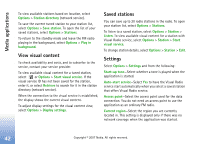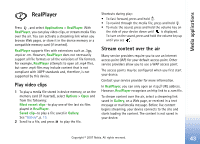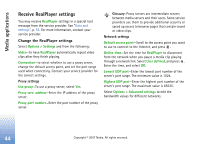Nokia hf-3 User Guide - Page 49
Flash Player, Organize flash files, Play flash files
 |
UPC - 758478002407
View all Nokia hf-3 manuals
Add to My Manuals
Save this manual to your list of manuals |
Page 49 highlights
Media applications Flash Player With Flash Player, you can view, play, and interact with compatible flash files made for mobile devices. Organize flash files Press , and select Applications > Flash Player. To open a folder or play a flash file, scroll to it, and press the scroll key. To send a flash file to a compatible device, scroll to it, and press the call key. To copy a flash file to another folder, select Options > Organise > Copy to folder. To move a flash file to another folder, select Options > Organise > Move to folder. To create a folder to organize your flash files, select Options > Organise > New folder. The available options may vary. To delete a flash file, scroll to it, and press . Play flash files Press , and select Applications > Flash Player. Scroll to a flash file, and press the scroll key. To increase or decrease the volume, use the volume key on the side of your device. If available, select Options and from the following: Pause-to pause the playback. Stop-to stop the playback. Quality-to select the playback quality. If the playback appears uneven and slow, select Normal or Low. Full screen-to play the file using the entire display. To return to the normal screen, select Normal screen. Even though they are not visible in full screen, the key functions may still be available when you press either selection key. Fit to screen-to play the file in its original size after zooming it. Pan mode on-to be able to move around the display with the scroll key when you have zoomed in. 40 Copyright © 2007 Nokia. All rights reserved.