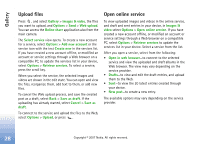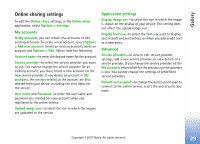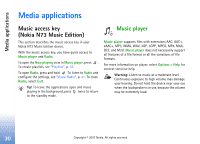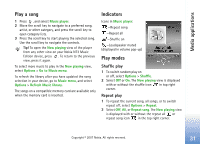Nokia hf-3 User Guide - Page 42
Transfer music, Transfer from PC
 |
UPC - 758478002407
View all Nokia hf-3 manuals
Add to My Manuals
Save this manual to your list of manuals |
Page 42 highlights
Media applications In Music shop, select Options > Settings. Define the following: Address:-Enter the Web address of the Music shop service. User name:-Enter your user name for Music shop. If this field is left empty, you may have to enter your user name at login. Password:-Enter your password for Music shop. If this field is left empty, you may have to enter your password at login. Transfer music You can transfer music from a compatible PC or other compatible devices using a compatible USB cable or Bluetooth connectivity. For details about connecting your device, see "Connections", p. 87. The requirements of the PC: • Microsoft Windows XP operating system (or later). • A compatible version of Windows Media Player application. You can get more detailed information about Windows Media Player compatibility from the Nokia N73 section of the Nokia website. • Nokia PC Suite 6.7 or later. The software is available for installation on the sales package CD-ROM. Connection method: • USB data cable (miniUSB - USB) • Compatible PC with Bluetooth connectivity Transfer from PC You can use three different methods to transfer files: • To view your device on PC as an external hard drive where you can transfer any data files, make the connection with a compatible USB data cable or Bluetooth connectivity. If you are using the USB cable, select Data transfer as the connection method in your device. This method gives you control of what you move and where you move it, but you cannot see all the file information. You may not be able to transfer material that has been protected against copying. To refresh the library after you have updated the song selection in your device, go to Music menu, and select Options > Refresh Music library. • To synchronize music with Windows Media Player, attach the USB cable and select Media player as the connection method. A compatible memory card needs to be inserted in the device. • To use Nokia Music Manager in Nokia PC Suite, attach the USB cable, and select PC Suite as the connection method. Copyright © 2007 Nokia. All rights reserved. 33