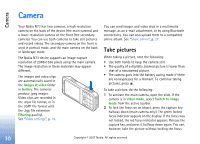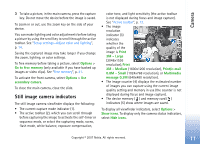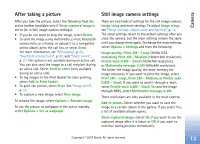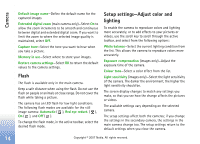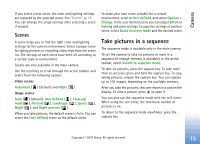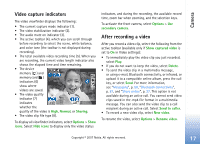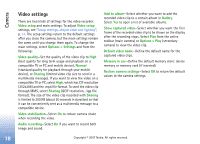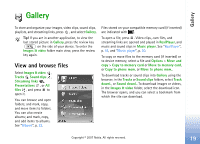Nokia hf-3 User Guide - Page 23
Flash, Setup settings—Adjust color and lighting, White balance
 |
UPC - 758478002407
View all Nokia hf-3 manuals
Add to My Manuals
Save this manual to your list of manuals |
Page 23 highlights
Camera Default image name-Define the default name for the captured images. Extended digital zoom (main camera only)-Select On to allow the zoom increments to be smooth and continuous between digital and extended digital zoom. If you want to limit the zoom to where the selected image quality is maintained, select Off. Capture tone-Select the tone you want to hear when you take a picture. Memory in use-Select where to store your images. Restore camera settings-Select OK to return the default values to the camera settings. Flash The flash is available only in the main camera. Keep a safe distance when using the flash. Do not use the flash on people or animals at close range. Do not cover the flash while taking a picture. The camera has an LED flash for low light conditions. The following flash modes are available for the still image camera: Automatic ( ), Red eye reduct. ( ), On ( ), and Off ( ). To change the flash mode, in the active toolbar, select the desired flash mode. Setup settings-Adjust color and lighting To enable the camera to reproduce colors and lighting more accurately, or to add effects to your pictures or videos, use the scroll key to scroll through the active toolbar, and select from the following options: White balance-Select the current lighting condition from the list. This allows the camera to reproduce colors more accurately. Exposure compensation (images only)-Adjust the exposure time of the camera. Colour tone-Select a color effect from the list. Light sensitivity (images only)-Select the light sensitivity of the camera. The darker the environment, the higher the light sensitivity should be. The screen display changes to match any settings you make, so that you see how the change affects the pictures or videos. The available settings vary depending on the selected camera. The setup settings affect both the cameras; if you change the settings in the secondary camera, the settings in the main camera change too. The setup settings return to the default settings when you close the camera. 14 Copyright © 2007 Nokia. All rights reserved.