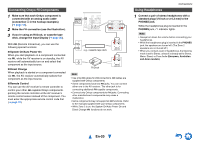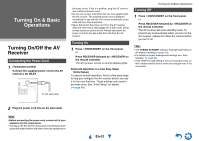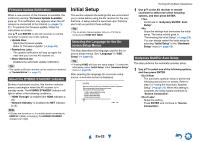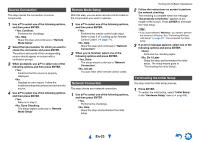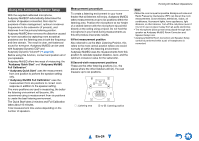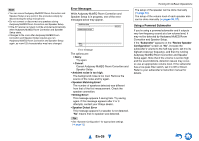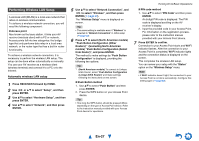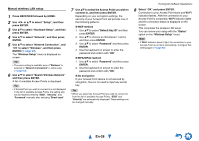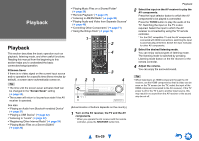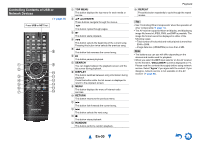Onkyo TX-NR626 Owner's Manual English - Page 25
En-25, Audyssey MultEQ Full Calibration, and then - review
 |
View all Onkyo TX-NR626 manuals
Add to My Manuals
Save this manual to your list of manuals |
Page 25 highlights
1 Turn on the AV receiver and the connected TV. On the TV, select the input to which the AV receiver is connected. 2 Set the speaker setup microphone at the Main Listening Position B, and connect it to the SETUP MIC jack. SETUP MIC jack Speaker setup microphone The speaker setting menu appears. Note • The on-screen menus appear only on a TV that is connected to HDMI OUT MAIN. If your TV is connected to other video outputs, use the AV receiver's display when changing settings. 3 When you've finished making the settings, press ENTER. MultEQ: Auto Setup Speakers Type (Front) Powered Zone 2 Surround Back/Front High Subwoofer AUDYSSEY Normal No Surround Back Yes Perform the "2. Speaker Setup" according to your speaker configuration: - Speakers Type (Front) (➔ page 55) - Powered Zone 2 (➔ page 55) - Surround Back/Front High (➔ page 56) - Subwoofer (➔ page 56) If you use a powered subwoofer(s), go to step 4. If not, go to step 5. 4 Adjust the subwoofer volume level to 75 dB, and then press ENTER. Test tones are played through the subwoofer. Use the volume control on the subwoofer. Note • If your subwoofer does not have a volume control, disregard the displayed level and press ENTER to proceed to the next step. • If you set the subwoofer's volume control to its maximum and the level displayed is lower than 75 dB, leave the subwoofer's volume control at its maximum and press ENTER to proceed to the next step. 5 Use R/X to select "Audyssey Quick Start" or "Audyssey MultEQ Full Calibration", and then press ENTER. 6 Press ENTER. Audyssey MultEQ® Room Correction and Speaker Setup starts. Test tones are played through each speaker as Audyssey MultEQ Room Correction and Speaker Setup runs. This process takes a few minutes. Please refrain from talking during measurements and do not stand between speakers and the microphone. Do not disconnect the speaker setup microphone during Audyssey MultEQ Room Correction and Speaker Setup, unless you want to cancel the setup. If you select "Audyssey Quick Start", you will go to step 9. 7 Place the speaker setup microphone at the next position, and then press ENTER. Audyssey MultEQ performs more measurements. This takes a few minutes. 8 When prompted, repeat step 7. Turning On & Basic Operations 9 Use R/X to select an option, and then press ENTER. MultEQ: Auto Setup Subwoofer Front Center Surround Front High Surround Back Surround Back Ch -- Review Speaker Configuration -- Yes 100Hz 40Hz 100Hz None 120Hz 2ch AUDYSSEY Save Cancel The options are: ` Save: Save the calculated settings and exit Audyssey MultEQ Room Correction and Speaker Setup. ` Cancel: Cancel Audyssey MultEQ Room Correction and Speaker Setup. Tip • You can view the calculated settings for the speaker configuration, speaker distances, and speaker levels by using F/S. 10 Use R/X to select a target, and use F/S to change the setting. After the results of Audyssey MultEQ have been saved, the menu will display the "Audyssey" (➔ page 58), "Dynamic EQ" (➔ page 59), "Dynamic Volume" (➔ page 59) settings. Note • When "Audyssey Quick Start" has been used for measurement, "Audyssey" cannot be selected. • These settings are applied to all input selectors. 11 Press ENTER. 12 Disconnect the speaker setup microphone. En-25