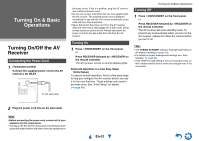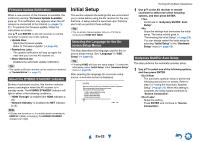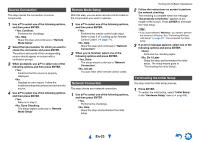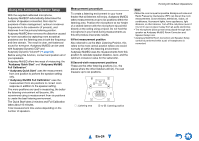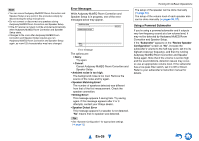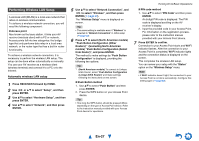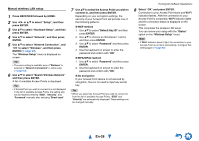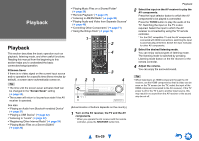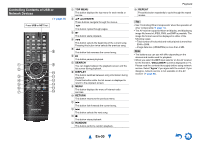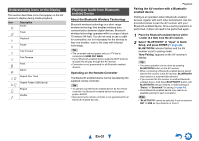Onkyo TX-NR626 Owner's Manual English - Page 26
En-26, Error Messages, Using a Powered Subwoofer - reviews
 |
View all Onkyo TX-NR626 manuals
Add to My Manuals
Save this manual to your list of manuals |
Page 26 highlights
Note • You can cancel Audyssey MultEQ® Room Correction and Speaker Setup at any point in this procedure simply by disconnecting the setup microphone. • Do not connect or disconnect any speakers during Audyssey MultEQ Room Correction and Speaker Setup. • If the AV receiver is muted, it will be unmuted automatically when Audyssey MultEQ Room Correction and Speaker Setup starts. • Changes to the room after Audyssey MultEQ Room Correction and Speaker Setup requires you run Audyssey MultEQ Room Correction and Speaker Setup again, as room EQ characteristics may have changed. Error Messages While Audyssey MultEQ Room Correction and Speaker Setup is in progress, one of the error messages below may appear. MultEQ: Auto Setup Ambient noise is too high. AUDYSSEY Retry Cancel Error message The options are: ` Retry: Try again. ` Cancel: Cancel Audyssey MultEQ Room Correction and Speaker Setup. • Ambient noise is too high. The background noise is too loud. Remove the source of the noise and try again. • Speaker Matching Error! The number of speakers detected was different from that of the first measurement. Check the speaker connection. • Writing Error! This message appears if saving fails. Try saving again. If this message appears after 2 or 3 attempts, contact your Onkyo dealer. • Speaker Detect Error This message appears if a speaker is not detected. "No" means that no speaker was detected. Tip • See "Speaker Configuration" for appropriate settings (➔ page 12). Turning On & Basic Operations The setup of the speaker can be done manually (➔ page 55). The setup of the volume level of each speaker also can be done manually (➔ pages 56, 57). Using a Powered Subwoofer If you're using a powered subwoofer and it outputs very low-frequency sound at a low volume level, it may not be detected by Audyssey MultEQ Room Correction and Speaker Setup. If the "Subwoofer" appears on the "Review Speaker Configuration" screen as "No", increase the subwoofer's volume to the half-way point, set it to its highest crossover frequency, and then try running Audyssey MultEQ Room Correction and Speaker Setup again. Note that if the volume is set too high and the sound distorts, detection issues may occur, so use an appropriate volume level. If the subwoofer has a low-pass filter switch, set it to Off or Direct. Refer to your subwoofer's instruction manual for details. En-26