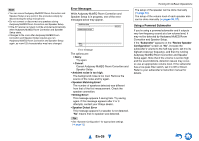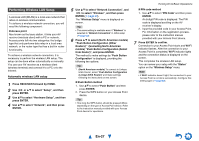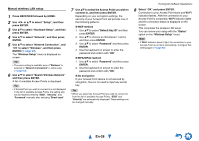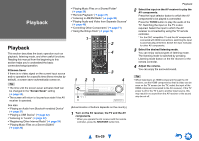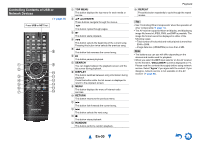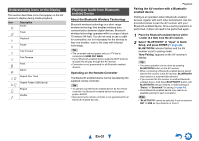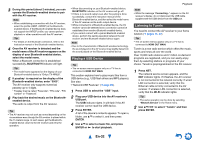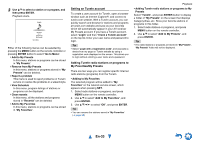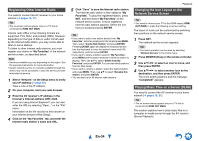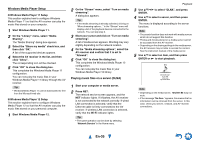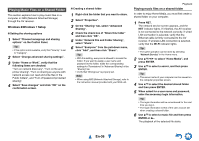Onkyo TX-NR626 Owner's Manual English - Page 31
Understanding Icons on the Display, Playing an Audio from Bluetooth-enabled Device - zone 2 bluetooth
 |
View all Onkyo TX-NR626 manuals
Add to My Manuals
Save this manual to your list of manuals |
Page 31 highlights
Understanding Icons on the Display This section describes icons that appear on the AV receiver's display during media playback. Icon Description Folder Track Playback Pause Fast Forward Fast Reverse Artist Album Repeat One Track Repeat Folder (USB Device) Repeat Shuffle Playing an Audio from Bluetoothenabled Device About the Bluetooth Wireless Technology Bluetooth wireless technology is a short-range wireless technology that enables wireless data communication between digital devices. Bluetooth wireless technology operates within a range of about 15 meters (49 feet). You do not need to use a cable for connection, nor is it necessary for the devices to face one another, such is the case with infrared technology. Tip • The on-screen menus appear only on a TV that is connected to HDMI OUT MAIN. • If your Bluetooth-enabled device supports A2DP protocol, its audio file will play through the AV receiver. • Connection is not guaranteed for all Bluetooth-enabled devices. Operating on the Remote Controller The Bluetooth-enabled device can be operated by the supplied remote controller. Tip • To operate your Bluetooth-enabled device by the remote controller, the Bluetooth-enabled device must support profile: AVRCP. • Operation by the remote controller is not guaranteed for all Bluetooth-enabled devices. Playback Pairing the AV receiver with a Bluetoothenabled device Pairing is an operation where Bluetooth-enabled devices register with each other beforehand. Use the procedure below to pair the AV receiver with your Bluetooth-enabled device. Once a pairing operation is performed, it does not need to be performed again. 1 Place the Bluetooth-enabled device within 1 meter (3.3 feet) from the AV receiver. 2 Select "BLUETOOTH" in "Input" in Quick Setup, and press ENTER (➔ page 48). BLUETOOTH indicator flashes and the AV receiver is put to pairing mode. "Now Pairing" appears on the AV receiver's display. Tip • The same operation can be done by pressing BLUETOOTH button on the AV receiver. • When connecting a Bluetooth-enabled device paired with the AV receiver to the AV receiver, BLUETOOTH input selector is automatically selected. • If you connect the AV receiver to another Bluetoothenabled device, hold down BLUETOOTH button until BLUETOOTH indicator flashes or make settings in "Status" of "Bluetooth" for pairing (➔ page 68). • Some Bluetooth-enabled device may need to reestablish pairing for each connection. Note • "BLUETOOTH" cannot be selected, if you've selected NET or USB as input selector in Zone 2. En-31