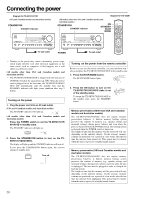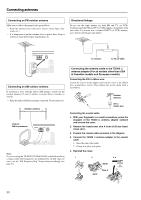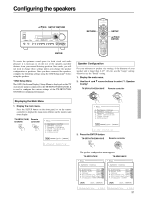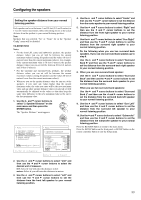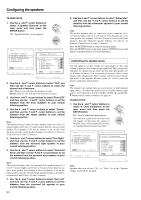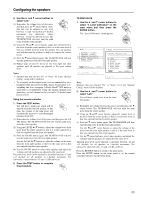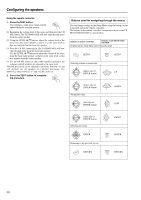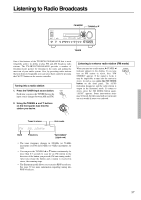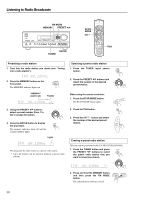Onkyo TX-SR601 Owner Manual - Page 33
Setting the speaker distance from your normal, listening position
 |
View all Onkyo TX-SR601 manuals
Add to My Manuals
Save this manual to your list of manuals |
Page 33 highlights
Configuring the speakers Setting the speaker distance from your normal listening position Each speaker can be set between 1 and 30 feet (0.3 and 9 meters) in 1-foot (0.3 meter) increments. Select the setting closest to the actual distance from the speaker to your normal listening position. Note: Speakers that you selected "No" or "None" for in the "Speaker Config" menu will be disabled. TX-SR701/701E Notes: • For the front L/R, center and subwoofer speakers, the speaker distance values you can set will be between the current maximum value(s) among all speakers and the values 10 feet (3 meters) lower than the current maximum value(s). For example, if the current maximum value is 30 feet (9 meters), the speaker distance values you can set will be between 20 feet (6 meters) and 30 feet (9 meters). • For the surround and surround back speakers, the speaker distance values you can set will be between the current maximum value(s) among all speakers and the values 20 feet (6 meters) lower than the current maximum value(s). • Whenever you set the speaker distance value for any one of the speakers, if you enter any values higher than the current maximum value, the value you enter will be the new maximum value and any other speaker distance values you already set will automatically be adjusted to the values so that they keep the same value difference to the new maximum value as the one to the last maximum value. 1. Use the and cursor buttons to select "3. Speaker Distance" on the main menu and then press the ENTER button. The "Speaker Distance" menu appears. * Menu 1.Hardware Config 2.Speaker Config 3.Speaker Distance 4.Level Calibration 5.Input Setup 6.Preference |ENTER|Quit:|SETUP| * Menu 1233....*SSLS*ppep*eeve*aaea*kklk*eee*rrCr*a*CDlD*oiii*nsbs*ftrt*iaaa*gntn*cic*eoe*n****** 456...abcIOP...nSrULCpDeneeufifntSetttereStereuntpcuep :feet :12ft :12ft d.Right :12ft e.Surr Right : 7ft f.Surround Back : 7ft g.Surr Left : 7ft h.Subwoofer : 7ft Quit:|SETUP| 4. Use the and cursor buttons to select "Center" and then use the and cursor buttons to set the distance from the center speaker to your normal listening position. 5. Use the and cursor buttons to select "Right" and then use the and cursor buttons to set the distance from the front right speaker to your normal listening position. 6. Use the and cursor buttons to select "Surr Right" and then use the and cursor buttons to set the distance from the surround right speaker to your normal listening position. 7. Do the following when you use two surround back speakers. If you use one surround back speaker, go to step 8. Use the and cursor buttons to select "Surround Back R" and then use the and cursor buttons to set the distance from the surround back right speaker to your normal listening position. 8. When you use one surround back speaker: Use the and cursor buttons to select "Surround Back" and then use the and cursor buttons to set the distance from the surround back speaker to your normal listening position. When you use two surround back speakers: Use the and cursor buttons to select "Surround Back L" and then use the and cursor buttons to set the distance from the surround back left speaker to your normal listening position. 9. Use the and cursor buttons to select "Surr Left" and then use the and cursor buttons to set the distance from the surround left speaker to your normal listening position. 10. Use the and cursor buttons to select "Subwoofer" and then use the and cursor buttons to set the distance from the subwoofer speaker to your normal listening position. Press the RETURN button to return to the main menu. Press the SETUP button on the front panel or SETUP button on the remote controller button to exit the Setup menu. 2. Use the and cursor buttons to select "Unit" and then use the and cursor buttons to select the desired unit of measure. feet: Select if you will enter the distances in feet. meters: Select if you will enter the distances in meters. 3. Use the and cursor buttons to select "Left" and then use the and cursor buttons to set the distance from the front left speaker to your normal listening position. 33