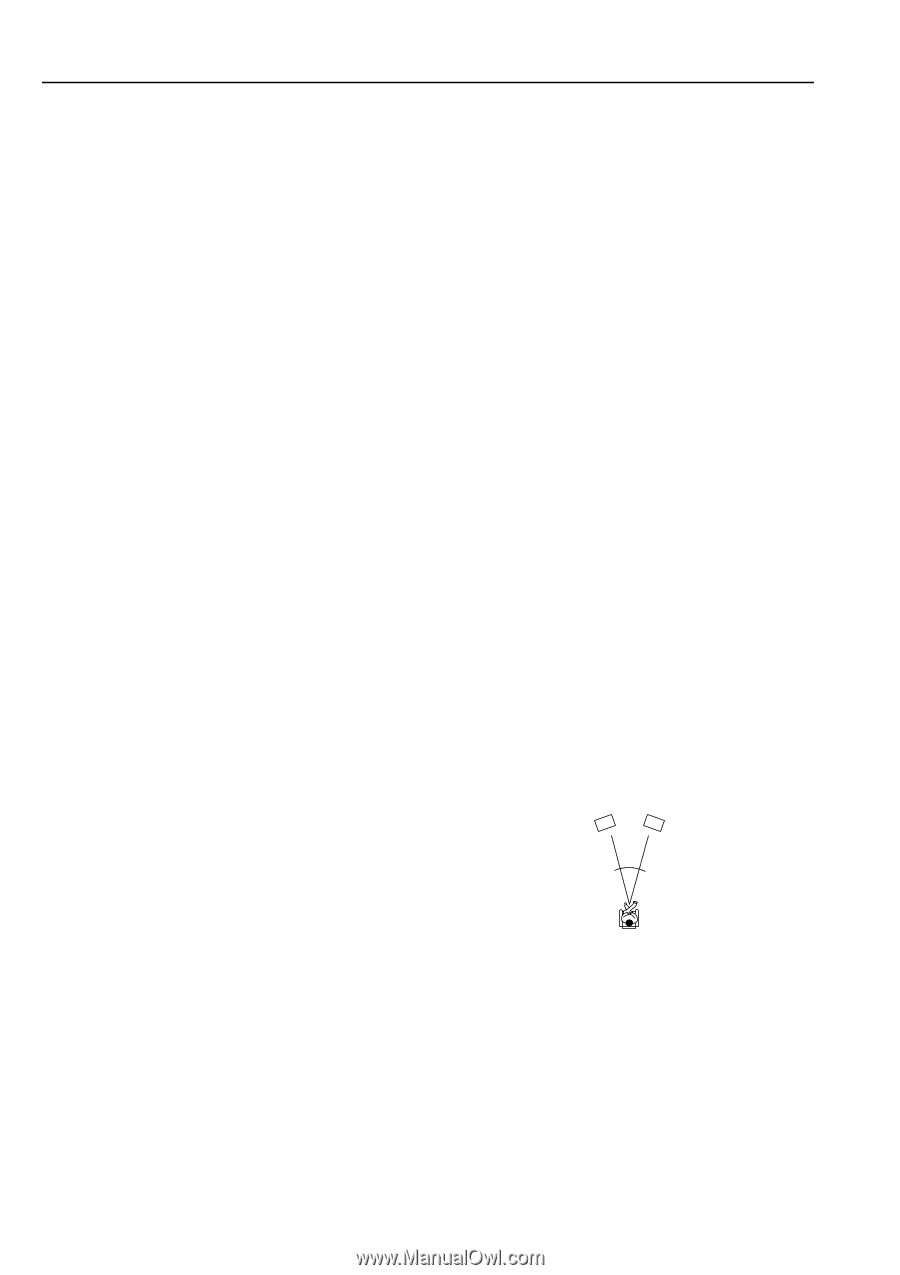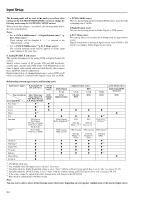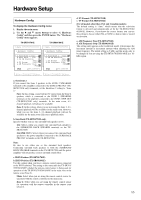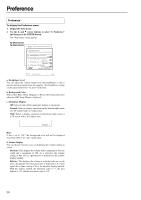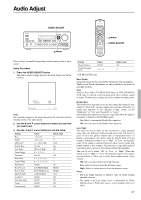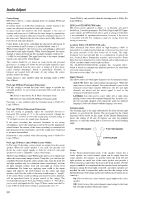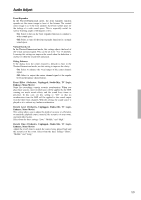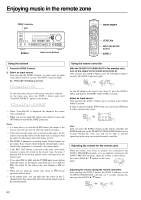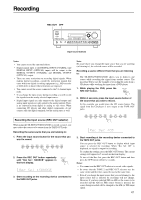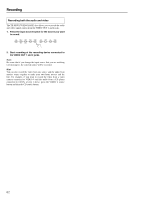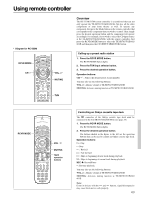Onkyo TX-SR601 Owner Manual - Page 58
Pro Logic II Music Center Width Center Width
 |
View all Onkyo TX-SR601 manuals
Add to My Manuals
Save this manual to your list of manuals |
Page 58 highlights
Audio Adjust Center Image DTS Neo:6 derives a center channel from two-channel PCM and analog sources. In cinema mode, for Lt/Rt film soundtracks, sounds steered to the center are subtracted from the left and right channels. In music mode, the intent in the front channels is less one of steering and more one of stabilizing the front image by augmenting it with a center channel, while preserving the original perspective of the stereo mix. Therefore the derived center is never fully subtracted from the left and right channels. Center Image is the factor controlling the amount of subtraction. It varies between 0 and 5 in steps of 1 and the default value is 3. When Center Image=5, the factor is zero and nothing is subtracted from the left and right channels. When Center Image=0, the center channel is subtracted from the left and right channels at half level (-6 dB) for each channel. The signal level sent to the center channel output is not affected by Center Image. This control should be set based on room layout and personal preferences. A setting of 5 allows the left and right channels to pass through unaltered from the stereo mix. A setting of 0 gives more center channel dominance, which is particularly desirable if listeners are located well off-center. At any setting, the center speaker anchors the image. Center Image is only enabled when the listening mode is DTS Neo:6 Music. Pro Logic II Music Panorama (Panorama) Use this setting to extend the front stereo image to include the surround speakers for an exciting wraparound effect with side wall imaging. On: Select to turn on the PL II Music Panorama mode. Off: Select to turn off the PL II Music Panorama mode. Panorama is only enabled when the listening mode is Dolby Pro Logic II Music. Pro Logic II Music Dimension (Dimension) Use this setting to gradually adjust the soundfield forward or backward. The setting of "3" is the normal position. Change the setting to "2" or lower to move the sound space forward setting to "4" or higher to move the sound space backward. If the stereo recording has excessive broadness or too strong surroundness, move the sound space forward to get the appropriate sound balance. In contrast, if the stereo recording is somewhat felt like monaural or has narrowness, move the sound space backward to get more surroundness. Dimension is only enabled when the listening mode is Dolby Pro Logic II Music. Pro Logic II Music Center Width (Center Width) In Pro Logic II decoding, center signals are output from the center speaker. When the center speaker is not used, the decoder will divide the center signal equally to both the front left and right speakers to create a "phantom" center sound image. The Pro Logic II Music Center Width mode allows you to adjust from where the center sound image is heard. Using this, you can have the soundfield be heard from the center speaker only, from the front left and right speakers only (as a phantom center sound image), or from all three speakers (center, front left and right) in various level combinations. For home use, applying some width to the center signal will improve the level balance for the center and main speakers, and effect the width of the center sound image, or "weight" of the sound. Many sound recordings processed for stereo playback will be reproduced better by proper control of this setting. The recommended setting for Pro Logic II Music mode is "3." This allows you to easily distinguish the Pro Logic II Music mode from the Pro Logic II Movie mode whose setting is automatically set to "0." 58 Center Width is only enabled when the listening mode is Dolby Pro Logic II Music. LFE Level (TX-SR701/701E only) The level can be adjusted to either -∞ or between -10 and 0 decibels in 1-decibel increments. For Dolby Digital and DTS input source signals, the LFE level set here is used. A setting of 0 decibels is recommended for optimum performance; however, if the source is recorded with the low frequency range too strong, lower this setting as necessary. Academy Filter (TX-SR701/701E only) Older monaural film mixes relied on high-frequency rolloff in presentation to sound properly balanced, so that excessive hiss from the grain structure of the film would not be heard. The highfrequency loss was typically due to a combination of optical slit loss, electrical filters, loudspeaker response, and screen loss. Some films have been transferred to video without such a high-frequency rolloff, and thus sound overly bright and hissy. The TX-SR701/701E/601/601E includes this "Academy filter," which is based on contemporary playback practices for such films over wide-range systems. This can be set to either "On" or "Off." Input Channel This allows you to set which input channel to use for monaural sound. Auto L+R: Select this under normal circumstances. When the input source is center channel, this center channel is used as the monaural sound input channel. Otherwise, the left and right channels are mixed and the mixed signal is used as the monaural sound input channel. Left/Right: You will need to select either left or right when playing a video source that contains bilingual data. In such a case, the left and right channels will contain the audio for different languages. Select the channel with the language you desire. Listening angle The listening angle is the angle subtended by the front left and right speakers as seen from the listener. The processing for the virtual surround will be based on this angle. In the Theater-Dimensional mode, the setting of 20 and 40 degrees are only for nominal purposes, so select the setting that is closest to your actual listening angle. Front left speaker Front right speaker Listening angle Center In the Theater-Dimensional mode, if the speaker system has a center speaker, the center channel signal can be output from the center speaker. For instance, in systems where the front left and right speakers are small, use of the center speaker may provide a better sound space and reduce the load on the front speaker. (For the proper soundfield, it is important that the speaker levels and speaker distances among the front right, front left, and center speakers are matched. In order to ensure this, make sure that the settings in the Speaker Distance Sub-menu and Level Calibration sub-menu are set correctly.) On: Select to have the center channel signal output to the center speaker. Off: Select to have the center channel signal output to the front left and right speakers (Phantom Center).