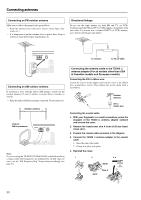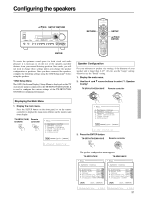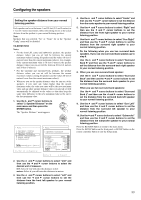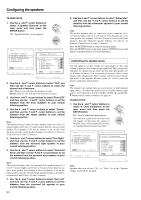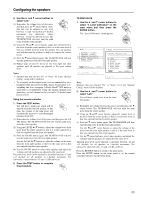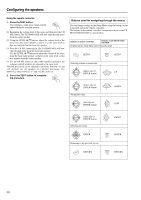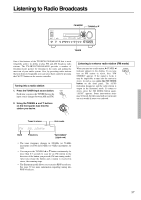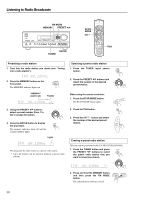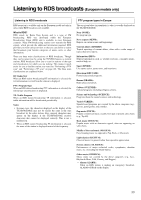Onkyo TX-SR601 Owner Manual - Page 34
Calibrating the speaker levels
 |
View all Onkyo TX-SR601 manuals
Add to My Manuals
Save this manual to your list of manuals |
Page 34 highlights
Configuring the speakers TX-SR601/601E 1. Use the and cursor buttons to select "3. Speaker Distance" on the main menu and then press the ENTER button. The "Speaker Distance" menu appears. * Menu 1.Hardware Config 2.Speaker Config 3.Speaker Distance 4.Level Calibration 5.Input Setup 6.Preference |ENTER|Quit:|SETUP| * Menu 1233....*SSLS*ppep*eeve*aaea*kklk*eee*rrCr*a*CDlD*oiii*nsbs*ftrt*iaaa*gntn*cic*eoe*n****** 456...abcIOP...nSrUFCpDenreufiontSetnterteStereunLtpc/ueRp :feet :12ft :12ft d.Surr Right : 7ft e.Surround Back : 7ft f.Surr Left : 7ft g.Subwoofer : 7ft Quit:|SETUP| 2. Use the and cursor buttons to select "Unit" and then use the and cursor buttons to select the desired unit of measure. feet: Select if you will enter the distances in feet. meters: Select if you will enter the distances in meters. 3. Use the and cursor buttons to select "Front L/R" and then use the and cursor buttons to set the distance from the front speakers to your normal listening position. 4. Use the and cursor buttons to select "Center" and then use the and cursor buttons to set the distance from the center speaker to your normal listening position. Note: The speaker distance value for center speaker cannot be 5 feet (1.5 meters) higher and 5 feet (1.5 meters) lower than the one set to front speaker. For example, if 20 feet (6 meters) is set for the front speakers, then the center speaker distance can only be set between 15 and 25 feet (4.5 and 7.5 meters). 5. Use the and cursor buttons to select "Surr Right" and then use the and cursor buttons to set the distance from the surround right speaker to your normal listening position. 6. Use the and cursor buttons to select "Surround Back" and then use the and cursor buttons to set the distance from the surround back speaker to your normal listening position. Note: The speaker distance value for surround back speaker cannot be 5 feet (1.5 meters) higher and 15 feet (4.5 meters) lower than the one set to front speaker. For example, if 20 feet (6 meters) is set for the front speakers, then the surround back speaker distance can only be set between 5 and 25 feet (1.5 and 7.5 meters). 7. Use the and cursor buttons to select "Surr Left" and then use the and cursor buttons to set the distance from the surround left speaker to your normal listening position. 34 8. Use the and cursor buttons to select "Subwoofer" and then use the and cursor buttons to set the distance from the subwoofer speaker to your normal listening position. Note: The speaker distance value for subwoofer speaker cannot be 5 feet (1.5 meters) higher and 5 feet (1.5 meters) lower than the one set to front speaker. For example, if 20 feet (6 meters) is set for the front speakers, then the subwoofer speaker distance can only be set between 15 and 25 feet (4.5 and 7.5 meters). Press the RETURN button to return to the main menu. Press the SETUP button on the front panel or SETUP button on the remote controller button to exit the Setup menu. Calibrating the speaker levels Use this menu to set the volume for each speaker so that each volume is heard by the listener at the same level. This is especially important for speaker layouts where the left and right speakers are at different distances or in asymmetrical positions due to room designs and configurations. These settings and the distance settings performed in the Speaker Distance menu are vital to create the proper sound space and dynamics. Note: The speaker level settings here are not effective for multi-channel input sources. To adjust the speaker levels for multi-channel input sources, you will need to use the CH SEL, LEVEL , and LEVEL buttons on the remote controller. See page 44. TX-SR701/701E 1. Use the and cursor buttons to select "4. Level Calibration" on the main menu and then press the ENTER button. The "Level Calibration" menu appears. You will hear a pink noise from the front left speaker. At this time, the volume of the pink noise will automatically increase to a predetermined reference level (82). * Menu 1.Hardware Config 2.Speaker Config 3.Speaker Distance 4.Level Calibration 5.Input Setup 6.Preference |ENTER|Quit:|SETUP| * Menu 1234....*SSLL*ppee*eevv*aaee*kkll*ee*rrCC*aa*CDll*oiii*nsbb*ftrr*iaaa*gntt*cii*eoo*nn****** 456...abcIOP...nSrLCRpDeeeiuffngtSettheretStereuntpcuep : OdB : OdB : OdB d.Surr Right : OdB e.Surr Back : OdB f.Surr Left : OdB g.Subwoofer : OdB Quit:|SETUP| Note: Speakers that you selected "No" or "None" for in the "Speaker Config" menu will be disabled.