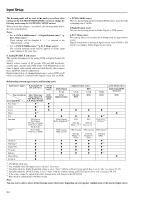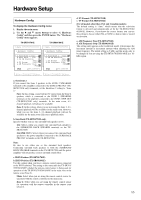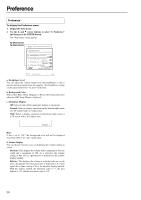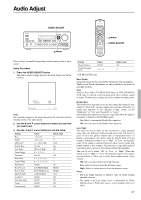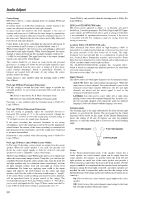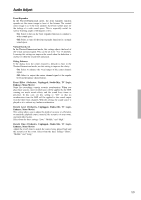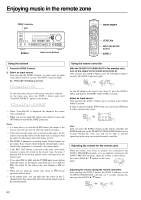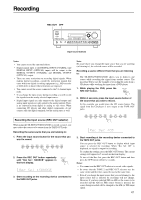Onkyo TX-SR601 Owner Manual - Page 56
Preference
 |
View all Onkyo TX-SR601 manuals
Add to My Manuals
Save this manual to your list of manuals |
Page 56 highlights
Preference Preference To display the Preference menu: 1. Display the main menu. 2. Use the and cursor buttons to select "6. Preference" and then press the ENTER button. The "Preference" menu appears. TX-SR701/701E TX-SR601/601E * Menu 1236....*SSLP*pper*eeve*aaef*kkle*eer*rrCe*an*CDlc*oiie*nsb*ftr*iaa*gnt*ci*eo*n****** 456...abIOP..nSrHBpDeeaufactSedkerpgStehreunootpcnuueenpdLeCvoe:llor0dB :Blue c.Immediate Display :Normal d.Volume Display :Absolute Quit:|SETUP| a. Headphone Level You can adjust the volume output from the headphones so that it matches the level output from the speakers. The headphone volume can be adjusted between -12 and +12 decibels. b. Background Color Select either Blue, Green, Magenta, or Red as the background color when the OSD Setup Menu is displayed. c. Immediate Display Off: Select to turn off the immediate display of operations. Normal: Select to display operations in the bottom right corner of a TV screen with a 4:3 aspect ratio. Wide: Select to display operations in the bottom right corner of a TV screen with a 16:9 aspect ratio. VIDEO 1 Hint: If this is set to "Off," the background color will not be displayed even when there is no video signal input. d. Volume Display You can choose from two ways of displaying the volume setting on screen. Absolute: This displays the volume with a minimum of 0 for no sound and a maximum of 100. As a reference, the volume setting of Ref (82) is equivalent to 0 decibels for the relative display method. Relative: This displays the volume as a decibel value on a scale with a designated reference point that is displayed as 0, which equals the volume setting of 82 of the absolute display method. With this display method, the minimum value is -∞, the next highest is -81, and the maximum value is +18. 56