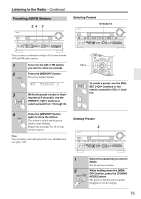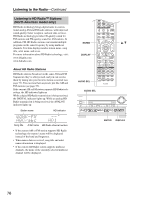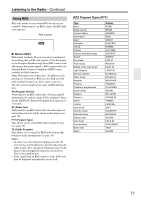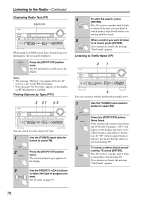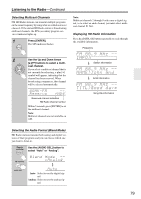Onkyo TX-SR876 Owner Manual - Page 80
Recording, Recording the Input Source, Recording from Different AV Sources
 |
UPC - 751398008337
View all Onkyo TX-SR876 manuals
Add to My Manuals
Save this manual to your list of manuals |
Page 80 highlights
Recording This section explains how to record the input source and how to record audio and video from separate sources. Notes: • The surround sound and DSP listening modes cannot be recorded. • Copy-protected DVDs cannot be recorded. • Sources connected to the analog multichannel input cannot be recorded. • Various restrictions apply to digital recording. Refer to the manuals supplied with your digital recording equipment for more details. • Digital input signals are output by only the digital outputs, and analog input signals are output by only the analog outputs. There is no internal conversion from digital to analog or vice versa. • DTS signals will be recorded as noise, so don't attempt analog recording of DTS CDs or LDs. • While the Pure Audio listening mode is selected, the VCR/DVR OUT V and S jacks don't output video signals, so select another mode when recording. Recording the Input Source Audio sources can be recorded to a recorder (e.g., cassette deck, CDR, MD) connected to the TAPE OUT or DIGITAL OPTICAL OUT jacks. Video sources can be recorded to a video recorder (e.g., VCR, DVR) connected to the VCR/DVR OUT jacks. See pages 33 to 50 for hookup information. 1 Use the input selector buttons to select the source that you want to record. See "Which Connections Should I Use?" on page 34 to see which signals can be output and recorded. Remote controller DVD 1 VCR/DVR CBL/SAT 2 3 GAME/TV AUX1 AUX2 4 5 6 TAPE TUNER CD 7 8 9 PHONO +10 NET/USB 0 You can watch the source while recording it. The AV receiver's MASTER VOLUME control has no effect on recording. 2 On your recorder, start record- ing. 3 On the source component, start playback. Note: If you select a different input source during recording, that input source will be recorded instead. Recording from Different AV Sources You can overdub audio onto your video recordings by simultaneously recording audio and video from two separate sources. This is possible because only the audio source is switched when an audio-only input source, such as TAPE, TUNER, or CD, is selected, the video source remains the same. In the following example, audio from the CD player connected to the CD IN and video from the camcorder connected to the AUX 2 INPUT VIDEO jack are recorded by the VCR connected to the VCR/DVR OUT jacks. Camcorder video signal audio signal CD Player VCR 1 Prepare the camcorder and CD player for playback. 2 Prepare the VCR for recording. 3 Press the [AUX 2] input selector button. 4 Press the [CD] input selector button. This selects the CD player as the audio source but leaves the camcorder as the video source. 5 Start recording on the VCR, then start playback on the camcorder and CD player. Video from the camcorder and audio from the CD player are recorded by the VCR. 80