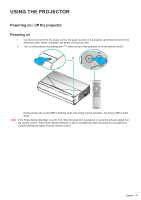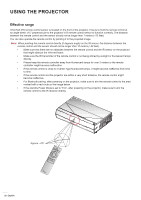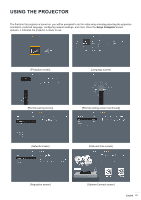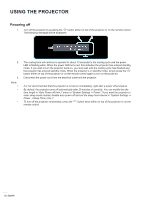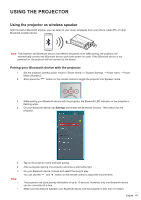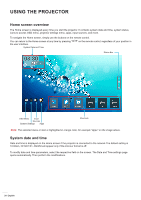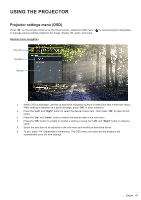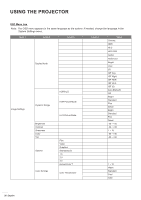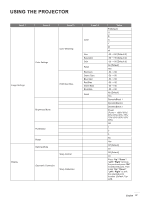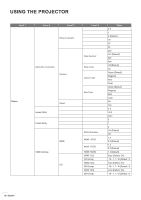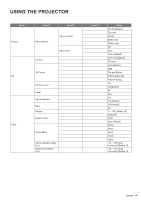Optoma CinemaX P2 User Manual - Page 24
Home screen overview, System date and time
 |
View all Optoma CinemaX P2 manuals
Add to My Manuals
Save this manual to your list of manuals |
Page 24 highlights
USING THE PROJECTOR Home screen overview The Home screen is displayed every time you start the projector. It contains system date and time, system status, icons to access OSD menu, projector settings menu, apps, input sources, and more. To navigate the Home screen, simply use the buttons on the remote control. You can return to the Home screen at any time by pressing " the user interface. " on the remote control, regardless of your position in System Date and Time Status Bar OSD Menu Input Sources System Settings Apps Shortcuts Note: The selected menu or item is highlighted in orange color, for example "Apps" on the image above. System date and time Date and time is displayed on the Home screen if the projector is connected to the network.The default setting is 10:00am, 2019/01/01. AM/PM will appear only if the 24-hour format is off. To modify date and time parameters, select the respective field on the screen. The Date and Time settings page opens automatically. Then perform the modifications. 24 English