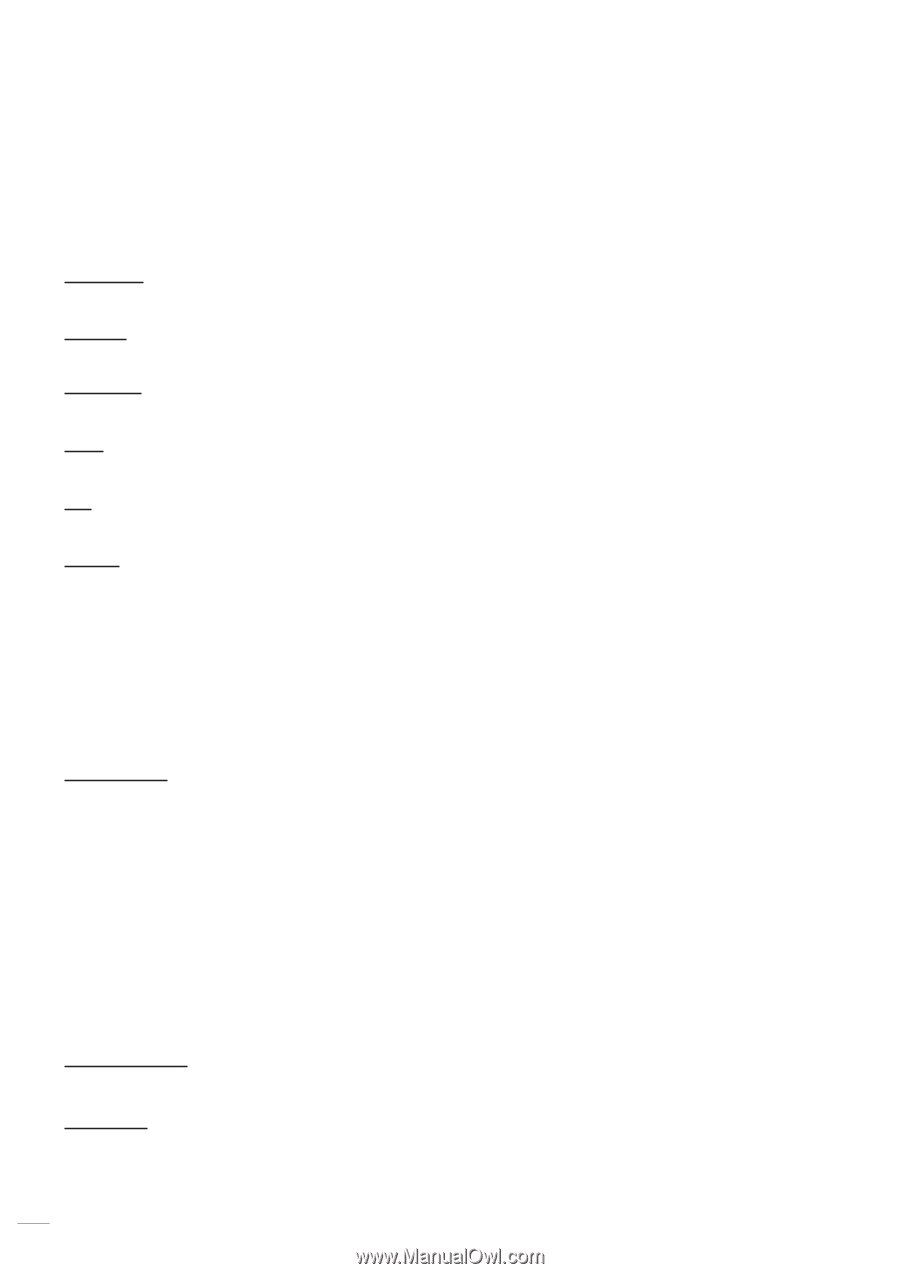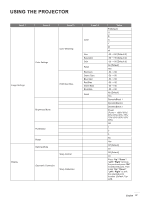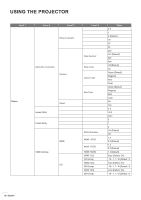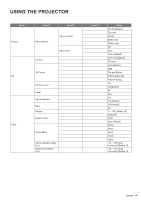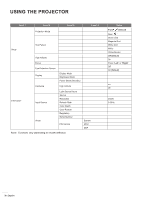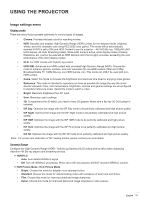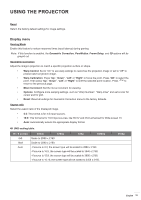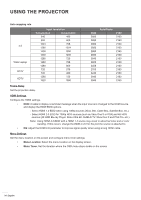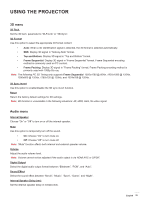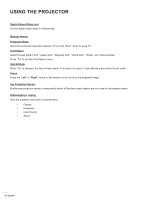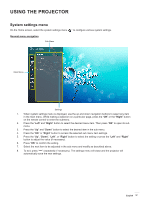Optoma CinemaX P2 User Manual - Page 32
HDR Picture Mode, RGB Gain/Bias
 |
View all Optoma CinemaX P2 manuals
Add to My Manuals
Save this manual to your list of manuals |
Page 32 highlights
USING THE PROJECTOR Note: ‡‡ ‡‡ The HDR Picture Mode adjusts the HDR rendering effect when the input signal is HDR. Similarly, the HLG Picture Mode adjusts the HLG rendering effect when the input signal is HLG. HDR Picture Mode option is only available when the input signal is HDR, and HLG Picture Mode option will be grayed out and vice versa. Brightness Adjust the brightness of the image. Contrast The contrast controls the degree of difference between the lightest and darkest parts of the picture. Sharpness Adjust the sharpness of the image. Color Adjust a video image from black and white to fully saturated color. Tint Adjust the color balance of red and green. Gamma Set up gamma curve type. After the initial setup and fine tuning is completed, utilize the Gamma Adjustment steps to optimize your image output. ‡‡ Film: For home theater. ‡‡ Video: For video or TV source. ‡‡ Graphics: For PC / Photo source. ‡‡ Standard(2.2): For standardized setting. ‡‡ 1.8 / 2.0 / 2.4: For specific PC / Photo source. Color Settings Configure the color settings. ‡‡ BrilliantColorTM: This adjustable item utilizes a new color-processing algorithm and enhancements to enable higher brightness while providing true, more vibrant colors in picture. ‡‡ Color Temperature: Select a color temperature from Warm, Standard, Cool, or Cold. ‡‡ Color Matching: Adjust hue, saturation, and gain for the R (red), G (green), B (blue), C (cyan), Y (yellow), M (magenta), or (W) white color. Note: Select "Reset" to reset the Color Matching settings. ‡‡ RGB Gain/Bias: This settings allows to configure the brightness (gain) and contrast (bias) of an image. Note: Select "Reset" to reset the RGB Gain/Bias settings. Brightness Mode Select the brightness mode setting. PureMotion Select the PureMotion setting to make video filmed in 24fps to be more smooth and to compensate for motion blur. To disable PureMotion, select "Off". 32 English