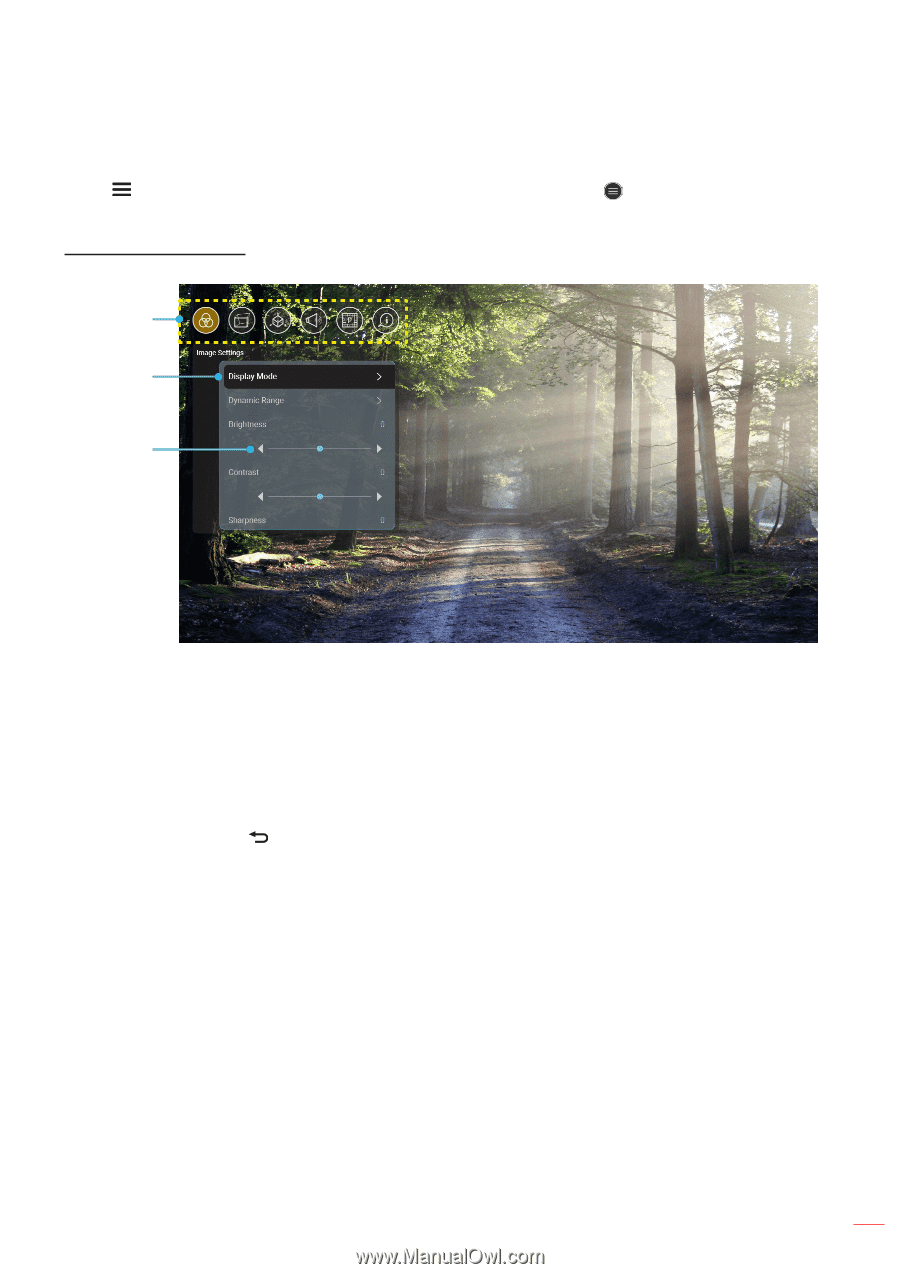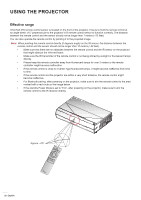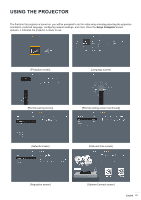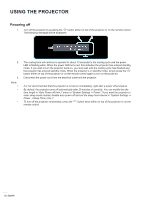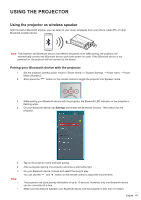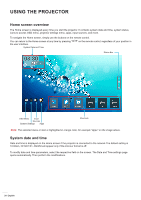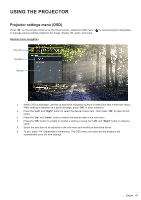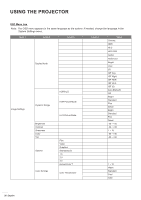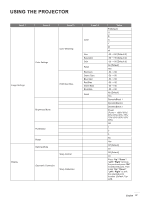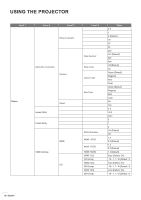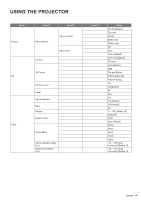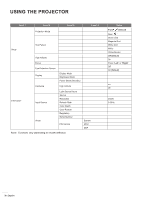Optoma CinemaX P2 User Manual - Page 25
Projector settings menu OSD, General menu navigation, Right - review
 |
View all Optoma CinemaX P2 manuals
Add to My Manuals
Save this manual to your list of manuals |
Page 25 highlights
USING THE PROJECTOR Projector settings menu (OSD) Press " " on the remote control or on the Home screen, select the OSD menu " " to review projector information or manage various settings related to the image, display, 3D, audio, and setup. General menu navigation Main Menu Sub Menu Settings 1. When OSD is displayed, use the up and down navigation buttons to select any item in the main menu. While making a selection on a particular page, press "OK" to enter submenu. 2. Press the "Left" and "Right" button to select the desired menu item. Then press "OK" to open its sub menu. 3. Press the "Up" and "Down" button to select the desired item in the sub menu. 4. Press the "OK" button to enable or disable a setting or press the "Left" and "Right" button to adjust a value. 5. Select the next item to be adjusted in the sub menu and modify as described above. 6. To exit, press " " (repeatedly if necessary). The OSD menu will close and the projector will automatically save the new settings. English 25