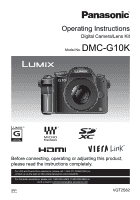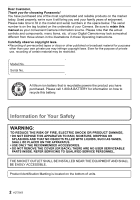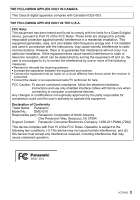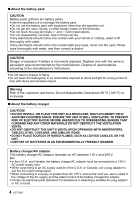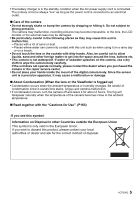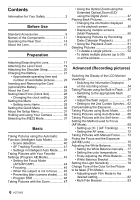Panasonic DMC-G10 Operating Instructions
Panasonic DMC-G10 Manual
 |
View all Panasonic DMC-G10 manuals
Add to My Manuals
Save this manual to your list of manuals |
Panasonic DMC-G10 manual content summary:
- Panasonic DMC-G10 | Operating Instructions - Page 1
Camera/Lens Kit Model No. DMC-G10K Before connecting, operating or adjusting this product, please read the instructions completely. For USA and Puerto Rico assistance, please call: 1-800-211-PANA(7262) or, contact us via the web at: http://www.panasonic.com/contactinfo For Canadian assistance - Panasonic DMC-G10 | Operating Instructions - Page 2
Panasonic of your Camera. Be sure to retain this manual as your convenient Camera information source. Please note that in the illustrations in these Operating Instructions. Carefully observe copyright laws. • ARE NO USER SERVICEABLE PARTS INSIDE. REFER SERVICING TO QUALIFIED SERVICE PERSONNEL. THE - Panasonic DMC-G10 | Operating Instructions - Page 3
Caution: To assure continued compliance, follow the attached installation instructions and use only shielded interface cables with ferrite core when Panasonic Model No.: DMC-G10 Responsible party: Panasonic Corporation of North America One Panasonic Way, Secaucus, NJ 07094 Support Contact: Panasonic - Panasonic DMC-G10 | Operating Instructions - Page 4
is incorrectly replaced. Replace only with the same or equivalent type recommended by the manufacturer. Dispose of used batteries according to the manufacturer's instructions. • Do not heat or expose to flame. • Do not leave the battery(ies) in an automobile exposed to direct sunlight for a long - Panasonic DMC-G10 | Operating Instructions - Page 5
to wipe the camera body carefully. If the unit does not operate normally, please contact the dealer where you purchased the camera or the repair service center. • Do not place your hands inside the mount of the digital camera body. Since the sensor unit is a precision apparatus, it may cause - Panasonic DMC-G10 | Operating Instructions - Page 6
Focus........ 73 Fixing the Focus and the Exposure (AF/AE Lock 75 Adjusting the White Balance 76 • Setting the White Balance manually .....77 • Setting the color temperature 78 • Finely adjusting the White Balance.......78 • White Balance Bracket 79 Setting the Light Sensitivity 79 Change - Panasonic DMC-G10 | Operating Instructions - Page 7
by Specifying the Aperture/Shutter Speed 84 • Aperture-priority AE 84 • Shutter-priority AE 84 Taking Picture by Setting the Exposure Manually 85 Confirm the Effects of Aperture and Shutter Speed (Preview Mode 87 Taking Expressive Portraits and Landscape Pictures (Advanced Scene Mode 88 - Panasonic DMC-G10 | Operating Instructions - Page 8
) .... 160 Using the AC Adaptor 161 LCD Monitor Display/Viewfinder Display 162 Cautions for Use 165 Message Display 169 Troubleshooting 172 Number of Recordable Pictures and Available Recording Time 181 Specifications 186 Digital Camera Accessory System ....... 190 Digital Camera Accessory - Panasonic DMC-G10 | Operating Instructions - Page 9
these operating instructions is based on the 14 - 42 mm/F3.5 - 5.6 lens included in DMC-G10K. • For information about optional accessories, refer to the "Digital Camera Accessory System". (P190) • If any accessories are lost, customers in the USA and Puerto Rico should contact Panasonic - Panasonic DMC-G10 | Operating Instructions - Page 10
Before Use 1 2 3 4 5 H-FS014042 VYC1009 VYF3201 VFC4315 6 7 8 9 10 VFC4456 11 DMW-BLB13PP DE-A49B 12 13 K2CA2EA00002 K1HA08CD0020 14 K1HA08AD0003 VKF4385 VFC4539 10 VQT2S62 - Panasonic DMC-G10 | Operating Instructions - Page 11
button (P18) 5 Lens lock pin 6 Mount 7 Lens fitting mark (P17) Before Use 12 3 76 5 4 Rear dial is described as follows in these operating instructions. e.g.: Rotating left or right e.g.: Pressing the rear dial • Refer to P14 for operation of the rear dial. 8 [LVF/LCD] button (P36) 9 Diopter - Panasonic DMC-G10 | Operating Instructions - Page 12
that is used often. [FILM MODE]/[ASPECT RATIO]/[QUALITY]/[METERING MODE]/[I.RESOLUTION]/ [I.EXPOSURE]/[EX. OPT. ZOOM]/[GUIDE LINE] 1/WB (White Balance) (P76) In these operating instructions, the cursor buttons are described as shown in the figure below or described with 3/4/2/1. e.g.: When you press - Panasonic DMC-G10 | Operating Instructions - Page 13
37 Card/Battery door (P24) 38 Release lever (P24) 39 Tripod receptacle (P169) • When you use a tripod, make sure the tripod is stable when the camera is attached to it. Before Use 37 38 39 ∫ Lens H-FS014042 (LUMIX G VARIO 14- 42 mm/F3.5 - 5.6 ASPH./MEGA O.I.S.) 40 Tele 41 Lens surface 42 Focus - Panasonic DMC-G10 | Operating Instructions - Page 14
Before Use Operating the Rear Dial There are 2 ways to operate the rear dial, rotating left or right, and by pressing. Rotating: Selection of items or setting of values is performed during the various settings. Pressing: Operations that are the same as [MENU/SET] button, such as selection of - Panasonic DMC-G10 | Operating Instructions - Page 15
you use the M mount adaptor or R mount adaptor (DMW-MA2M, DMW-MA3R; optional), you can use Leica M Mount or Leica R Mount interchangeable lenses. - For certain lenses, the actual distance at which the subject is in focus may differ slightly from the rated distance. - When using a Leica lens mount - Panasonic DMC-G10 | Operating Instructions - Page 16
Focus Auto aperture setting Micro Four Thirds The Lens included mount specification in DMC-G10K. lens (H-FS014042) ± ([AFS], ± ¥¢4, 5 ¥¢7 Other for most current information regarding compatible lenses. http://panasonic.jp/support/global/cs/dsc/ (This Site is English only.) 16 VQT2S62 - Panasonic DMC-G10 | Operating Instructions - Page 17
Preparation Preparation Attaching/Detaching the Lens • Check that the camera is turned off. • Close the flash. Attaching a lens to the camera body Turn the lens rear cap A and the body cap B in the direction of the arrow to detach them. • Do not put your hands inside the mount. Align the lens - Panasonic DMC-G10 | Operating Instructions - Page 18
is no [O.I.S.] switch on the 14 - 42 mm/F3.5 - 5.6 lens included in DMC-G10K. Set the [STABILIZER] settings in the [REC] Mode menu. (P116) When rear cap so that the lens contact point does not get scratched. Note • Change lenses where there is not a lot of dirt or dust. Refer to P166 when dirt - Panasonic DMC-G10 | Operating Instructions - Page 19
camera is turned off. • Close the flash. To attach the lens hood (flower shape) that came with the 14 - 42 mm/F3.5 -5.6 lens included in DMC-G10K Insert the lens hood into the lens with the short sides at the top and bottom, and turn in the direction of the arrow - Panasonic DMC-G10 | Operating Instructions - Page 20
Preparation Attaching the Shoulder Strap • We recommend attaching the shoulder strap when using the camera to prevent it from dropping. Pass the shoulder strap through the shoulder strap eyelet on the camera body. A: Shoulder strap eyelet Pass the end of the shoulder strap through the ring in the - Panasonic DMC-G10 | Operating Instructions - Page 21
. The only batteries suitable for use with this unit are genuine Panasonic products and batteries manufactured by other companies and certified by Panasonic. (Batteries which do not support this function cannot be used). Panasonic cannot in any way guarantee the quality, performance or safety of - Panasonic DMC-G10 | Operating Instructions - Page 22
A is turned on and charging will start. The [CHARGE] indicator A of the charger will turn off once the charging has completed without any problem. • When the [CHARGE] indicator flashes - The battery temperature is too high or too low. Please charge the battery again in a temperature between 10 - Panasonic DMC-G10 | Operating Instructions - Page 23
Recording time When the 14 - 42 mm/F3.5 - 5.6 lens included in DMC-G10K is used Approx. 380 pictures Approx. 190 min ∫ Recording still pictures oC (73.4 oF)/Humidity: 50% when LCD monitor is on. • Using a Panasonic SD Memory Card (2 GB). • Using the supplied battery. • Starting recording 30 - Panasonic DMC-G10 | Operating Instructions - Page 24
card. Slide the release lever in the direction of the arrow and open the card/battery door. • Always use genuine Panasonic batteries (DMW-BLB13PP). • If you use other batteries, we cannot guarantee the quality of this product. Battery: Insert until it is locked by the lever A - Panasonic DMC-G10 | Operating Instructions - Page 25
motion pictures. ¢ SD Speed Class is the speed standard regarding continuous writing. • Please confirm the latest information on the following website. http://panasonic.jp/support/global/cs/dsc/ (This Site is English only.) Note • Do not turn off the power or remove the battery, card, or the - Panasonic DMC-G10 | Operating Instructions - Page 26
Preparation Setting Date/Time (Clock Set) • The clock is not set when the camera is shipped. Turn the camera on. A [MENU/SET] button ON OFF Press [MENU/SET]. Press 2/1 to select the items (year, month, : day, hour, minute, display sequence or time : display format), and press 3/4 to set. A: - Panasonic DMC-G10 | Operating Instructions - Page 27
Preparation Note • The clock is displayed when [DISPLAY] is pressed several times during recording. • You can set the year from 2000 to 2099. • If the clock is not set, the correct date cannot be printed when you stamp the date on the pictures with [TEXT STAMP] (P136) or order a photo studio to - Panasonic DMC-G10 | Operating Instructions - Page 28
Preparation Setting menu items This section describes how to select the [REC] Mode menu settings, and the same setting procedure can be used for the [MOTION PICTURE] Mode menu, [CUSTOM] menu, [SETUP] menu, [MY MENU] menu and [PLAYBACK] Mode menu as well. • If you set [MENU RESUME] (P128) in the [ - Panasonic DMC-G10 | Operating Instructions - Page 29
Press 3/4 or rotate the rear dial to select [I.EXPOSURE]. • Select the item at the very bottom, and press 4 or rotate the rear dial right to move to the next screen. Press 1 or the rear dial. • Depending on the item, its setting may not appear or it may be displayed in a different way. Press 3/4 or - Panasonic DMC-G10 | Operating Instructions - Page 30
Preparation Setting the Quick Menu By using the Quick Menu, some of the menu settings can be easily found. • The features that can be adjusted using Quick Menu are determined by the mode or a display style the camera is in. Press [Q.MENU] to display the Quick Menu in recording status. Press 3/4/2/1 - Panasonic DMC-G10 | Operating Instructions - Page 31
Preparation Perform these settings if you need to. About the Setup Menu [CLOCK SET], [ECONOMY] and [AUTO REVIEW] are important items. Check their settings before using them. • In the Intelligent Auto Mode, only [CLOCK SET], [WORLD TIME], [BEEP], [LCD MODE] and [LANGUAGE] can be set. For details on - Panasonic DMC-G10 | Operating Instructions - Page 32
Preparation These menu settings make it easier to see the LCD monitor when you are in bright places. LCD [LCD MODE] [OFF] „ [AUTO POWER LCD]: The brightness is adjusted automatically depending on how bright it is around the camera. ... [POWER LCD]: The LCD monitor becomes brighter and easier to - Panasonic DMC-G10 | Operating Instructions - Page 33
CONNECTION]: Select either [PC] or [PictBridge(PTP)] if you connected the camera to a PC or a printer supporting PictBridge. { [PictBridge(PTP)]: Set after or before connecting to a printer supporting PictBridge. z [PC]: Set after or before connecting to a PC. • When [PC] is selected, the camera is - Panasonic DMC-G10 | Operating Instructions - Page 34
the setting is [AUTO], match with the image format your TV can display, and select the number of effective scanning lines. (Please read the operating instructions for the TV.) • This will work when the HDMI mini cable (optional) is connected. • Refer to P147 for details. Setup so this unit can be - Panasonic DMC-G10 | Operating Instructions - Page 35
been formatted on a PC or other equipment, format it on the camera again. • If the card cannot be formatted, please try another card before contacting Panasonic or our Service Center. For USA and Puerto Rico assistance, please call: 1-800-211-PANA(7262) or, contact us via the web at: http://www - Panasonic DMC-G10 | Operating Instructions - Page 36
vertically. • You can only use the Direction Detection Function when using a compatible lens. (Refer to the catalogue, website etc. for compatible lenses.) Switching the LCD monitor/Viewfinder Press [LVF/LCD] to switch the monitor screen. A Viewfinder B LCD monitor C [LVF/LCD] button D Eye cup - Panasonic DMC-G10 | Operating Instructions - Page 37
∫ Diopter adjustment Adjust the diopter to suit your vision so that you can see the viewfinder clearly. Look at the display on the viewfinder and rotate the diopter adjustment dial to where the screen is clearest. Note • The eye cup cannot be removed. Please read P166 for the cleaning and care. - Panasonic DMC-G10 | Operating Instructions - Page 38
is automatically determined by the shutter speed you set. Manual Exposure Mode (P85) The exposure is adjusted by the aperture value and the shutter speed which are manually adjusted. Custom Mode (P99) Use this mode to take pictures with - Panasonic DMC-G10 | Operating Instructions - Page 39
to focus on the subject again. • The focus range is different depending on the lens used. - When the 14 -42 mm/F3.5 - 5.6 lens included in DMC-G10K is used: 0.3 m (0.99 feet) to ¶ 1 2 VQT2S62 39 - Panasonic DMC-G10 | Operating Instructions - Page 40
using the zoom (P47) ∫ To adjust the exposure and take pictures at times when the image appears too dark (P63) ∫ When taking pictures with Manual Focus (P73) ∫ When recording motion pictures (P100) ∫ To take pictures using the Face Recognition function (which stores faces of frequent subjects with - Panasonic DMC-G10 | Operating Instructions - Page 41
set to [MODE3]. [MOTION PICTURE] Mode menu - [REC QUALITY]¢2 (P102)/[CONTINUOUS AF] (P123)/[WIND CUT] (P123) ¢2 [ ] cannot be set. [CUSTOM] menu - [GUIDE LINE] (P124) [SETUP] menu - [CLOCK SET]/[WORLD TIME]/[BEEP]/[LCD MODE]/[LANGUAGE] • Use the Quick Menu (P30) to set the following functions - Panasonic DMC-G10 | Operating Instructions - Page 42
Basic • The settings of the following items are fixed. Item Settings [ECONOMY] ([SLEEP MODE]) (P32) Flash (P57) [5MIN.] /Œ [FLASH SYNCHRO] (P62) [1ST] [BURST RATE] (P64) [H] (High speed) [AUTO BRACKET] (P66) [AF MODE] (P69) [STEP]: [3•1/3] [SEQUENCE]: [0/`/_] š (Set to [ ]¢4 when a face - Panasonic DMC-G10 | Operating Instructions - Page 43
) to ¶ • If the [SENSITIVITY] is set to [ISO100] and the aperture value is set to F3.5 (when the 14 - 42 mm/F3.5 - 5.6 lens included in DMC-G10K is attached), the shutter speed is automatically set between about 30 seconds and 1/4000th of a second. Press the halfway pressed shutter button fully to - Panasonic DMC-G10 | Operating Instructions - Page 44
of the subject and focuses on it. (motion prediction) • [AFC] will not operate with certain lenses. For details, refer to page 16. Set the focus mode dial to [AFC]. • "AFC" focus on the subject. Take a picture with Manual Focus (MF) Set the focus mode dial to [MF]. • For details, refer to P73. - Panasonic DMC-G10 | Operating Instructions - Page 45
Basic Focusing Align the subject to the screen, and then press the shutter button halfway. A Focus When the subject is When the subject focused is not focused B Focus indication On Blinks AF area Green - C Sound¢2 Beeps 2 times - DE F A Focus indication B AF area (normal) C AF area - Panasonic DMC-G10 | Operating Instructions - Page 46
rear dial until the Program Shift indication disappears. ∫ Example of Program Shift (When the 14- 42 mm/F3.5 - 5.6 lens included in DMC-G10K is used) (A): Aperture value (B): Shutter speed 1 Program Shift amount 2 Program Shift line chart 3 Program Shift limit 1 0 1 2 3 4 5 6 7 8 9 10 11 12 13 - Panasonic DMC-G10 | Operating Instructions - Page 47
Basic [REC] Mode: Taking Pictures with the Zoom Using the Optical Zoom/using the Extended Optical Zoom (EZ)/ using the Digital Zoom You can zoom-in to make people and objects appear closer or zoom-out to record landscapes in wide angle. To make subjects appear closer use (Tele) Rotate the zoom ring - Panasonic DMC-G10 | Operating Instructions - Page 48
Recording magnification Picture quality Conditions Optical Zoom Extended Optical Zoom (EZ) Digital Zoom When the 14- 42 mm/F3.5 - 5.6 lens included in DMC-G10K is used [2k] (including Extended Optical Zoom) when taking still pictures: 12k¢1 3k 2k¢1 (when taking still pictures: 6k) when - Panasonic DMC-G10 | Operating Instructions - Page 49
Basic Playing Back Pictures Press [(]. A [(] button Press 2/1 to select the picture. 2: Play back the previous picture 1: Play back the next picture • Speed of picture forwarding/rewinding changes depending on the playback status. • If you press and hold 2/1, you can play back the pictures in - Panasonic DMC-G10 | Operating Instructions - Page 50
Basic Changing the information displayed on the playback screen Press [DISPLAY] to switch the monitor screen. A [DISPLAY] button • When the menu screen appears, the [DISPLAY] button is not activated. During Playback Zoom (P51), while playing back motion pictures (P130) and during a slide show (P131 - Panasonic DMC-G10 | Operating Instructions - Page 51
Basic Displaying Pictures by Recording Date (Calendar Playback) You can display pictures by recording date. Rotate the rear dial left to display the calendar screen. Press 3/4/2/1 to select the date to be played back. • If there were no pictures recorded during a month, the month is not displayed. - Panasonic DMC-G10 | Operating Instructions - Page 52
Basic ∫ Switching the displayed image while maintaining the Playback Zoom You can switch the displayed image while maintaining the same zoom magnification and zoom position for the Playback Zoom. Switch to picture select operation by pressing the rear dial during Playback Zoom, and select pictures - Panasonic DMC-G10 | Operating Instructions - Page 53
Basic To delete multiple pictures (up to 50) or all the pictures Press [,]. Press 3/4 to select [DELETE MULTI] or [DELETE ALL] and then press [MENU/SET]. • [DELETE ALL] > step 5. Press 3/4/2/1 to select the picture, and then press [DISPLAY] to set. (Repeat this step.) • [,] appears on the selected - Panasonic DMC-G10 | Operating Instructions - Page 54
Advanced (Recording pictures) Advanced (Recording pictures) Switching the Display of the LCD Monitor/ Viewfinder Switching the Information Displayed on the recording screen Press [DISPLAY] to change. A [DISPLAY] button • When the menu screen appears, the [DISPLAY] button is not activated. LCD - Panasonic DMC-G10 | Operating Instructions - Page 55
also possible to display the Exposure Meter by setting the [EXPO.METER] of the [CUSTOM] menu to [ON]. (P127) Note • In [NIGHT PORTRAIT] (P92), the guide line is gray. ∫ About LCD priority playback When the [PLAY ON LCD] (P127) in the [CUSTOM] menu is set to [ON], the LCD monitor is - Panasonic DMC-G10 | Operating Instructions - Page 56
the subject at the exact center of the screen. C [ ]: Position of the guide line can be set. It is used to take well balanced pictures of subjects off press the shutter button halfway to close the Quick Menu. • Position of the guide line can be set from the [CUSTOM] menu too. ∫ About the Histogram - Panasonic DMC-G10 | Operating Instructions - Page 57
do not match each other under the following conditions, the histogram is displayed in orange. - When the Manual Exposure Assistance is other than [n0EV] during Exposure Compensation or in the Manual Exposure Mode - When the flash is activated - When the flash is closed • When the brightness of the - Panasonic DMC-G10 | Operating Instructions - Page 58
Advanced (Recording pictures) Press 3/4 to select a mode and press [MENU/SET]. • For information about flash settings that can be selected, refer to "Available flash settings by Recording Mode". (P59) Press [MENU/SET] to close the menu. • You can also press the shutter button halfway to close the - Panasonic DMC-G10 | Operating Instructions - Page 59
Advanced (Recording pictures) ∫ About the Digital Red-Eye Correction When [RED-EYE REMOVAL] (P117) has been set to [ON] and Red-Eye Reduction is selected, Digital Red-Eye Correction is performed whenever the flash is used. The camera automatically detects red-eye and corrects the picture. (Only - Panasonic DMC-G10 | Operating Instructions - Page 60
the lens used. - When the 14 - 42 mm/F3.5 - 5.6 lens included in DMC-G10K is attached: 45 cm (1.48 feet) or less (Wide)/30 cm (0.99 feet) in Shutter-Priority AE Mode and B (Bulb) in the Manual Exposure Mode. ¢3 This becomes B (Bulb) in the Manual Exposure Mode. • When the flash is activated, the - Panasonic DMC-G10 | Operating Instructions - Page 61
Advanced (Recording pictures) • When you use certain lenses, light from the flash may be blocked or fail to cover the lens field of view, causing dark areas to appear in the resulting pictures. • - Panasonic DMC-G10 | Operating Instructions - Page 62
Advanced (Recording pictures) Setting to the 2nd Curtain Synchro Applicable modes: 2nd curtain synchro activates the flash just before the shutter closes when taking pictures of moving objects such as cars using a slow shutter speed. Select [FLASH SYNCHRO] in the [REC] Mode menu. (P28) Press 4 to - Panasonic DMC-G10 | Operating Instructions - Page 63
Advanced (Recording pictures) [REC] Mode: Compensating the Exposure Use this function when you cannot achieve appropriate exposure due to the difference in brightness between the subject and the background. Look at the following examples. Underexposed Properly exposed Overexposed Compensate - Panasonic DMC-G10 | Operating Instructions - Page 64
Advanced (Recording pictures) [REC] Mode: Taking Pictures using Burst Mode Pictures are taken continuously while the shutter button is pressed. Select the ones you really like from among the pictures you have taken. Set the drive mode lever to [ ]. A Focus on the subject and take a picture. A When - Panasonic DMC-G10 | Operating Instructions - Page 65
setting. Focus Mode Focus Priority Focus ON AFS At the first picture OFF AFC¢1 ON OFF Normal focusing¢2 Predicted focusing¢3 MF - Focus set with Manual Focus ¢1 When subject is dark, the focus is fixed on the first picture. ¢2 The burst speed may become slower because the camera is - Panasonic DMC-G10 | Operating Instructions - Page 66
Advanced (Recording pictures) [REC] Mode: Taking Pictures using Auto Bracket Maximum of 7 pictures will be recorded with different exposure settings following the Exposure Compensation range every time the shutter button is pressed. You can select the picture with the desired exposure among - Panasonic DMC-G10 | Operating Instructions - Page 67
Advanced (Recording pictures) ∫ Changing the settings for [STEP] and [SEQUENCE] in Auto Bracket 1 Select [AUTO BRACKET] in the [REC] Mode menu. (P28) 2 Press 3/4 to select [STEP] or [SEQUENCE] and then press 1. 3 Press 3/4 to select the setting and then press [MENU/SET]. Item [STEP] Settings - Panasonic DMC-G10 | Operating Instructions - Page 68
Advanced (Recording pictures) [REC] Mode: Taking Pictures with the Self-timer Set the drive mode lever to [ë]. A Press the shutter button halfway to focus and then press it fully to take the picture. A When self-timer is set to [ ]. • A picture is not taken until the subject is brought into focus. - Panasonic DMC-G10 | Operating Instructions - Page 69
Advanced (Recording pictures) • Operation will be same as [ ] even if it is set to [ ] while Multi Film Bracket recording (P83). • Use the Quick Menu (P30) to set when in Intelligent Auto Mode. • Self-timer cannot be set to [ ] in Intelligent Auto Mode. [REC] Mode: Setting the Method used to Focus - Panasonic DMC-G10 | Operating Instructions - Page 70
Advanced (Recording pictures) Note • When the subject is not in the center of the composition in [Ø], you can bring the subject into the AF area, fix the focus and exposure by pressing the shutter button halfway, move the camera to the composition you want with the shutter button pressed halfway, - Panasonic DMC-G10 | Operating Instructions - Page 71
Advanced (Recording pictures) Setting up [ ] (AF Tracking) Bring the subject to the AF Tracking frame, and press the shutter button halfway to lock the subject. A AF Tracking frame (White) B AF Tracking frame (Yellow) Before locking Locked A B • When the subject is recognized, AF area will - Panasonic DMC-G10 | Operating Instructions - Page 72
Advanced (Recording pictures) Setting the AF area AF area can be moved when [Ø] is selected. The size of AF area can also be changed. Select [Ø] and then press 4. • AF area setting screen is displayed. It will return to previous screen by pressing [DISPLAY]. Press 3/4/2/1 to move the AF area. • - Panasonic DMC-G10 | Operating Instructions - Page 73
return to 5 times by rotating the rear dial left. • MF Assist or MF guide will disappear about 10 seconds after you stop operating the focus ring or 3/4/2/1. Take the refer to step 2 of the "Taking Pictures with Manual Focus" procedure. 4 Press [MENU/SET] to close MF Assist. • The screen - Panasonic DMC-G10 | Operating Instructions - Page 74
the focus distance. Use this when taking pictures with Manual Focus or taking close-up pictures. A Focus distance reference (When the 14 -42 mm/ F3.5 - 5.6 lens included in DMC-G10K is used) • If you are taking close-up pictures - We guide may not display depending on the lens used. 74 VQT2S62 - Panasonic DMC-G10 | Operating Instructions - Page 75
Advanced (Recording pictures) [REC] Mode: Fixing the Focus and the Exposure (AF/AE Lock) This is useful when you want to take a picture of a subject outside the AF area or the contrast is too strong and you cannot achieve appropriate exposure. ∫ Fixing the exposure only Align the screen with the - Panasonic DMC-G10 | Operating Instructions - Page 76
(Live View) will be also locked when the AE lock is performed. • AF Lock only is effective when taking pictures in Manual Exposure Mode. • AE Lock only is effective during Manual Focus or Preview Mode. • AE Lock and AF lock can be used during motion picture recording, but AE/AF lock cannot - Panasonic DMC-G10 | Operating Instructions - Page 77
[ON], the operations on the cursor buttons translate to movements of the AF area. Set using the Quick Menu (P30). Setting the White Balance manually Set the White Balance value. Use to match the condition when taking photographs. Select [ 1 ] or [ 2 ] and then press 3. Aim the camera at a sheet of - Panasonic DMC-G10 | Operating Instructions - Page 78
Advanced (Recording pictures) Setting the color temperature You can set the color temperature manually for taking natural pictures in different lighting conditions. The color of light is you reset the White Balance in [ 1 ] or [ 2 ] - When you reset the color temperature manually in [ ] 78 VQT2S62 - Panasonic DMC-G10 | Operating Instructions - Page 79
Advanced (Recording pictures) White Balance Bracket Bracket setting is performed based on the adjustment values for the White Balance fine adjustment, and 3 pictures with different colors are automatically recorded when the shutter button is pressed once. Finely adjust the White Balance in step 2 - Panasonic DMC-G10 | Operating Instructions - Page 80
be activated when the ISO sensitivity is set to [ ]. • You cannot select [ ] in Shutter-Priority AE Mode and Manual Exposure Mode. Also, you cannot select [AUTO] in Manual Exposure Mode. • To avoid picture noise, we recommend reducing the ISO sensitivity, setting [NOISE REDUCTION] in [FILM MODE - Panasonic DMC-G10 | Operating Instructions - Page 81
Advanced (Recording pictures) [REC] Mode: Change Tone of the Color for the Picture to be taken (Film Mode) [You can only select [STANDARD] and [STANDARD] ( ) in [ ] and [ ] Mode.] Just as each type of film for film cameras has its own color tone and contrast characteristics, Film Mode allows - Panasonic DMC-G10 | Operating Instructions - Page 82
Advanced (Recording pictures) Adjusting each Film Mode to the desired setting Press 2/1 to select a film. Press 3/4 to select an item and 2/1 to adjust. • You can also use the rear dial to adjust. • Registered settings are memorized even if the camera is turned off. Press 3/4 to select the [MEMORY - Panasonic DMC-G10 | Operating Instructions - Page 83
Advanced (Recording pictures) Multi Film Bracket It will take pictures changing the type of film in accordance with the setting every time the shutter button is pressed. (Up to 3 pictures) Press 2/1 to select [MULTI FILM]. Select either [MULTI FILM 1], [MULTI FILM 2], or [MULTI FILM 3] with 3/4, and - Panasonic DMC-G10 | Operating Instructions - Page 84
Advanced (Recording pictures) [REC] Mode: ±´ Taking Pictures by Specifying the Aperture/ Shutter Speed [ ] Aperture-priority AE Set the aperture value to a higher number when you want a sharp focus background. Set the aperture value to a lower number when you want a soft focus background. Set the - Panasonic DMC-G10 | Operating Instructions - Page 85
Exposure Assistance • Set the aperture value and the shutter speed again when the exposure is not adequate. Take the picture. A ∫ Manual Exposure Assistance The exposure is adequate. Set to faster shutter speed or larger aperture value. Set to slower shutter speed or smaller aperture value - Panasonic DMC-G10 | Operating Instructions - Page 86
button is pressed halfway and [ ] for flash cannot be set. • The [SENSITIVITY] is automatically set to [ISO100] when you switch the Recording Mode to Manual Exposure while the [SENSITIVITY] is set to [AUTO] or [ ] (Intelligent). • If you press the shutter button fully when the shutter speed is slow - Panasonic DMC-G10 | Operating Instructions - Page 87
Advanced (Recording pictures) [REC] Mode: Confirm the Effects of Aperture and Shutter Speed (Preview Mode) Confirm the effects of aperture You can check the depth of field (effective focus range) before taking a picture by closing the leaf shutter to the aperture value you set. Press [ ] A (preview - Panasonic DMC-G10 | Operating Instructions - Page 88
Advanced (Recording pictures) [REC] Mode: Taking Expressive Portraits and Landscape Pictures (Advanced Scene Mode) You can take high-quality pictures of such subjects as people, scenery, sporting events and activities, flowers and people in night scenes in accordance with the surrounding conditions. - Panasonic DMC-G10 | Operating Instructions - Page 89
Advanced (Recording pictures) [PORTRAIT] The person stands out from the background and has a healthier complexion. [NORMAL PORTRAIT] Shades the background and photographs skin color beautifully. [SOFT SKIN] Makes the skin surface appear especially smooth. • When [SOFT SKIN] is selected, if a part of - Panasonic DMC-G10 | Operating Instructions - Page 90
away subjects as a priority. [NATURE] The best setting for photographing natural scenery. [ARCHITECTURE] This setting takes sharp photographs of architecture. The guide lines are displayed. (P56) [CREATIVE SCENERY] The shutter speed (P84) can be changed in the [NORMAL SCENERY] setting. Note • The - Panasonic DMC-G10 | Operating Instructions - Page 91
take close-up pictures differs depending on the lens you are using.) [FLOWER] Flowers outdoors are recorded with natural colors in macro settings. The guide lines are displayed. (P56) [FOOD] You can take pictures of food with a natural hue without being affected by the ambient light in restaurants - Panasonic DMC-G10 | Operating Instructions - Page 92
Advanced (Recording pictures) [NIGHT PORTRAIT] This allows you to take pictures of a person and the background with near real-life brightness. [NIGHT PORTRAIT] Used when taking photographs of people with night scenery as a background. • Open the flash. (You can set to [ ].) • The initial setting for - Panasonic DMC-G10 | Operating Instructions - Page 93
Advanced (Recording pictures) [REC] Mode: ¿ Taking Pictures that match the Scene being recorded ( : Scene Mode) When you select a Scene Mode to match the subject and recording situation, the camera sets the optimal exposure and hue to obtain the desired picture. Set the mode dial to [ ]. Press - Panasonic DMC-G10 | Operating Instructions - Page 94
Advanced (Recording pictures) 2 [PARTY] Select this when you want to take pictures at a wedding reception, an indoor party etc. This allows you to take pictures of people and the background with near real-life brightness. ∫ Technique for Party Mode • Open the flash. (You can set to [ ] or [ ].) • We - Panasonic DMC-G10 | Operating Instructions - Page 95
Advanced (Recording pictures) í [PET] Select this when you want to take pictures of a pet such as a dog or a cat. You can set your pet's birthday and name. You can select to have these appear at the time of playback, or have them stamped on the recorded image using [TEXT STAMP] (P136). For - Panasonic DMC-G10 | Operating Instructions - Page 96
Advanced (Recording pictures) [REC] Mode: Taking Pictures while Adjusting Color ( : My Color Mode) You can take pictures with a desired effect by previewing the subject on the LCD monitor or viewfinder (Live View) and setting the desired effect. Set the mode dial to [ ]. Press 2/1 to select an item. - Panasonic DMC-G10 | Operating Instructions - Page 97
Advanced (Recording pictures) Note • My Color settings are memorized even if the camera is turned off. • Auto Bracket cannot be used in My Color Mode. • ISO sensitivity will be fixed to [AUTO]. • [I.EXPOSURE], [COLOR SPACE] can be set only when the My Color Mode is set to [CUSTOM]. • The following - Panasonic DMC-G10 | Operating Instructions - Page 98
Advanced (Recording pictures) [REC] Mode: Registering Personal Menu Settings (Registering custom settings) It is possible to register up to 3 sets of current camera settings as custom sets. • Set to the mode dial to the desired mode and select the desired menu settings in advance. Select [CUST. SET - Panasonic DMC-G10 | Operating Instructions - Page 99
Advanced (Recording pictures) [REC] Mode: Taking Pictures in Custom Mode You can select one of your own custom settings saved with [CUST. SET MEM.] to suit the picture-taking conditions. Initial setting of the Program AE Mode is registered as the custom settings initially. Set the mode dial to [ ]. - Panasonic DMC-G10 | Operating Instructions - Page 100
press the shutter button halfway. OFF You can have the camera focus when the shutter button is pressed halfway. ON MF You can focus manually. OFF • Depending on the recording conditions or lens used, operational sound may be recorded when the Auto Focus is operated while recording a motion - Panasonic DMC-G10 | Operating Instructions - Page 101
Advanced (Recording pictures) Press the shutter button fully to stop recording. • Sound will be heard when pressing the shutter button fully indicating start/stop of motion picture recording. Sound volume can be set in [BEEP] (P31). • If the card becomes full in the middle of recording, the camera - Panasonic DMC-G10 | Operating Instructions - Page 102
Advanced (Recording pictures) Changing the settings for the recording quality Select [REC QUALITY] from the [MOTION PICTURE] Mode menu, and press 1. (P28) Press 3/4 to select the item and then press [MENU/SET]. Item ([HD]) ¢([WVGA]) ([VGA]) ([QVGA]) Picture size 1280k720 pixels 848k480 pixels - Panasonic DMC-G10 | Operating Instructions - Page 103
may not be displayed correctly. • Sound from motion pictures or pictures with audio recorded by this camera cannot be played back by older models of Panasonic digital camera (LUMIX) launched before July 2008. VQT2S62 103 - Panasonic DMC-G10 | Operating Instructions - Page 104
Advanced (Recording pictures) [REC] Mode: Taking a Picture with Face Recognition Function Face Recognition is a function which finds a face resembling a registered face and prioritizes focus and exposure automatically. Even if the person is located towards the back or on the end of a line in a group - Panasonic DMC-G10 | Operating Instructions - Page 105
Advanced (Recording pictures) Face Settings You can register information such as names and birthdays for face images of up to 6 people. Registration can be facilitated by taking multiple face images of each person. (up to 3 pictures/registration) ∫ Point of recording when registering the face - Panasonic DMC-G10 | Operating Instructions - Page 106
3/4/2/1 to select the face recognition frame that is not registered, and then press [MENU/SET]. Take the picture adjusting the face with the guide. • The faces of subjects other than people (pets, etc.) cannot be registered. • When recognition fails, a message will appear and the display will return - Panasonic DMC-G10 | Operating Instructions - Page 107
Advanced (Recording pictures) Select item to edit with 3/4, and then press 1. • You can register up to 3 face images. Item [NAME] [AGE] Description of settings It is possible to register names. 1 Press 4 to select [SET] and then press [MENU/SET]. 2 Enter the name. • For details on how to enter - Panasonic DMC-G10 | Operating Instructions - Page 108
Advanced (Recording pictures) Change or delete the information for a registered person You can modify the pictures or information of an already registered person. You can also delete the information of the registered person. 1 Select [FACE RECOG.] from the [REC] Mode menu, and then press 1. (P28) 2 - Panasonic DMC-G10 | Operating Instructions - Page 109
Advanced (Recording pictures) Auto Registration When [AUTO REGISTRATION] is set to [ON], the registration screen will display automatically after taking a picture of a face that has a high number of appearances. • Registration screen is displayed after approximately 3 pictures. (It is not counted - Panasonic DMC-G10 | Operating Instructions - Page 110
Advanced (Recording pictures) [REC] Mode: Useful Functions at Travel Destinations Recording which Day of the Vacation You Take the Picture For details on the [SETUP] menu settings, refer to P28. If you set the departure date or the travel destination of the vacation in advance, the number of days - Panasonic DMC-G10 | Operating Instructions - Page 111
Advanced (Recording pictures) Press 4 to select [LOCATION] and then press 1. Press 4 to select [SET] and then press [MENU/SET]. Enter the location. • For details on how to enter characters, refer to "Entering Text" on P129. Press [MENU/SET] twice to close the menu. Take a picture. • The number of - Panasonic DMC-G10 | Operating Instructions - Page 112
Advanced (Recording pictures) Recording Dates/Times at Overseas Travel Destinations (World Time) For details on the [SETUP] menu settings, refer to P28. You can display the local times at the travel destinations and record them on the pictures you take. • Select [CLOCK SET] to set the current date - Panasonic DMC-G10 | Operating Instructions - Page 113
Advanced (Recording pictures) Using the [REC] Mode Menu • [METERING MODE], [I.EXPOSURE], [EX. OPT. ZOOM], and [DIGITAL ZOOM] are common to both the [REC] Mode menu and [MOTION PICTURE] Mode menu. Changing these settings in one of these menus is reflected in other menu. [FILM MODE] For details on - Panasonic DMC-G10 | Operating Instructions - Page 114
Advanced (Recording pictures) @ [PICTURE SIZE] For details on [REC] Mode menu settings, refer to P28. Set the number of pixels. The higher the numbers of pixels, the finer the detail of the pictures will appear even when they are printed onto large sheets. Applicable modes: ∫ When the aspect - Panasonic DMC-G10 | Operating Instructions - Page 115
Advanced (Recording pictures) A [QUALITY] For details on [REC] Mode menu settings, refer to P28. Set the compression rate at which the pictures are to be stored. Applicable modes: [A]: Fine (when giving priority to the picture quality) [›]: Standard (when using the standard picture quality and - Panasonic DMC-G10 | Operating Instructions - Page 116
can be selected only when using a lens without the [O.I.S.] switch. - There is no [O.I.S.] switch on the 14 - 42 mm/F3.5 - 5.6 lens included in DMC-G10K. • Confirm that the [O.I.S.] switch on the lens is set to [ON] when using a lens with the [O.I.S.] switch. • [STABILIZER] cannot be selected when - Panasonic DMC-G10 | Operating Instructions - Page 117
Advanced (Recording pictures) [RED-EYE REMOVAL] For details on [REC] Mode menu settings, refer to P28. When the flash is used with the Red-Eye Reduction will automatically detect and correct the red-eye in the image data. ]) selected, it Applicable modes: [OFF]/[ON] Note • It may not be able - Panasonic DMC-G10 | Operating Instructions - Page 118
Advanced (Recording pictures) C [METERING MODE] For details on [REC] Mode menu settings, refer to P28. Type of optical measurement to measure brightness can be changed. Applicable modes: [C]: [ ]: [Ù]: Multiple This is the method in which the camera measures the most suitable exposure by - Panasonic DMC-G10 | Operating Instructions - Page 119
Advanced (Recording pictures) [I.EXPOSURE] (Intelligent exposure adjustment) For details on [REC] Mode menu settings, refer to P28. Contrast and exposure will be adjusted automatically when there is a big difference in brightness between the background and subject, to bring the image close to how - Panasonic DMC-G10 | Operating Instructions - Page 120
than the Optical Zoom or Extended Optical Zoom. Applicable modes: [OFF]/[2t]/[4t] Note • Refer to P47 for details. • If camera shake (jitter) is a problem during zooming, it is recommended that [STABILIZER] be set to [MODE1]. [BURST RATE] For details on [REC] Mode menu settings, refer to P28. You - Panasonic DMC-G10 | Operating Instructions - Page 121
Advanced (Recording pictures) [AUTO BRACKET] For details on [REC] Mode menu settings, refer to P28. You can set the compensation range of the exposure and the bracket order. Applicable modes: [STEP]: [3•1/3]/[3•2/3]/[5•1/3]/[5•2/3]/[7•1/3]/[7•2/3] [SEQUENCE]: [0/j/i]/[j/0/i] Note • Refer to - Panasonic DMC-G10 | Operating Instructions - Page 122
on other equipment. • Sound from motion pictures or pictures with audio recorded by this camera cannot be played back by older models of Panasonic digital camera (LUMIX) launched before July 2008. • [AUDIO REC.] cannot be set in the following cases. - When recording with Auto Bracket - During - Panasonic DMC-G10 | Operating Instructions - Page 123
not function when taking still pictures with audio. Perform these settings if you need to. Using the [CUSTOM] Menu • In the Intelligent Auto Mode, only [GUIDE LINE] can be set. For details on how to select the [CUSTOM] menu settings, refer to P28. Up to 3 current camera settings can be registered - Panasonic DMC-G10 | Operating Instructions - Page 124
[OFF] [ON]: Position of the histogram can be set. Refer to P57 on how to set. [GUIDE LINE] This will set the pattern of guide lines displayed when taking a picture. (P56) [OFF]/[ ]/[ ] [ ]: Position of the guide line can be set. Refer to P56 for how to set. [HIGHLIGHT] When the Auto Review - Panasonic DMC-G10 | Operating Instructions - Page 125
work during the Preview Mode. • [PRE AF] does not work with lenses that do not allow Auto Focus and Four Thirds mount specification lens not compatible to contrast AF. [ ] does not work with lenses for which the Focus Mode cannot be set to [AFC]. (P16) - Panasonic DMC-G10 | Operating Instructions - Page 126
depending on used lens. - When the 14 - 42 mm/F3.5 - 5.6 lens included in DMC-G10K is attached and at Wide: Approx. 1.0 m (3.28 feet) to 3.0 m (9.84 button is half-way pressed, or AF lock with [AF/AE LOCK]). In Manual Focus, the assistance screen appears on the screen to facilitate focusing on the - Panasonic DMC-G10 | Operating Instructions - Page 127
Advanced (Recording pictures) In Manual Focus, it is possible to check if the focus position is near side or far side. [MF GUIDE] [OFF] [ON]: MF guide is displayed on the screen when the focus ring is rotated. • Refer to P73 for details. [PREVIEW HOLD] This will set the operation of the [ ] - Panasonic DMC-G10 | Operating Instructions - Page 128
switch to Intelligent Auto Mode by pressing [¦]. [PRESS AND HOLD]: It will switch to Intelligent Auto Mode by pressing [¦] for a while. [DIAL GUIDE] Sets if the operation switch guide when the mode dial is switched to , , and is to be displayed or not. [OFF]/[ON] • It will display dial operation - Panasonic DMC-G10 | Operating Instructions - Page 129
Advanced (Recording pictures) Entering Text It is possible to enter babies' and pets' names and the names of travel destinations when recording. (Only alphabetical characters and symbols can be entered.) Display the entry screen and press 4 to move to the character selection section. • You can - Panasonic DMC-G10 | Operating Instructions - Page 130
Advanced (Playback) Advanced (Playback) Playing Back Motion Pictures/Pictures with Audio • The file format that can be played back with this camera is QuickTime Motion JPEG. Press [(]. Motion pictures Press 2/1 to select a picture with a motion picture B A icon ([ ]), and then press 3 to play - Panasonic DMC-G10 | Operating Instructions - Page 131
Pictures with audio Press 2/1 to select a picture with the audio icon [ ] and then press 3 to play back. A Audio icon • Refer to [AUDIO REC.] (P122) for information about how to create still pictures with audio. Advanced (Playback) A Note • Sound can be heard through the speaker. Refer to [VOLUME] - Panasonic DMC-G10 | Operating Instructions - Page 132
Advanced (Playback) Press 3 to select [START] and then press [MENU/SET]. Press 4 to finish the slide show. • Normal Playback resumes after the slide show finishes. ∫ Operations performed during slide show The cursor displayed during playback is the same as 3/4/2/1. • The menu screen is restored when - Panasonic DMC-G10 | Operating Instructions - Page 133
Advanced (Playback) [PLAYBACK MODE] Playback in [NORMAL PLAY], [PICTURE PLAY], [VIDEO PLAY], [CATEGORY PLAY] or [FAVORITE PLAY] can be selected. Select [PLAYBACK MODE] on the [PLAYBACK] Mode menu. (P28) Press 3/4 to select the item and then press [MENU/SET]. • [FAVORITE PLAY] can be selected only - Panasonic DMC-G10 | Operating Instructions - Page 134
Advanced (Playback) Ü [FAVORITE] You can do the following if a mark has been added to pictures and they have been set as favorites. • Play back the pictures set as favorites only as a slide show. • Play back only the pictures set as favorites. ([FAVORITE PLAY]) • Delete all the pictures not set as - Panasonic DMC-G10 | Operating Instructions - Page 135
Advanced (Playback) [TITLE EDIT] You can add text (comments) to pictures. After text has been registered, it can be included in prints using [TEXT STAMP] (P136). (Only alphabetic characters and symbols can be entered.) Select [TITLE EDIT] on the [PLAYBACK] Mode menu. (P28) Press 3/4 to select [ - Panasonic DMC-G10 | Operating Instructions - Page 136
Advanced (Playback) [TEXT STAMP] You can stamp the recording date/time, name, location, travel date or title onto the recorded pictures. It is suitable for regular size printing. (Pictures with a picture size larger than [S] will be resized when stamping the date etc. on them.) Select [TEXT STAMP] - Panasonic DMC-G10 | Operating Instructions - Page 137
Advanced (Playback) Press 3/4 to select the settings, and then press [MENU/SET]. Item [SHOOTING DATE] [OFF] [W/OTIME]: [WITHTIME]: [NAME] [OFF] [ ]: [ ]: [LOCATION] [TRAVEL DATE] [TITLE] [OFF] [ON]: [OFF] [ON]: [OFF] [ON]: Setting item Stamp the year, month and date. Stamp the year, month, - Panasonic DMC-G10 | Operating Instructions - Page 138
Advanced (Playback) Note • When you print pictures stamped with text, the date will be printed over the stamped text if you specify printing of the date at the photo shop or on the printer. • You can set up to 50 pictures at one time in [MULTI]. • The picture quality may deteriorate when text - Panasonic DMC-G10 | Operating Instructions - Page 139
Advanced (Playback) Q [RESIZE] Reducing the picture size (number of pixels) To allow easy posting to web pages, attachment to e-mail etc., picture size (number of pixels) is reduced. Select [RESIZE] on the [PLAYBACK] Mode menu. (P28) Press 3/4 to select [SINGLE] or [MULTI] and then press [MENU/SET]. - Panasonic DMC-G10 | Operating Instructions - Page 140
Advanced (Playback) [CROPPING] You can enlarge and then clip the important part of the recorded picture. Select [CROPPING] on the [PLAYBACK] Mode menu. (P28) Press 2/1 to select the picture, and then press [MENU/SET]. Use the rear dial and press 3/4/2/1 to select the parts to be cropped. Reduction - Panasonic DMC-G10 | Operating Instructions - Page 141
Advanced (Playback) ? [ASPECT CONV.] You can convert pictures taken with a [W] aspect ratio to a [Y], a [X] or a [ ratio. ] aspect Select [ASPECT CONV.] on the [PLAYBACK] Mode menu. (P28) Press 3/4 to select [Y], [X] or [ ] and then press [MENU/SET]. Press 2/1 to select a picture taken with [W] - Panasonic DMC-G10 | Operating Instructions - Page 142
allows you to automatically display pictures vertically if they were recorded holding the camera vertically or rotate pictures manually in 90o steps. Rotate (The picture is rotated manually) Select [ROTATE] on the [PLAYBACK] Mode menu. (P28) • The [ROTATE] function is disabled when [ROTATE DISP.] is - Panasonic DMC-G10 | Operating Instructions - Page 143
store. For details, ask at your photo printing store. For more information visit: http://panasonic.jp/dc/dpof_110/white_e.htm Select [PRINT SET] on the [PLAYBACK] Mode menu. (P28 or refer to the operating instructions for the printer. • The date cannot be printed on pictures stamped with text. - Panasonic DMC-G10 | Operating Instructions - Page 144
Advanced (Playback) Note • The number of prints can be set from 0 to 999. • With a printer supporting PictBridge, the date print settings of the printer may take precedence so check if this is the case. • It may not be possible to use - Panasonic DMC-G10 | Operating Instructions - Page 145
Advanced (Playback) [FACE REC EDIT] You can clear and replace all information relating to face recognition in selected images. Select [FACE REC EDIT] on the [PLAYBACK] Mode menu. (P28) Press 3/4 to select [REPLACE] or [DELETE] and then press [MENU/SET]. Press 2/1 to select the picture and then press - Panasonic DMC-G10 | Operating Instructions - Page 146
top and bottom or the left and right of the pictures. • Do not use any other AV cables except the supplied one. • Read the operating instructions for the TV. • When you play back a picture vertically, it may be blurry. • You can view pictures on TVs in other countries (regions) which use - Panasonic DMC-G10 | Operating Instructions - Page 147
play back the recorded high-definition images, you can enjoy them in high resolution with high quality sound. If you connect this unit to a Panasonic TV compatible with VIERA Link, linked operations (VIERA Link) are possible. (P149) Preparations: Check the [HDMI MODE]. (P34) Turn this unit and the - Panasonic DMC-G10 | Operating Instructions - Page 148
[ON] and the camera is connected to a TV supporting VIERA Link, input of the TV will be switched automatically . • Do not use any other cables except a genuine Panasonic HDMI mini cable (RP-CDHM15, RP-CDHM30; optional). Part instructions for the TV. • Audio will be played back in monaural. 148 VQT2S62 - Panasonic DMC-G10 | Operating Instructions - Page 149
remote control for the Panasonic TV for easy Panasonic instructions for the respective devices. • This unit is compatible with VIERA Link Ver.5. VIERA Link Ver.5 is the newest Panasonic version and is also compatible with existing Panasonic control for the TV. Panasonic TV compatible with VIERA Link - Panasonic DMC-G10 | Operating Instructions - Page 150
set to [ON], operation using the button on this unit will be limited. • VIERA Link must be activated on the connected TV. (Read the operating instructions of the TV for how to set etc.) • If you are not using VIERA Link, set [VIERA Link] (P34) to [OFF]. 150 VQT2S62 - Panasonic DMC-G10 | Operating Instructions - Page 151
TV. • Available linked operations between this unit and a Panasonic TV is different depending on the types of Panasonic TVs even if they are compatible with VIERA Link. Refer to the operating instructions of the TV for the operations that support on the TV. • Operation is not possible with a cable - Panasonic DMC-G10 | Operating Instructions - Page 152
. For details, refer to the operating instructions of your PC. • If the computer being used does not support SDXC Memory Cards, a message prompting you If the card is not recognized, please refer to the below support site. http://panasonic.net/avc/sdcard/information/SDXC.html • You can easily print - Panasonic DMC-G10 | Operating Instructions - Page 153
Connecting to other equipment • If [USB MODE] (P33) is set to [PC] in the [SETUP] menu in advance, the camera will be automatically connected to the PC without displaying the [USB MODE] selection screen. Since there is no need to set this each time you connect to the PC, it is convenient. • When the - Panasonic DMC-G10 | Operating Instructions - Page 154
pictures may not be imported in the PTP mode. Printing the Pictures If you connect the camera to a printer supporting PictBridge, you can select the pictures to be printed out and instruct that printing be started on the camera's LCD monitor. • Some printers can print directly from the card removed - Panasonic DMC-G10 | Operating Instructions - Page 155
Connecting to other equipment Note • Do not use any other USB connection cables except the supplied one. Use of cables other than the supplied USB connection cable may cause malfunction. • Turn the camera off before connecting or disconnecting the AC adaptor (P161). • Before inserting or removing a - Panasonic DMC-G10 | Operating Instructions - Page 156
layout which is PRINT WITH DATE OFF NUM. OF PRINTS 1 PAPER SIZE not supported by the camera, set [PAPER SIZE] or [PAGE LAYOUT] PAGE LAYOUT to the printer. (For CANCEL SELECT EXIT MENU details, refer to the operating instructions of the printer.) • When [PRINT SET (DPOF)] has been selected, - Panasonic DMC-G10 | Operating Instructions - Page 157
203.2 mmk254 mm 216 mmk279.4 mm 54 mmk85.6 mm • Paper sizes not supported by the printer will not be displayed. [PAGE LAYOUT] (Layouts for printing that lights orange during printing. After finishing printing, make sure there are no problems with the printer. • If the number of prints is high, the - Panasonic DMC-G10 | Operating Instructions - Page 158
other commercially available external flashes without communication functions with the camera (DMC-G10) • It is necessary to set the exposure on the external flash settings on the camera. • Set to Aperture-Priority AE Mode or Manual Exposure Mode on the camera and then set the same aperture value - Panasonic DMC-G10 | Operating Instructions - Page 159
lens cap or the lens hood when the filter is attached. • Refer to the instructions for each filter for details. • MCu"Multi-coated" NDu"Neutral Density" • the lens included in DMC-G10K. • Accessories other than filters, such as conversion lenses, cannot be mounted. It may cause malfunction. - Panasonic DMC-G10 | Operating Instructions - Page 160
Others Using the Remote Shutter (optional) If you use the remote shutter (DMW-RSL1; optional), you can avoid jitter (camera shake) when using a tripod and you can keep the shutter pressed fully when taking pictures with [B] (Bulb) or Burst Mode. The remote shutter works similar to the shutter button - Panasonic DMC-G10 | Operating Instructions - Page 161
you connect the DC cable. Note • Do not use any other AC cables except the supplied one. • Do not use any other cables except a genuine Panasonic DC cable (DMW-DCC3; optional). If you use other DC cables, it may cause a malfunction. • The camera becomes warm during use. This is not a malfunction - Panasonic DMC-G10 | Operating Instructions - Page 162
P45) (Lights green.) 12 AF area (P45, 69) 13 Dial operation guide (P128)/ Elapsed recording time (P100) 14 Number of recordable pictures¢1 ( Balance (P76) 16 ISO sensitivity (P79) 17 Exposure compensation value (P63)/Manual Exposure Assistance (P85) 18 Shutter speed (P45) 19 Aperture value ( - Panasonic DMC-G10 | Operating Instructions - Page 163
∫ In recording (after settings) Others 25 Flash output adjustment (P61) 26 2nd curtain synchro (P62) 27 Audio recording (P122) 28 Recording Quality (P102) 48 29 Extended Optical Zoom (when recording 47 motion pictures) (P47, 120) 46 30 Extended Optical Zoom (when taking still 45 pictures) - Panasonic DMC-G10 | Operating Instructions - Page 164
Others ∫ In playback 1 Playback Mode (P49) 2 Film Mode (P81) 3 Protected picture (P144) 1 2 3 4 5 678 9 4 Number of prints (P143) 5 Picture size (P114) : Recording Quality (P102) 6 Quality (P115) 7 Intelligent Exposure (P119) STD 1 20 19 18 17 1/9 10 3s 11 12s 12 8 Intelligent Resolution - Panasonic DMC-G10 | Operating Instructions - Page 165
the camera, since it may deteriorate the external case or the coating may peel off. • When using a chemical cloth, be sure to follow the accompanying instructions. VQT2S62 165 - Panasonic DMC-G10 | Operating Instructions - Page 166
the image sensor may appear on the recorded picture. Do not change lenses where there is a lot of dust, and always attach the body you cannot remove the dirt or dust with the blower, consult the dealer or your nearest Service Center. For care of the eye cup on the viewfinder • As the eye cup cannot - Panasonic DMC-G10 | Operating Instructions - Page 167
Others About the Lens • Do not press the lens with excessive force. • Do not leave the camera with the lens facing the sun as rays of light from the sun may cause it to malfunction. Also, be careful when placing the camera outside or near a window. • When there is dirt (water, oil, and fingerprints, - Panasonic DMC-G10 | Operating Instructions - Page 168
malfunction, repair, or other handlings. Please note in advance that Panasonic is not liable in any way for any direct or indirect Please contact the dealer where you purchased the camera or your nearest Service Center if above operations are not possible due to malfunction. When transferring - Panasonic DMC-G10 | Operating Instructions - Page 169
damaged or lost if the camera breaks down due to inappropriate handling. Panasonic will not be liable for any damage suffered due to loss of -TA1; optional) before mounting on the tripod/unipod. • Read the operating instructions for the tripod or unipod carefully. About the shoulder strap • If you - Panasonic DMC-G10 | Operating Instructions - Page 170
Others [NO ADDITIONAL SELECTIONS CAN BE MADE] • The number of pictures, which can be set at one time when [MULTI] has been selected for [DELETE MULTI] (P53), [FAVORITE] (P134), [TITLE EDIT] (P135), [TEXT STAMP] (P136) or [RESIZE] (P139) has been exceeded. > Reduce the number of pictures set, and - Panasonic DMC-G10 | Operating Instructions - Page 171
BE USED] • The battery cannot be recognized by the camera. > Use a genuine Panasonic battery. If this message is displayed even when a genuine Panasonic battery is used, contact the dealer or your nearest Service Center. • The battery cannot be recognized as its terminal is dirty. > Remove any - Panasonic DMC-G10 | Operating Instructions - Page 172
Others Troubleshooting First, try out the following procedures (P172-180). If the problem is not resolved, it may be improved by selecting [RESET] (P35) on the [SETUP] menu. Battery and power source The camera cannot be operated even - Panasonic DMC-G10 | Operating Instructions - Page 173
Others Recording Taking pictures is not possible. The shutter will not operate immediately when the shutter button is pressed. • Is the subject focused? > [FOCUS PRIORITY] is set to [ON] at the time of purchase, and so you cannot take pictures until the subject is in focus. If you want to be able to - Panasonic DMC-G10 | Operating Instructions - Page 174
Others The recorded picture looks rough. Noise appears on the picture. • Is the ISO sensitivity high or the shutter speed slow? (ISO sensitivity is set to [AUTO] when the camera is shipped. Therefore, when taking pictures indoors etc. noise will appear.) > Decrease the ISO sensitivity. (P79) > - Panasonic DMC-G10 | Operating Instructions - Page 175
record at all. Also be careful because the operation sound of lenses can easily be recorded at this time. Lens Recorded image may F3.5 - 5.6 lens included in DMC-G10K only works correctly with supported cameras. > When older Panasonic digital cameras (DMC-GF1, DMC-GH1, DMC-G1) are used, [STABILIZER] - Panasonic DMC-G10 | Operating Instructions - Page 176
Others Flash The flash is not activated. • Is the flash closed? > Slide the [ OPEN] lever to open the flash. (P57) The flash is activated 2 times. • The flash is activated 2 times. The interval between the first and second flash is longer when Red-eye Reduction (P59) is set so the subject should not - Panasonic DMC-G10 | Operating Instructions - Page 177
this unit, and it is not a malfunction. There will be no problem with the recorded image. Playback The picture being played back is not rotated You can only display the pictures rotated if you use a lens (P15) that supports the Direction Detection Function (P36) and [ROTATE DISP.] is set to [ON]. - Panasonic DMC-G10 | Operating Instructions - Page 178
automatically. In this case, use the remote control for the TV to switch input. (For details on how to switch input, please read the operating instructions for the TV.) > Check the VIERA Link setting on the connected device. > Turn the power to the unit off and then back on again. > Set - Panasonic DMC-G10 | Operating Instructions - Page 179
PC is compatible with SDXC memory cards. http://panasonic.net/avc/sdcard/information/SDXC.html > A message prompting cannot be printed using a printer which does not support PictBridge. > Set to [PictBridge(PTP)] in [USB For details, refer to the operating instructions for the printer.) > When you - Panasonic DMC-G10 | Operating Instructions - Page 180
Others The AF Assist Lamp does not turn on. • Is [AF ASSIST LAMP] on the [CUSTOM] menu set to [ON]? (P126) • The AF Assist Lamp does not turn on in bright places. The camera becomes warm. • The surface of the camera may become warm during use. This does not affect the performance or quality of the - Panasonic DMC-G10 | Operating Instructions - Page 181
Others Others Number of Recordable Pictures and Available Recording Time • The number of recordable pictures and the available recording time are an approximation. (These vary depending on the recording conditions and the type of card.) • The number of recordable pictures and the available - Panasonic DMC-G10 | Operating Instructions - Page 182
Others Aspect ratio Picture size Quality 256 MB 512 MB 1 GB 2 GB 4 GB 6 GB Card 8 GB 12 GB 16 GB 24 GB 32 GB 48 GB 64 GB A 100 200 400 820 1620 2470 3310 5000 6670 9690 13390 18210 24710 X (3M) › 200 400 800 1610 3170 4820 6460 9740 13000 18880 26080 33110 44930 14 28 57 115 - Panasonic DMC-G10 | Operating Instructions - Page 183
Aspect ratio Picture size Quality 256 MB 512 MB 1 GB 2 GB 4 GB 6 GB Card 8 GB 12 GB 16 GB 24 GB 32 GB 48 GB 64 GB A 43 86 175 350 700 1060 1420 2150 2870 4170 5760 8270 11230 (9M) › 86 170 340 700 1380 2100 2820 4250 5670 8240 11390 15830 21490 14 29 58 115 230 350 480 720 960 - Panasonic DMC-G10 | Operating Instructions - Page 184
Others Aspect ratio Picture size Quality 256 MB 512 MB 1 GB 2 GB 4 GB 6 GB Card 8 GB 12 GB 16 GB 24 GB 32 GB 48 GB 64 GB A 85 170 340 690 1370 2080 2780 4200 5610 8150 11260 15170 20590 (4.5M) › 165 330 670 1360 2680 4070 5450 8230 10980 15940 22020 28010 38020 17 34 68 135 270 - Panasonic DMC-G10 | Operating Instructions - Page 185
Others ∫ Available recording time (when recording motion pictures) Recording quality setting 256 MB 59 s 2 min 35 s 2 min 40 s 7 min 50 s 512 MB 2 min 00 s 5 min 10 s 5 min 20 s 15 min 40 s 1 GB 4 min 00 s 10 min 20 s 10 min 50 s 31 min 20 s 2 GB 8 min 20 s 21 min 20 s 22 min 10 - Panasonic DMC-G10 | Operating Instructions - Page 186
DMC-G10): Information for your safety Power Source: Power Consumption: DC 9.3 V 2.5 W (When recording with LCD Monitor) (When the 14- 42 mm/F3.5 -5.6 lens included in DMC lenses from (Except for the maximum other manufacturers) picture size for each aspect ratio) Focus: Auto Focus/Manual Focus - Panasonic DMC-G10 | Operating Instructions - Page 187
up flash GN 11 equivalent (ISO100 · m) Flash range: Approx. 45 cm (1.48 feet) to 6.2 m (20.3 feet) (When the 14- 42 mm/F3.5- 5.6 lens included in DMC-G10K is mounted, WIDE, [ISO AUTO] is set) AUTO, AUTO/Red-Eye Reduction, Forced ON, Forced ON/ Red-Eye Reduction, Slow Sync., Slow Sync./Red - Panasonic DMC-G10 | Operating Instructions - Page 188
23 lb (with the 14 - 42 mm/F3.5 - 5.6 lens included in DMC-G10K, card and battery) Approx. 336 g/0.74 lb (camera body) Operating temperature 80% Language select: [ENGLISH]/[FRANÇAIS]/[ESPAÑOL]/[PORTUGUÊS] AC Adaptor (Panasonic DE-A49B): Information for your safety Input: Output: 110 V to 240 - Panasonic DMC-G10 | Operating Instructions - Page 189
diaphragm Aperture range: F3.5 (Wide) to F5.6 (Tele) Minimum aperture value: F22 Lens construction: 12 elements in 9 groups (1 non-spherical lenses) In focus distance: 0.3 m (0.99 feet) to ¶ (from the focus distance reference line) Maximum image magnification: 0.16k (35 mm film camera - Panasonic DMC-G10 | Operating Instructions - Page 190
Others Others Digital Camera Accessory System Accessory# DMW-BLB13PP DMW-FL220 DMW-FL360 DMW-FL500 H-H020 H-FS014045 H-FS045200 H-VS014140 H-F007014 H-ES045 : DMW-LMC52 : DMW-LND52 : DMW-LPL52 DMW-RSL1 Figure Description Lithum Ion Battery Flash Interchangeable Lens : MC Protector 1 : ND Filter - Panasonic DMC-G10 | Operating Instructions - Page 191
¢1 We recommend to use these filters for the lens included in DMC-G10K. If you are using other lenses, please use the filters compatible with that lens. ¢2 When the 14 - 42 regarding optional accessories. http://panasonic.jp/support/global/cs/dsc/ (This Site is English only.) VQT2S62 191 - Panasonic DMC-G10 | Operating Instructions - Page 192
CAMERA ACCESSORIES YOU CAN DO ANY OF THE FOLLOWING: VISIT YOUR LOCAL PANASONIC DEALER OR CALL PANASONIC'S ACCESSORY ORDER LINE AT 1-800-332-5368 [6 AM-6 PM M-F, PACIFIC TIME] OR MAIL THIS ORDER TO: PANASONIC SERVICE AND TECHNOLOGY COMPANY ACCESSORY ORDER OFFICE 20421 84th Avenue South Kent, WA - Panasonic DMC-G10 | Operating Instructions - Page 193
does not work properly because of a defect in materials or workmanship, Panasonic Consumer Electronics Company (referred to as "the warrantor") will, for the parts (cabinet). This warranty only applies to products purchased and serviced in the United States or Puerto Rico. This warranty is extended - Panasonic DMC-G10 | Operating Instructions - Page 194
and you may also have other rights which vary from state to state. If a problem with this product develops during or after the warranty period, you may contact your dealer or Service Center. If the problem is not handled to your satisfaction, then write to the warrantor's Consumer Affairs Department - Panasonic DMC-G10 | Operating Instructions - Page 195
Instruction Books online for all Panasonic Products by visiting our Web Site at: http://www.pstc.panasonic.com Or, send your request by E-mail to: [email protected] -237-9080 (Fax Only) (Monday-Friday 9am-9pm EST) Panasonic Service and Technology Company 20421 84th Avenue South, Kent, WA 98032 - Panasonic DMC-G10 | Operating Instructions - Page 196
140 Custom Mode 99 Custom Set Memory 98, 123 D Date Printing 143, 156 DC Cable 152, 154, 161 DCF standard 49 Deleting Pictures 52 Dial Guide 128 Digital Red-eye Correction 59, 117 Digital Zoom 47, 120 Diopter Adjustment 37 Direct AF Area 125 Direction Detection Function 36 Dust Reduction - Panasonic DMC-G10 | Operating Instructions - Page 197
19 Lens Rear Cap 17 LONG SHUTTER NR 120 LVF Display Style 127 M Manual Exposure Assistance 85 Manual Focus 73 MC Protector 159 Menu Resume 128 Metering Mode 118 MF 44, 73 MF Assist 73, 126 MF Guide 127 Microphone 100, 122 Others Monitor/Viewfinder 31 Motion Picture Mode 100 Multi - Panasonic DMC-G10 | Operating Instructions - Page 198
Others Q Quality 115, 181 Quick AF 125 Quick Menu 30 U Unipods 169 USB Connection Cable 152, 154 USB Mode 33 R RAW 115 RAWiFine 115 RAWiStandard 115 Recording Quality Setting (Motion Picture Mode) ......... 102, 122, 185 Remote Shutter 160 Reset of Setting 35 Resizing 139 Rotate 142 - Panasonic DMC-G10 | Operating Instructions - Page 199
Others Others VQT2S62 199 - Panasonic DMC-G10 | Operating Instructions - Page 200
product names printed in these instructions are trademarks or registered trademarks of the companies concerned. For USA and Canada Panasonic Consumer Electronics Company, Division of Panasonic Corporation of North America One Panasonic Way, Secaucus, NJ 07094 Panasonic Canada Inc. 5770 Ambler Drive
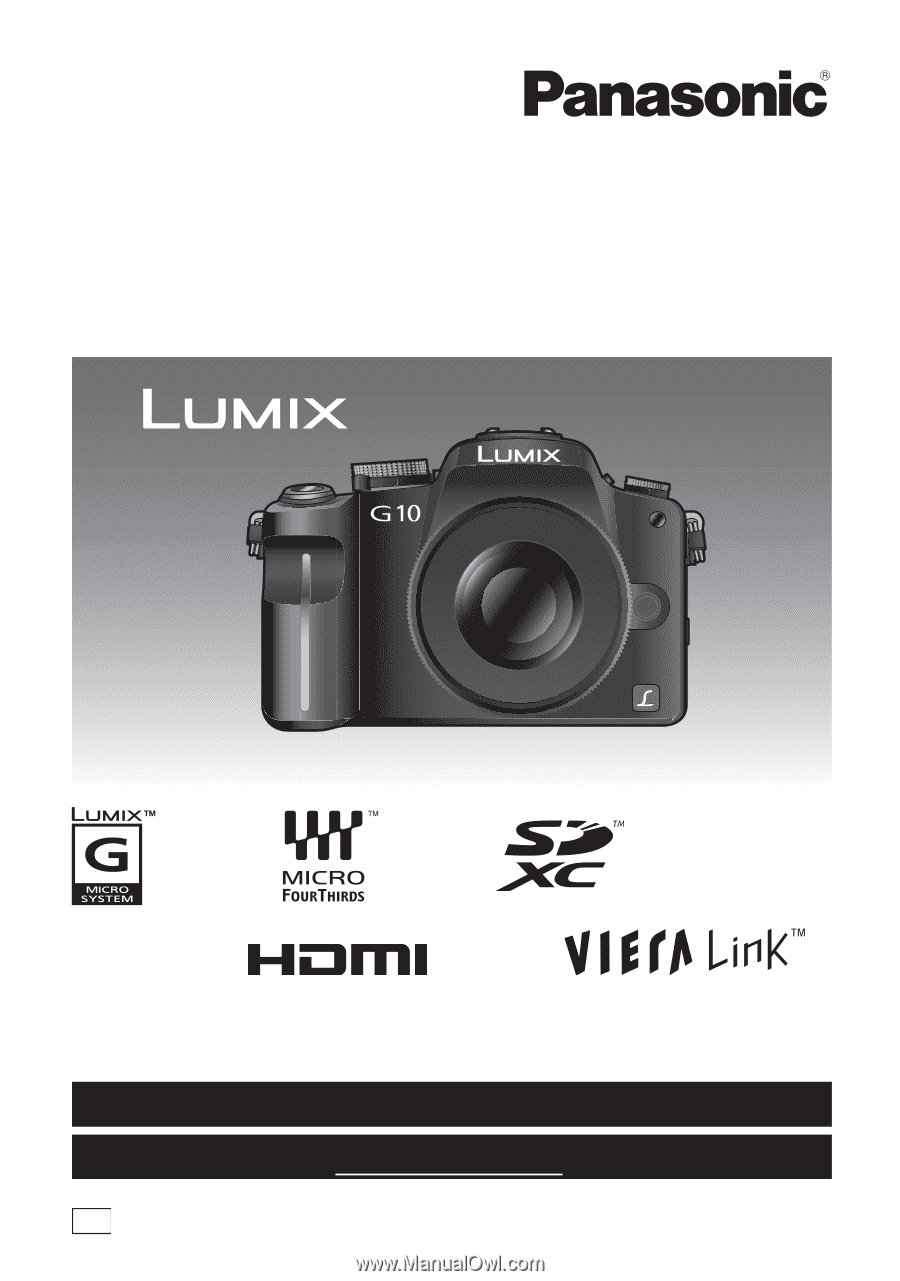
VQT2S62
Before connecting, operating or adjusting this product,
please read the instructions completely.
PP
For USA and Puerto Rico assistance, please call: 1-800-211-PANA(7262) or,
contact us via the web at: http://www.panasonic.com/contactinfo
For Canadian assistance, please call: 1-800-99-LUMIX (1-800-995-8649) or
send e-mail to: [email protected]
Operating Instructions
Digital Camera/Lens Kit
Model No.
DMC-G10K