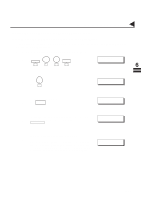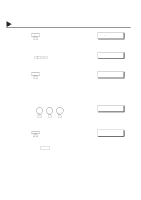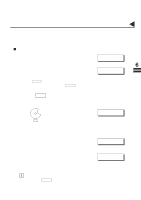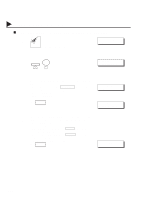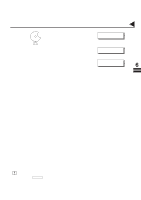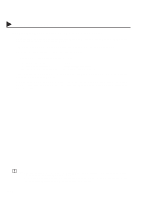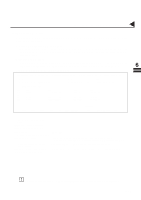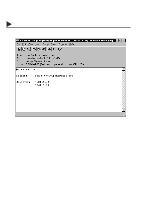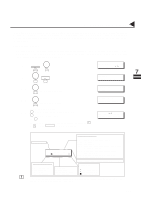Panasonic DX 1000 User Guide - Page 150
Sending Text Documents from a PC to a G3 fax machine
 |
View all Panasonic DX 1000 manuals
Add to My Manuals
Save this manual to your list of manuals |
Page 150 highlights
Relayed Transmission 06004000002 06004010004 Sending Text Document(s) from a PC to a G3 fax machine Using your email application, you can send text document(s) from your PC to one or multiple G3 fax machines automatically through the Internet Relay Station. The Internet Relay Station (DX-1000) must be properly setup with all the required parameters. Ex: In the "To:" box of your email application, type the following: sg-rly#[email protected] • Relay XMT Password • # + End Receiving Station • @ + Relay Station's Domain Name :sg-rly :#81331111234 (see Note) :@singapore.panasonic.co.sg Your PC sends the text document(s) to the Relay email address of the Relay Station with the telephone number of the End Receiving Station. 06004050016 After the Relay Station completes its transmission to the End Receiving Station(s), your PC receives a COMM. Journal from the Relay Station. This Journal confirms whether the Internet Relayed Transmission was successful. 06004070010 06004070011 Note: 1. The "#" symbol must be entered after the Relay XMT Password as it indicates to the DX-1000 that a phone number for the End Receiving Station will follow. 2. If the Relay Station requires a special access number to get an outside line, enter that access number first then enter a hyphen (represented by a "-") before entering the full number. 146