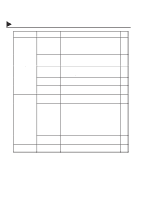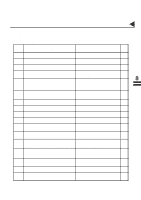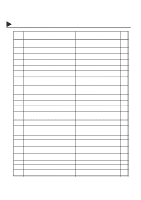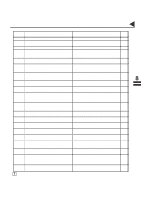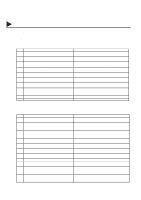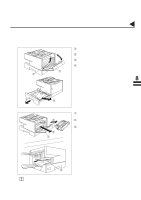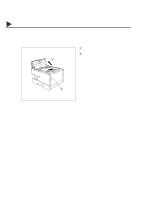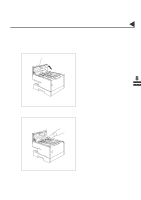Panasonic DX 1000 User Guide - Page 171
Clearing a Recording Paper Jam
 |
View all Panasonic DX 1000 manuals
Add to My Manuals
Save this manual to your list of manuals |
Page 171 highlights
08001000001 Clearing a Recording Paper Jam Troubleshooting 08001020002 08001050014 If the recording paper becomes jammed in the machine, the display will show an Information Code 001 or 002. To clear the jam, Info. Code 001 ࠡ Open the Printer Cover. ࠢ Remove the jammed paper. ࠣ Slide out the Paper Cassette. ࠢ ࠣ 08001060045 ࠡ ࠤ ࠤ Remove the jammed or wrinkled paper and reload the recording paper into the paper cassette. Caution: Make sure that the paper is set under 8 the clips of the Paper Cassette. You can load about 250 sheets with standard weight paper (20 lb. or 75 g/m2). For paper specification see page 178. To clear the jam, Info. Code 002 ࠢ ࠣ ࠡ or 08001060032 ࠡ Open the Printer Cover. ࠢ Remove the Toner Cartridge. ࠣ Remove the jammed paper. Note: If at all possible, try removing the jammed paper from inside of the unit first (As shown in the upper figure) to prevent toner that has not been fused on the paper from rubbing off and dirtying the Fuser Roller. 08001070015 ࠣ Note: The Recording Paper Jam message display is reset only by opening and closing of the Printer Cover. 167