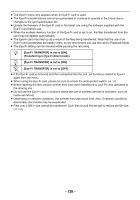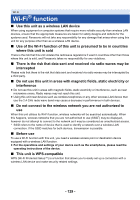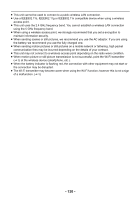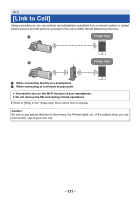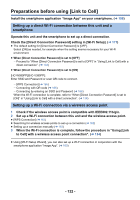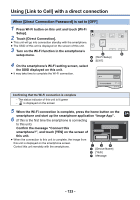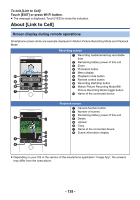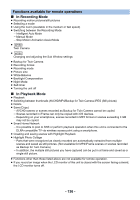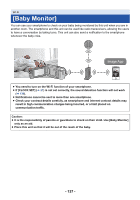Panasonic HC-V380 Advanced Operating Manual - Page 133
Using [Link to Cell] with a direct connection, When [Direct Connection Password] is set to [OFF]
 |
View all Panasonic HC-V380 manuals
Add to My Manuals
Save this manual to your list of manuals |
Page 133 highlights
Using [Link to Cell] with a direct connection When [Direct Connection Password] is set to [OFF] 1 Press Wi-Fi button on this unit and touch [Wi-Fi Setup]. 2/2 2 Touch [Direct Connection]. ≥ This unit will go into connection standby with the smartphone. ≥ The SSID of this unit is displayed on the screen of this unit. 3 Turn on the Wi-Fi function in the smartphone's setup menu. A [Wi-Fi Setup] B [EXIT] 4 On the smartphone's Wi-Fi setting screen, select the SSID displayed on this unit. ≥ It may take time to complete the Wi-Fi connection. Wi-Fi Confirming that the Wi-Fi connection is complete j The status indicator of this unit is lit green j is displayed on the screen 5 When the Wi-Fi connection is complete, press the home button on the smartphone and start up the smartphone application "Image App". 6 (If this is the first time the smartphone is connecting to this unit) Confirm the message "Connect this smartphone?", and touch [YES] on the screen of this unit. ≥ When the connection to this unit is complete, the image from this unit is displayed on the smartphone screen. Control this unit remotely with the smartphone. C [Device Name] D [YES] E Message - 133 -